The Segment editor enhances personalization and enables more accurate targeting of loyalty program offers. Segments of loyalty members are created based on available customer data in the loyalty program, such as age, gender, average basket value, or rewards redeemed.
Segments are continually refreshed, ensuring each segment contains an up-to-date list of customers.
When you navigate to the Segments tab of the Customer Insights menu, you’ll find the list of segments that have already been added. The status label below the segment's name indicates whether it is active, inactive, or archived.
Segment configuration
Create a new segment
Click the Create segment button on the Segments page
Enter the name of the segment
Add customer filter(s):
Select the customer attribute
You can filter customers based on any information that Antavo stores about your customers, whether they are factory fields or custom fields created under the Customers menu.Select the operator
Define the value
Use the AND and OR buttons to create complex filter conditions.
Select a user group
If you use the User group module and have enabled the Segment entity in the group settings, you must assign a group to the segment. Unauthorized users can’t access the segment and customer segment information in the Management UI.Click Save
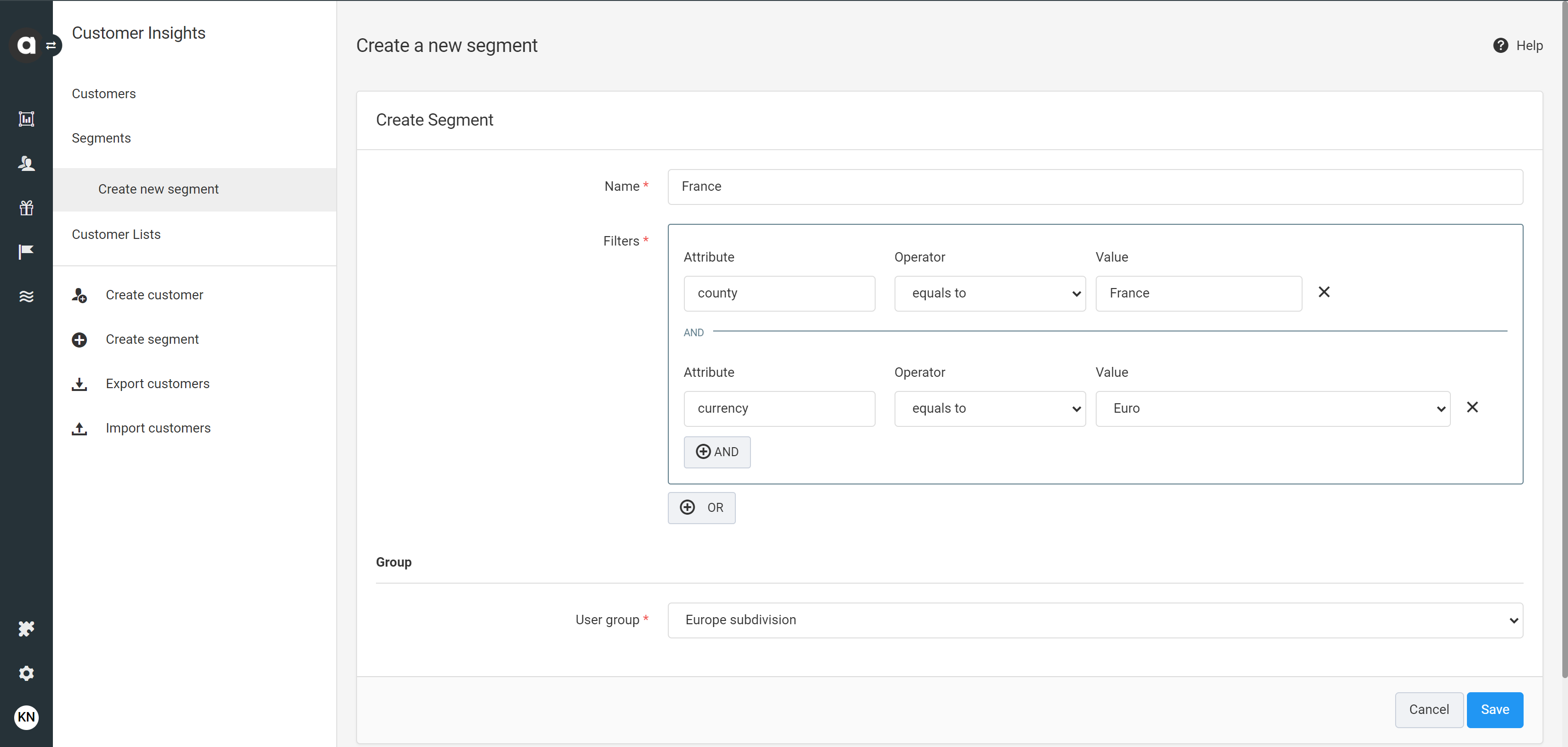
If a customer meets the criteria defined by the filters, the segment is added to the Segments section of the customer profile.
.png)
Edit segments
Navigate to the Segments tab
Click the Edit button of the segment you’d like to edit
Modify your segment by changing its name or the segmentation method
Click Save
Export segments
Navigate to the Segments tab
Click the Export button of the segment you’d like to export
You’ll be directed to the customer export configuration interface with the segment filter being populated automatically. Use the editor to customize your export if necessary.Click Create
Inactivate segments
Navigate to the Segments tab
Click the Edit button of the segment you’d like to inactivate
Click the Set inactive button
Confirm your choice in the dialog
Please note that inactive segments cannot be selected in any loyalty program mechanism configuration.
Archive segments
You can delete inactive segments by archiving them.
Navigate to the Segments tab
Click the Edit button of the segment you’d like to archive
Click the Archive button
Confirm your choice in the dialog
Archiving is irreversible. Once a segment is archived, all customers are removed from the segment, and it cannot be restored anymore.
Connecting segments to loyalty mechanisms
Connecting segments to loyalty mechanisms allows you to define segments of members who can enjoy various advantages offered by the loyalty program. Segments can be connected to the following loyalty modules:
 (1).png)
It’s important to note that segments may interact with the User groups functionality. When applying segmentation through the Segments fields on the configuration pages of the Management UI, you can only select the segments assigned to a user group you are part of.
Importing segments from Emarsys
You can use the segments configured in Emarsys within one of the loyalty modules mentioned earlier. To do so, import them by clicking the Import segments button in the sidebar of the Customer insights menu or the Import button on the Segments page.
Segment sync occurs daily to keep the lists up-to-date. Please note, that non-loyalty customers cannot be synced to loyalty segments; only customers who are already members of your loyalty program.
Imported segments are displayed under the Segment tab.