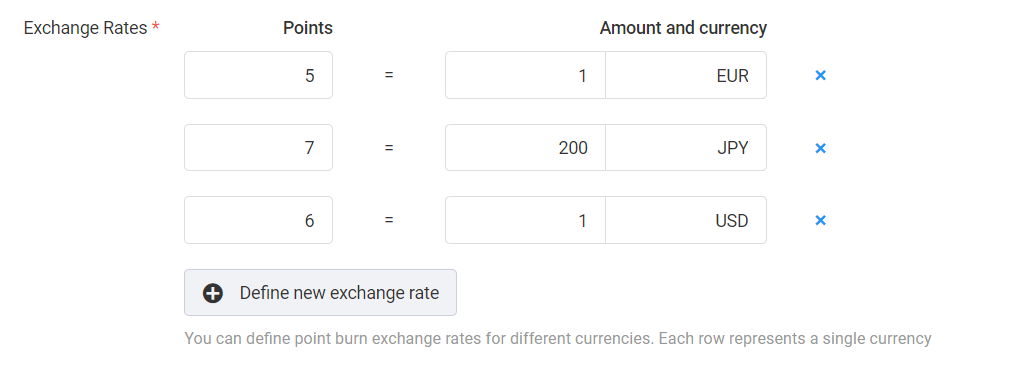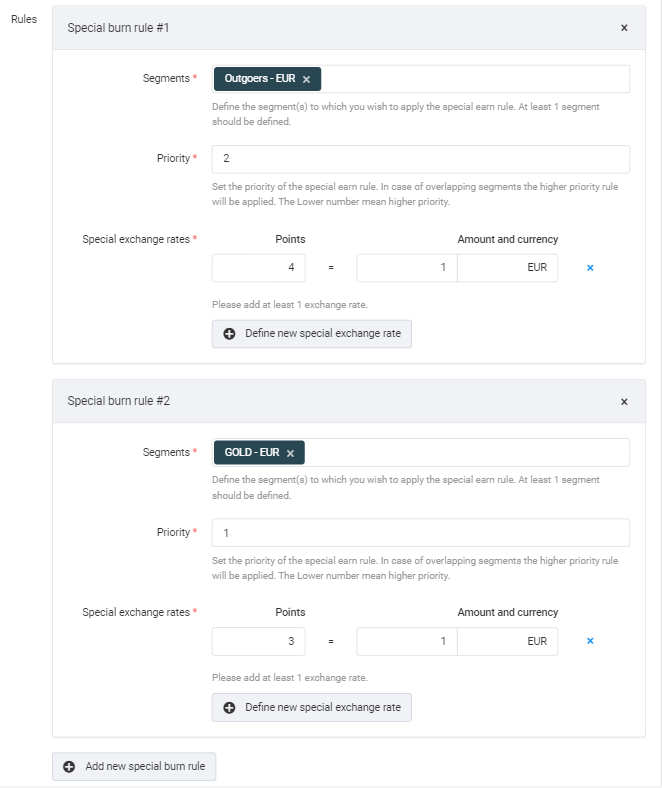The Burn rules module facilitates the conversion of loyalty points into monetary discounts during checkout. When enabled, the Customer API furnishes all pertinent details required to compute the discount that customers can get by redeeming their points.
Setting up burn rules
Access the configuration page of the module by searching for Burn rules in the list.
If your workspace uses Points economy, the Burn rules configuration is integrated into Points economy. To adjust the Burn rules settings, navigate to the Burn rules tab of the Points economy module to configure the module.
If your workspace uses Multi-accounts, the Burn rules configuration is integrated into the account editor(s). To configure the Burn rules settings for each account, click the Edit button within the Multi-accounts module and navigate to the Burn rules tab.
Exchange rates
Click the Define new exchange rate button
Enter the following details:
Points: Specify the number of points to be burnt for the discount added in the next step.
Amount: Enter the amount of money (discount) customers will receive by redeeming the specified number of points.
Currency: Add the currencies for which the calculation will be applied, using ISO 4217 currency codes (e.g., EUR, JPY, GBP).
Ensure you include an exchange rate for all supported currency payments.
Example:
Based on the provided settings, here’s the breakdown of how a customer with 426 spendable points can burn them in each currency:
EUR: 425 spendable points can be converted to EUR 86 discount (1 EUR discount costs 5 points), leaving 1 point in the account.
JPY: 420 spendable points can be converted to JPY 12,000 discount (200 JPY discount costs 7 points), leaving 6 points in the account.
GBP: 426 spendable points can be converted to GBP 71 discount (1 GBP discount costs 6 points), with 0 points left in the account.
Special burn rules
Adding exceptions allows you to define a new set of Burn rules tailored for specific customer segments. Click the Add new special burn rule button, select the segment(s), and add the exchange rates.
In scenarios where segments overlap among the rules you want to apply, you can refine the process using the Priority field. This field allows you to specify the ranking of each exception, determining which rule takes precedence. For example, settings with a priority of 1 will override those with priority of 2).
Example scenario:
Special burn rule #1 with Priority 2: Members of the Outgoers - EUR segment need to spend 4 points to get EUR 1 discount.
Special burn rule #2 with Priority 1: Gold - EUR members need to spend 3 points to receive EUR 1 discount.
→ As special burn rule #2 has a higher priority, it takes precedence over rule #1. Therefore, even if a Gold member is also part of the Outgoers segment, they will need to spend 3 points to get EUR 1 discount as specified by special burn rule #2.
At the bottom of the page, you’ll find two buttons: Cancel and Update.
If you want to discard all unsaved setting, click Cancel.
Click Update to save all changes applied.
| This message confirms that the settings are saved. |