The following tutorial explains how you can use the Contest lite module, Workflows, and API endpoints to reward specific customer actions by providing them with an increased chance to win exciting prizes in sweepstakes running within the loyalty program.
.jpg)
1. Configure the sweepstakes contest
To begin, you need to set up a new contest that enables tracking customer entries and selecting winners when the contest concludes. You can create a new contest in the UI by clicking the Create new contest button under the Contest lite module.
If you haven’t used Contest lite yet, contact the Antavo Service Desk to enable the module for you. Additionally, refer to the user manual for detailed information on how it works.
You can configure both the game mechanics and design-related settings using the editor interface. The configured settings are accessible through the dedicated endpoint of the Display API. Use this information to promote the sweepstakes on the membership site. Please note that the contest is only returned by the endpoint if it has been activated, no configured restriction applies to the specific customer, and the current date is between the start and end (or, if set, the display until) date.
This tutorial describes a mechanism that encourages customers to earn multiple entries in order to increase their chances to win. Therefore, you need to select a winner selection mechanism that takes the number of entries into account, the ‘Randomly from all customers’ option is not suitable in this case.
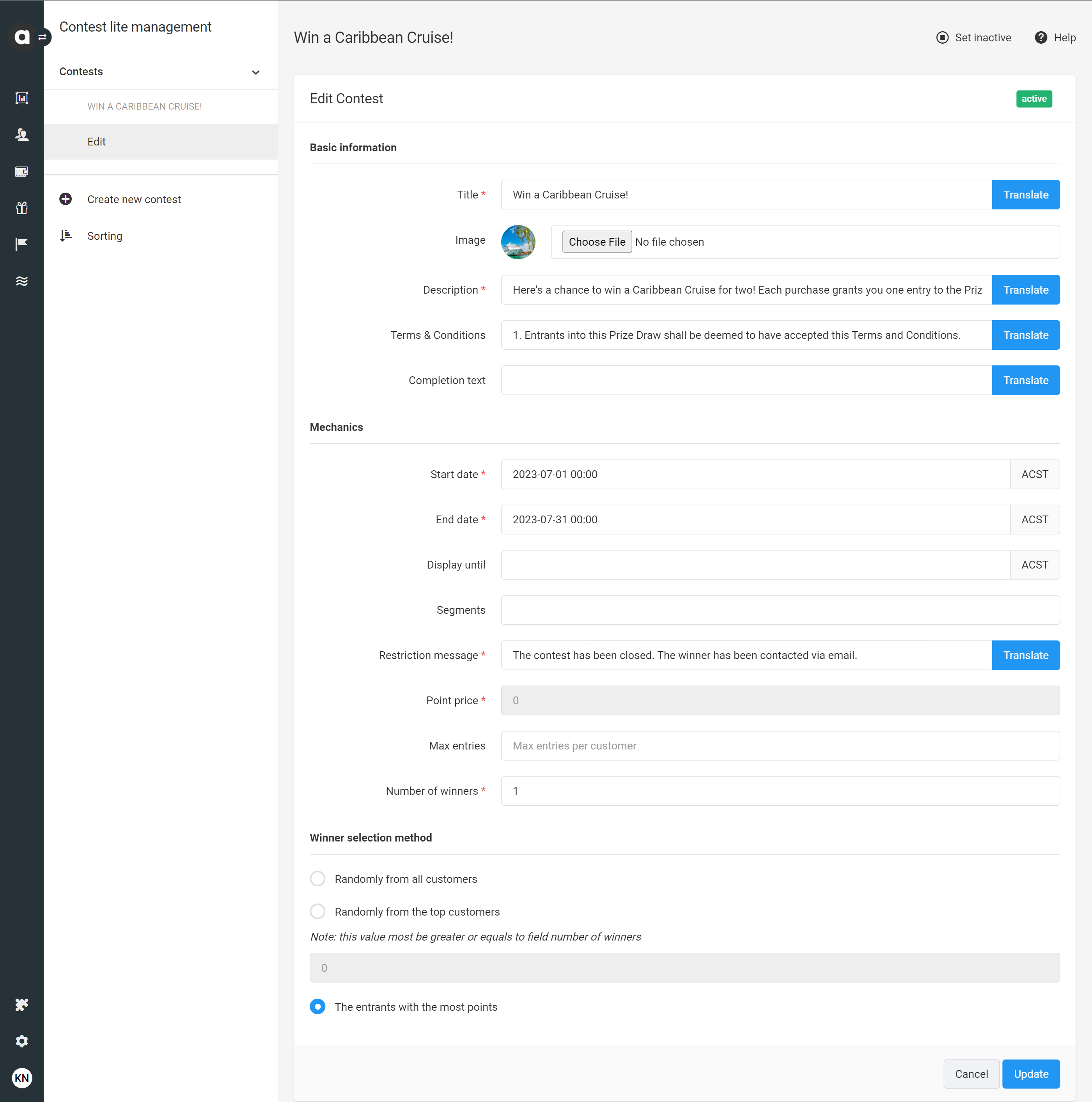
2. Implement API event trigger
Depending on the type of activity you would like to reward with contest entries, ensure that it is tracked and properly registered in the customers' event histories. If the event is already implemented and used in the loyalty program, you can skip this step. Otherwise, you might want to employ one of the following solutions:
Define a new event in the Customer events module and use
the Events API to register it through API calls, or
already implemented events to trigger the new event through a workflow with a Trigger event node.
Introduce a new module with a built-in tracking mechanism (e.g., Social share, Gamified profiling).
3. Configure the workflow
Once you have the trigger event, you can set up the workflow to assign contest entries to customers through Workflows.
As sweepstakes are time-limited benefits by definition, you need to create a Campaign type of workflow, which enables setting a start and end date in the Event trigger node.
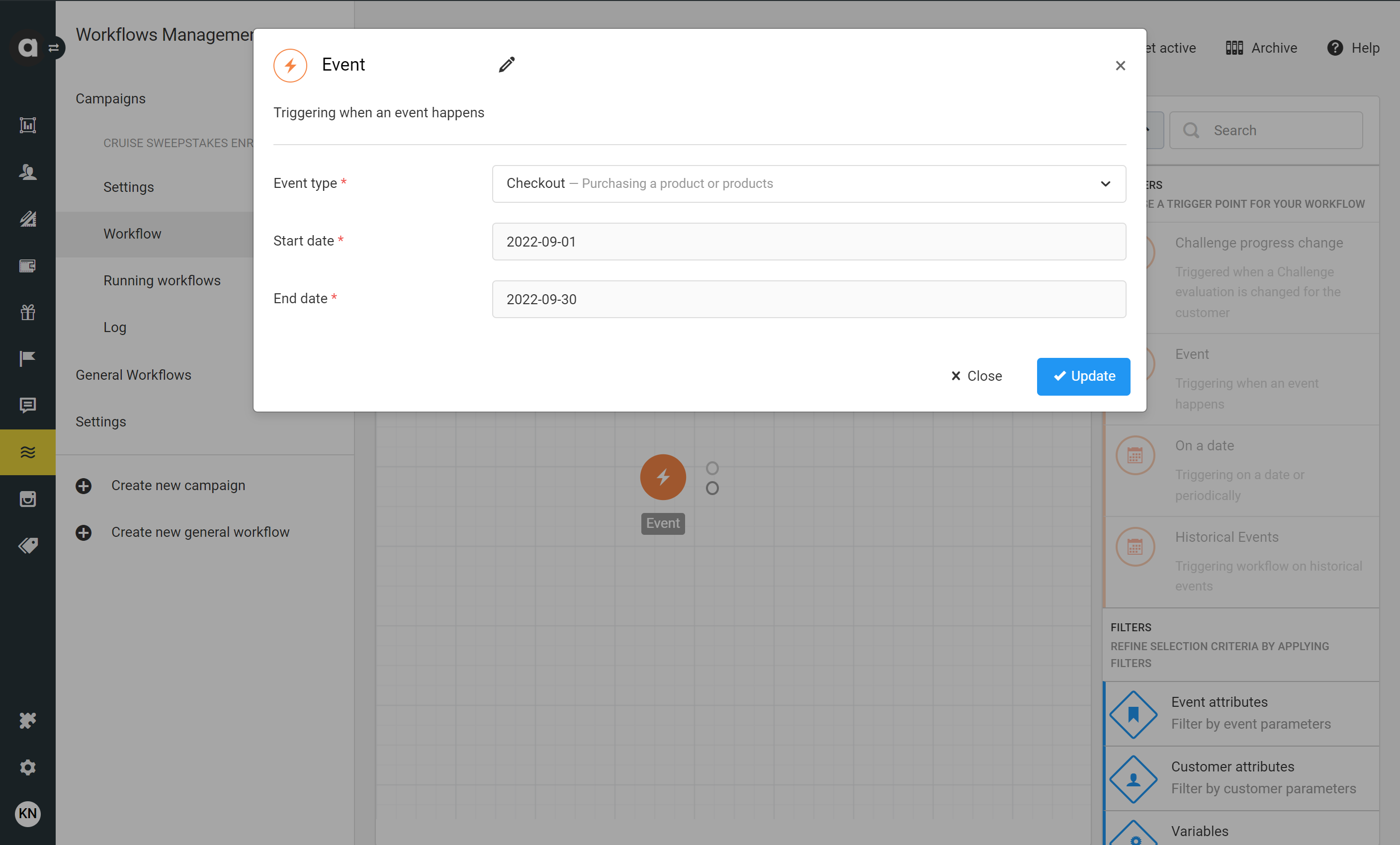
Use Event or Customer attribute filters to restrict the workflow to a specific type of event or customer. For example, if you want to reward purchases over $100 with 2 entries and over $200 with 5 entries, then two Event attribute filters should be connected to the action (lower) branch of the Event trigger, targeting the Total attribute of the Checkout event.
.png)
This Event attribute filter targets purchases with a Total value between 100 and 199.
(1).png)
This Event attribute filter targets purchases with a Total value of 200 and above.
Connect the Participate in contest node(s) directly to the Event trigger if no restrictions apply, or to the filters inserted. Set the Give this contest for free option to Yes to ensure no points will be deducted from the customer’s point balance, even if you set the Points setting of the contest to a non-zero value.
Use the Number of entries field to configure the multiple sweepstakes entry boost. You can assign up to 20 entries per customer in each node.
.png)
4. Test the sweepstakes contest
Before you begin testing, ensure that your contest and workflow have been activated in your test environment.
Fire the API event that rewards contest entries and check the test customer’s Event history and Workflow log tabs of their profile. If everything has been set up properly, you should find newly registered Promotion enter events on the Events history.
.png)
The new entry under the Workflow log will inform you about how the trigger event has been processed and evaluated by the workflow.
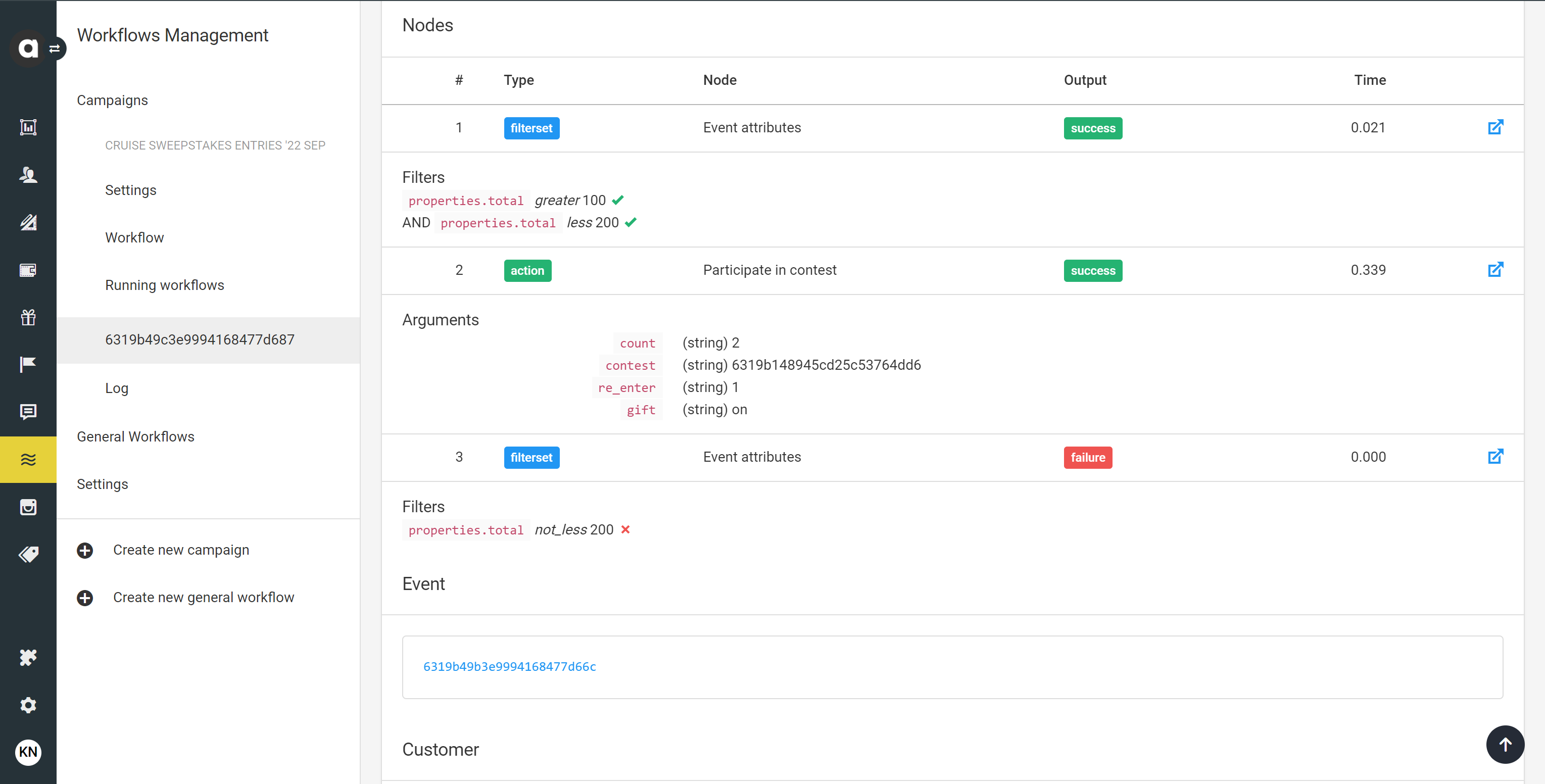
Especially if you have a branching logic with more filters included in the workflow, we suggest executing multiple test cases with various customers and events. Some should meet the attribute conditions to earn entries, and some should not. If you see the correct number of entries triggered and success labels on the applicable nodes, it means that your configuration brings the expected results.