In general, reward categorization is for informative purposes within the Management UI. If you wish to organize your rewards into categories on the customer-facing membership site, please contact the Antavo Service Desk for assistance.
When you navigate to the Categories tab of the Reward module, first you’ll find the list of categories that have already been added.
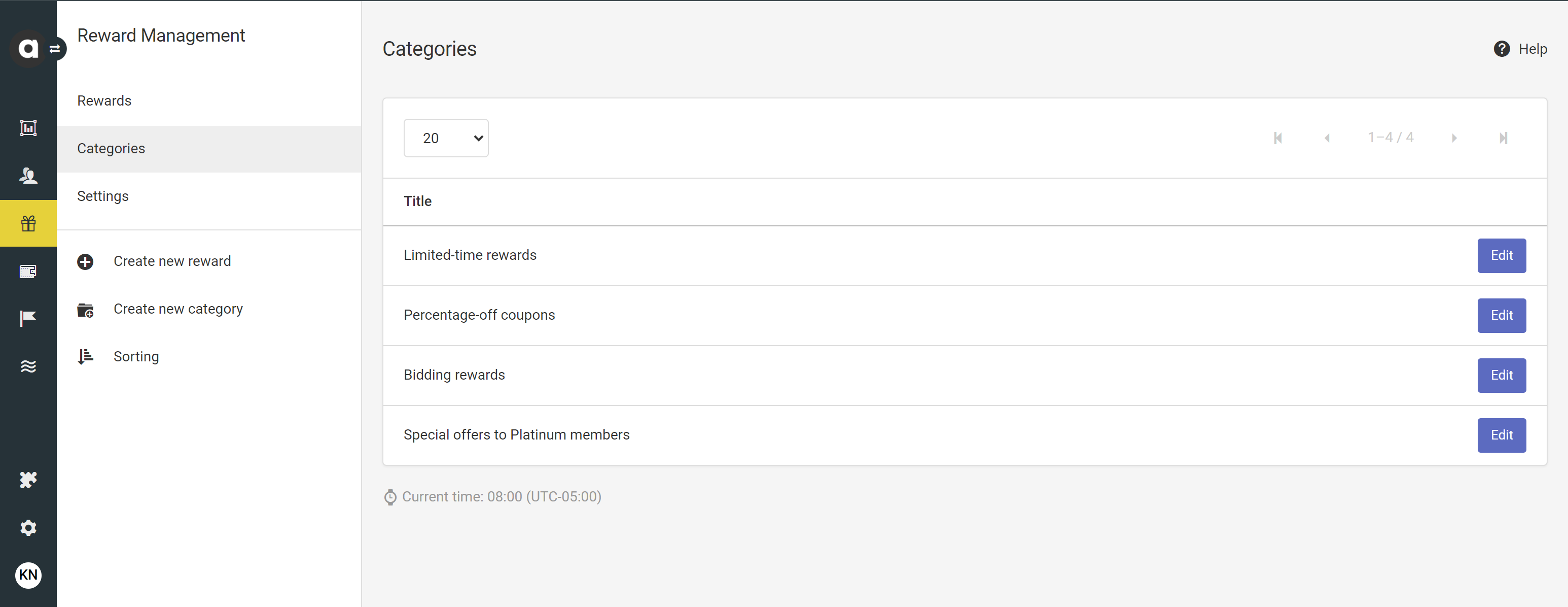
Please note that only categories containing at least one reward may be visible to customers.
Creating a new reward category
Navigate to the Rewards module interface
Click the Create new category option in the sidebar
Basic information
Enter the title of the category
Add a short description, if necessary
Enter a description
Add the CTA and reward claim button labels
Select a custom Thank you page
If you want to use a previously created custom thank you page as the default for the rewards in a specific category, you can select it from the dropdown list. However, be aware that the thank you page set under a specific reward will overwrite the default category thank you page.Select the status of the category
Active: The category may appear on the membership site.
Coming soon: The category may appear on the membership site with a coming soon overlay on it, and the rewards within cannot be claimed.
Hidden: The category may not appear on the membership site.
Upload a minimum 350×260 pixel image for the category
Mechanics
Configure segmentation
You can opt to make the rewards in the category redeemable for specific customer segments only.Decide if you want to display the reward category only for the selected segments
Tick the box if you want to hide the reward category card from customers who are not in your selected segments. If you do not hide the reward category, it may be visible on the membership site for customers outside the selected segment(s), but the redemption option may be locked.Add a restriction message
This text may appear on the locked card, explaining why the customer is unable to redeem rewards in this category.
Permissions
This section only appears if you applied User Group restrictions to reward categories. The dropdown menu offers the list of groups that you have previously configured. Selecting one makes it possible to filter the reward categories according to user groups all over the platform.
You may set up as many categories as you wish, but only the categories that contain at least one reward may be visible to customers.
If you have the Multilanguage module turned on, use the Translate button to add translations in the dialog that appears.
Managing categories
Use the Edit buttons on the Categories page to edit your categories. A category can be deleted by clicking the Delete button on the upper left-hand side of the reward category editor interface.