When you open the Settings item on the sidebar, you'll find General Settings listed under the first tab.
Basic contact and branding information
Set the name of your workspace
Set the default email address of the workspace
This serves informational purposes within the Management UI only.Set the sender name
This name will appear as the sender on all automatic loyalty emails sent by Antavo (if applicable).Set sender email
Specify the sender address for the automatic emails (if applicable).Set the website URL
You can include this URL in automatic loyalty emails sent by Antavo (if applicable) and/or within the membership site iframe built by Antavo (if applicable).Enable/Disable auto-subscribe
When enabled, auto-subscribe will create an inactive customer when a checkout event is submitted with a unique customer ID that doesn’t exist in the customer database.
Please note that if auto-subscribe is enabled, inactive customers are evaluated by configured workflows. To exclude inactive customers from workflow execution, add a customer attribute filter to your workflow and specify the condition to exclude inactive customers.
Set the logo
You can include this logo in automatic loyalty emails sent by Antavo (if applicable) and/or within the membership site iframe built by Antavo (if applicable).
.png)
Localization information
Set the default language of the loyalty program
In case your loyalty program handles multiple languages, use the Translations feature to define custom texts.Set the timezone of the loyalty program
This timezone will affect all time-related settings in the loyalty program. However, there are specific cases where times should be set based on the UTC timezone:start and end dates of campaigns
time set in On a date workflow triggers
coupon reward expiration time
If the UTC timezone is required for configuration, the system may display the equivalent time in the loyalty program’s timezone below the field to help clarify time differences.
Antavo servers have UTC-synchronized clocks.
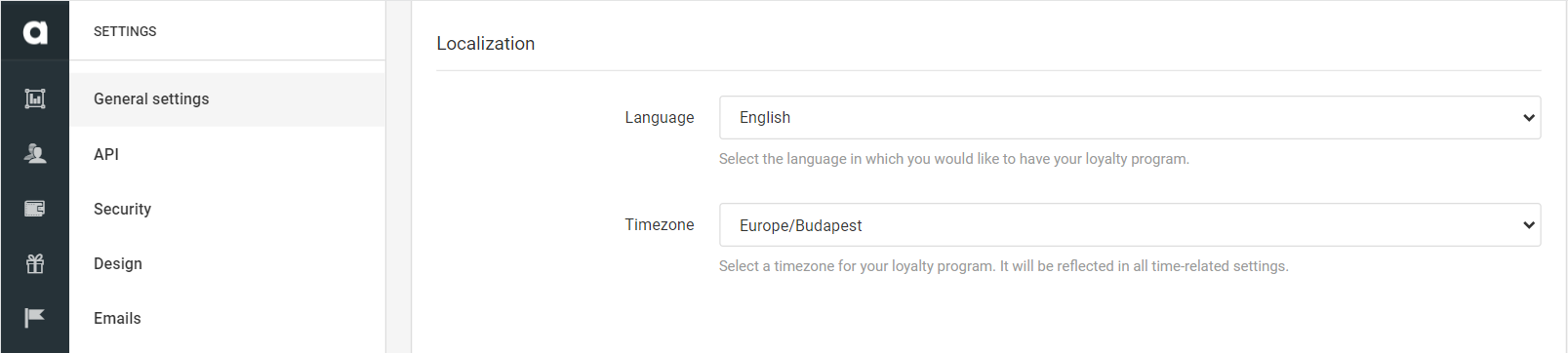
Point burning
Specify the value of a single point within the loyalty program This metric is used to calculate the discount customers can get at checkout based on their accumulated points.

If you use the Burn rules option in the Points economy module, this setting is not applicable.
Domains and URLs
The domain and URL settings are useful if you have an Antavo-built iframe solution for your membership site.
Define the protocol for your membership site
Enter the custom domain of the membership site
To achieve a white-label solution, specify a custom domain by choosing the appropriate protocol.Configure the login page and the registration page of your website
When customers visit the membership site without being logged in, these pages encourage them to log in or sign up.
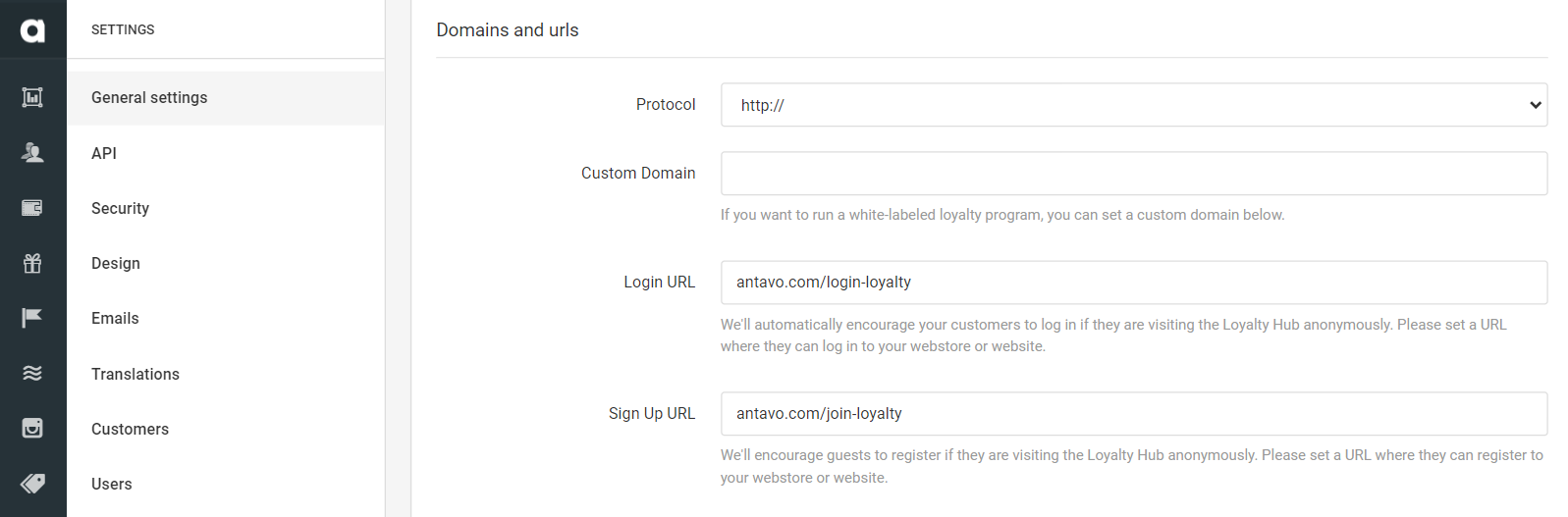
Passwords
Define the complexity requirements for Management UI user passwords
Simple: Minimum 7 characters, including either a lowercase and an uppercase letter, or a special character, or a number.
Complex: Minimum 8 characters, including an uppercase and lowercase letter and a special character and a number.
Define the password expiration time in days
After the first login attempt following password expiration, users will be prompted to set a new password. If you prefer passwords not to expire, please leave this field empty.
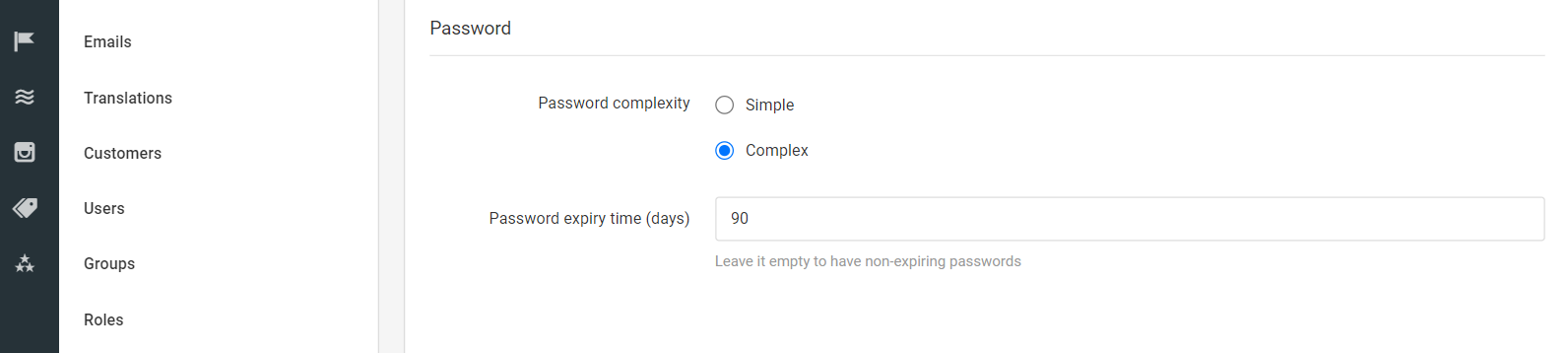
After making changes in the general settings, please remember to click the Update button at the bottom of the page to save the new settings before navigating away.