You can manage point expiration periods using Antavo’s Expiring points module. The module offers various options to configure how you’d like to manage the removal of customers' spendable points from their balance if they aren't used within a certain timeframe.
Expiration serves to motivate customers to return to your store and use their points. It’s also useful in mitigating the risk of accumulating long-term liabilities.
To access the module configuration page, search for Expiring points under the Modules menu.
If your workspace uses Points economy, the Expiring points configuration is integrated into Points economy. To adjust the Expiring points settings, navigate to the Expiring points tab of the Points economy module.
If your workspace uses Multi-accounts, the Expiring points configuration is integrated into the account editor(s) of the Multi-accounts module. To configure Expiring points settings of each account, click the Edit button within the Multi-accounts module and navigate to the Expiring points tab.
The availability of the configuration steps described below depends on the type of point expiration you select in the first step.
Configuring expiration settings
Expiration Types
Select the expiration logic
No expiration: Points will never expire, and spendable points are available for an unlimited time.
Rolling: Customer points expire after the specified expiration time. The point expiration date is always calculated starting from the date when points were earned.
Last activity-based: Points expire after a set time period unless the customer performs specific actions within that period.
Calendar: Customers’ points expire on a specific calendar day every year for each customer. All points earned and not spent since the last expiration date will expire.
Anniversary: Point expiration occurs annually for each customer.
Important note on point expiration calculation
Point expiration is calculated based on the event's UTC timestamp, not the local timezone of the workspace. For workspaces in a timezone different from UTC, events with the same local date may show different expiration dates. For example, if a workspace in UTC+8 has two events on 2023.02.01 (local time) but one of them arrives just before midnight in UTC, they may expire at the end of different months.
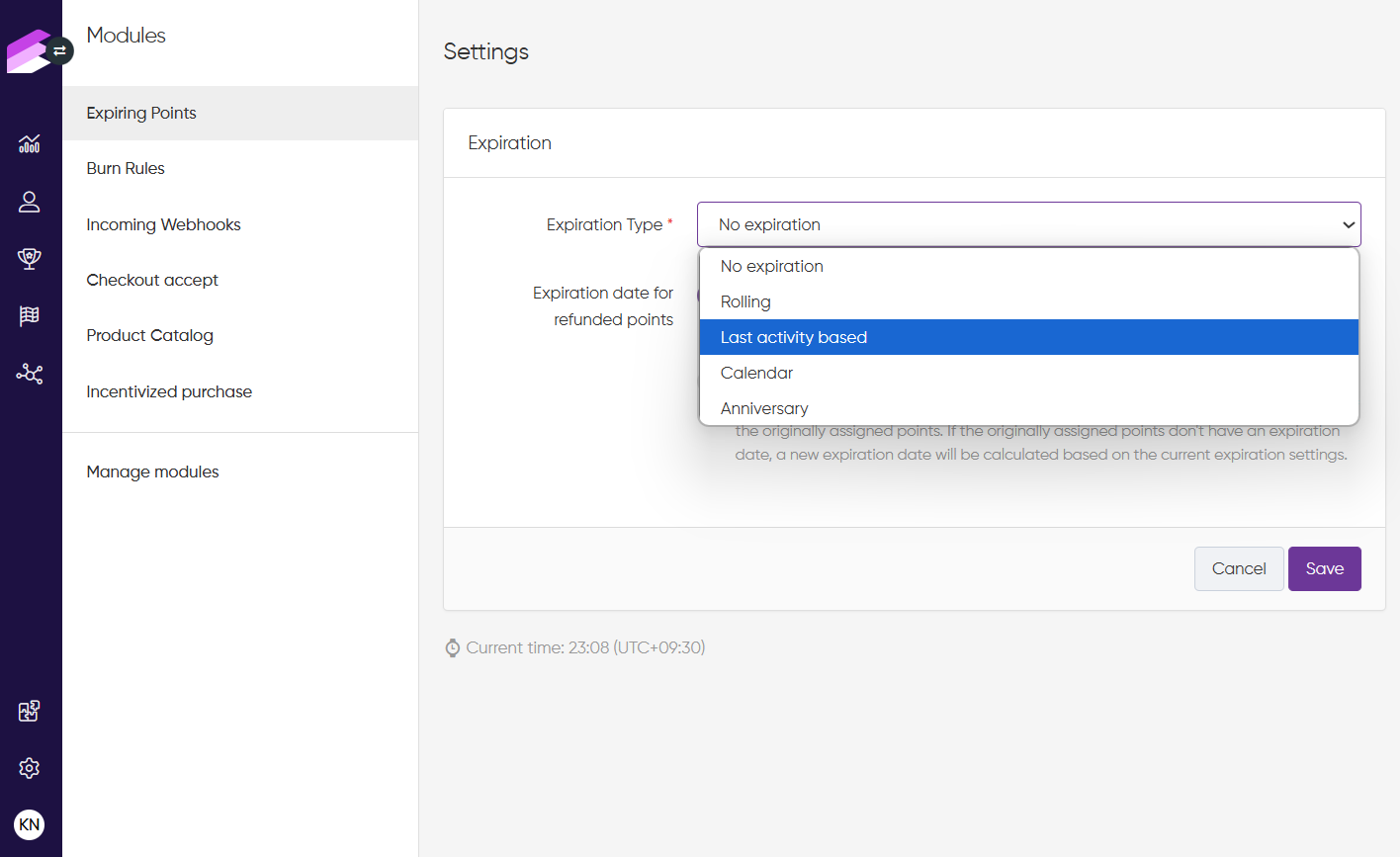
Point validity
The Point validity configuration setting is only available for the Rolling and Last activity-based point expiration types.
Specify the period during which the points are valid. The expiration date calculation behaves differently depending on the expiration type selected:
Rolling type: The expiration date is calculated from the date when the points were earned. Each point-earning action will have its expiration date.
Last activity-based: The expiration date of all the customer’s spendable points is recalculated every time an applicable action (selected in the Actions configuration field) is registered. All point-earning actions will have the same expiration date.
The validity period can be set in monthly steps.
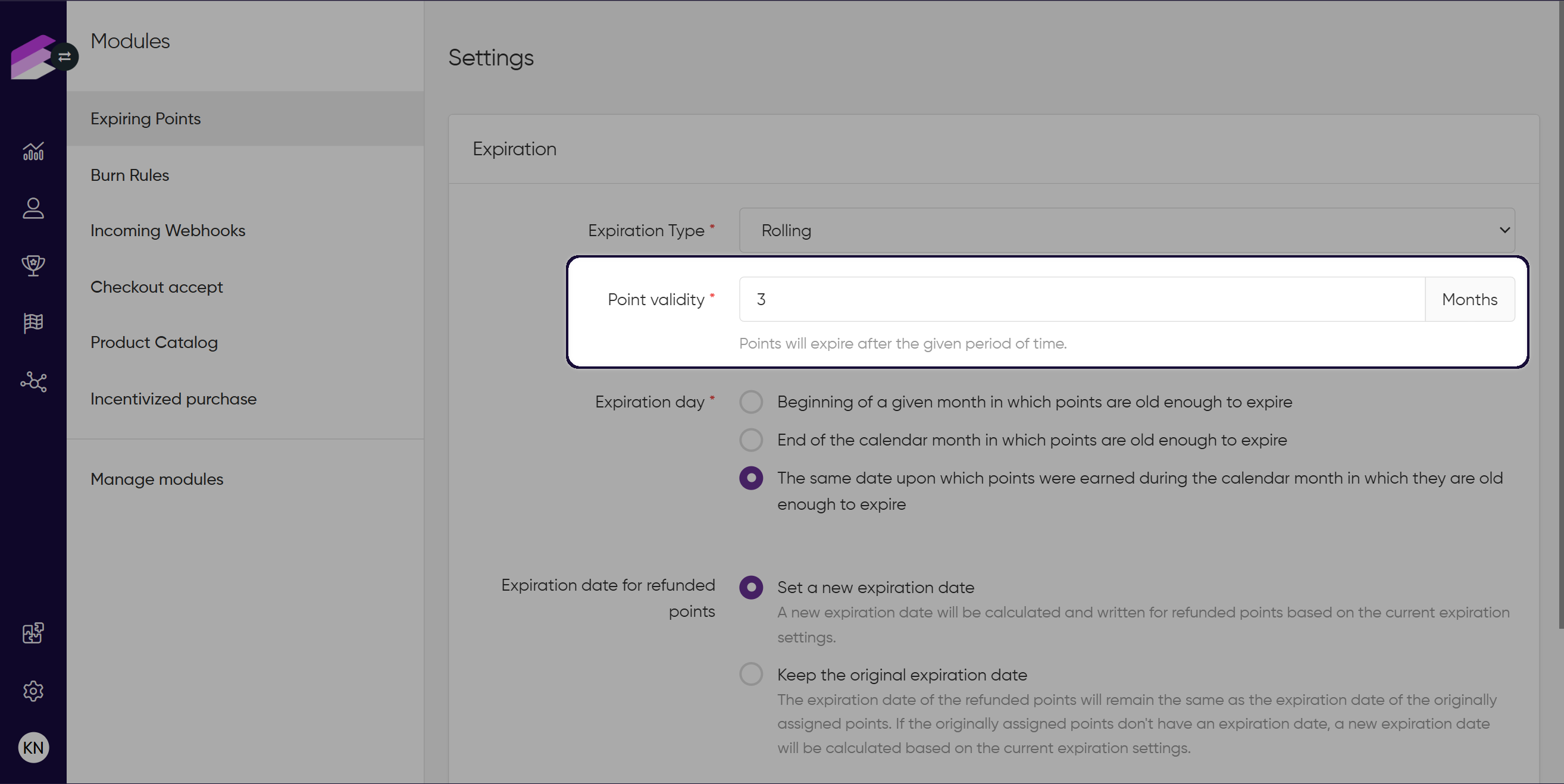
Expiration day
The Expiration day configuration setting is only available for the Rolling and Last activity-based point expiration types.
You are provided with 3 options to select the specific day of the month when points should expire:
When points are old enough to expire, points will expire at the beginning of the month.
When points are old enough to expire, points will expire at the end of the calendar month.
When points are old enough to expire, points will expire on the same day of the month as when they were earned.
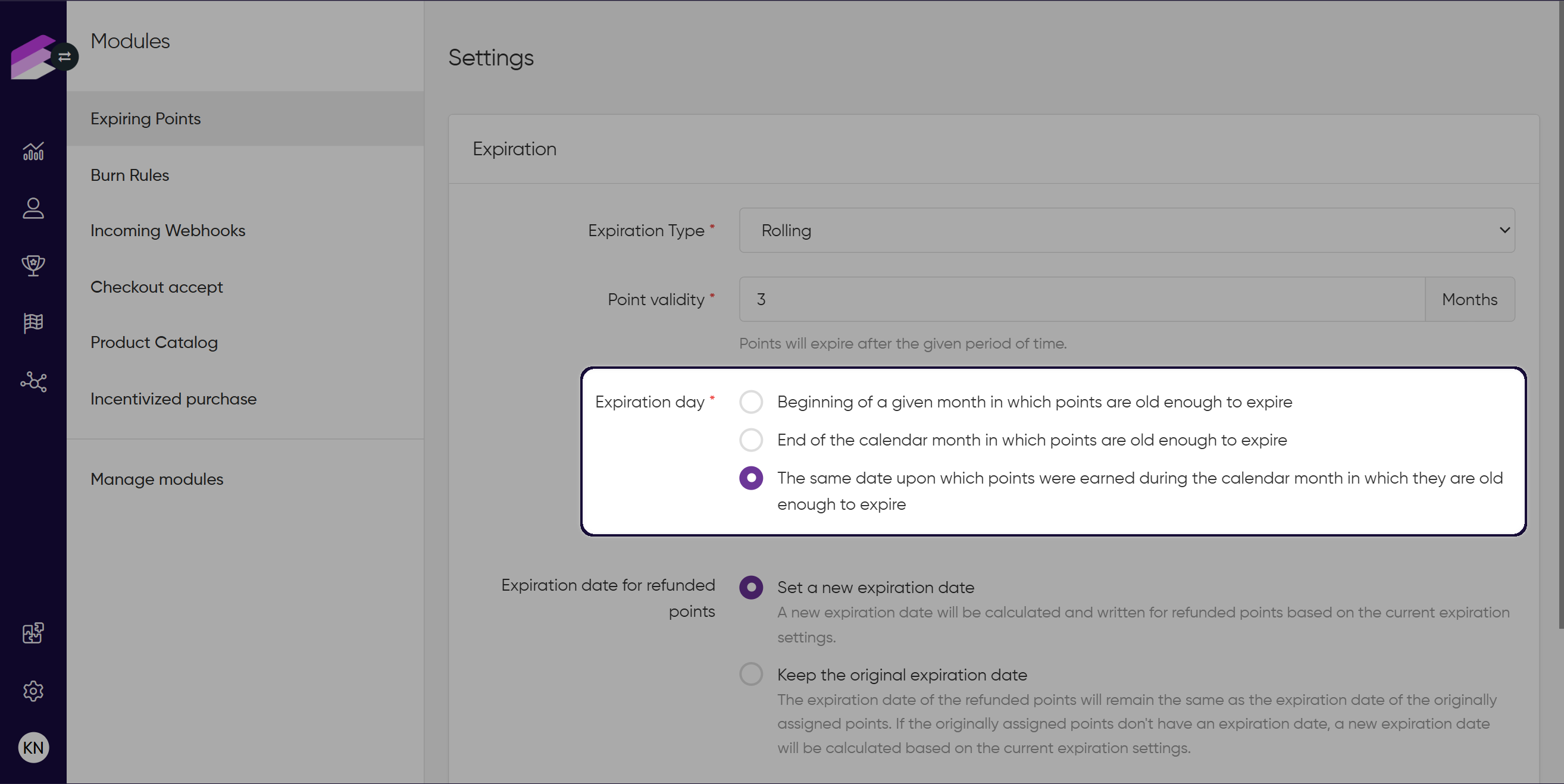
Actions
The Actions configuration setting is only available for the Last activity-based point expiration type.
In this multi-select field, you can add the events that should extend the customer’s point expiration period based on the date when any of the selected actions are registered in the customer’s Events history.
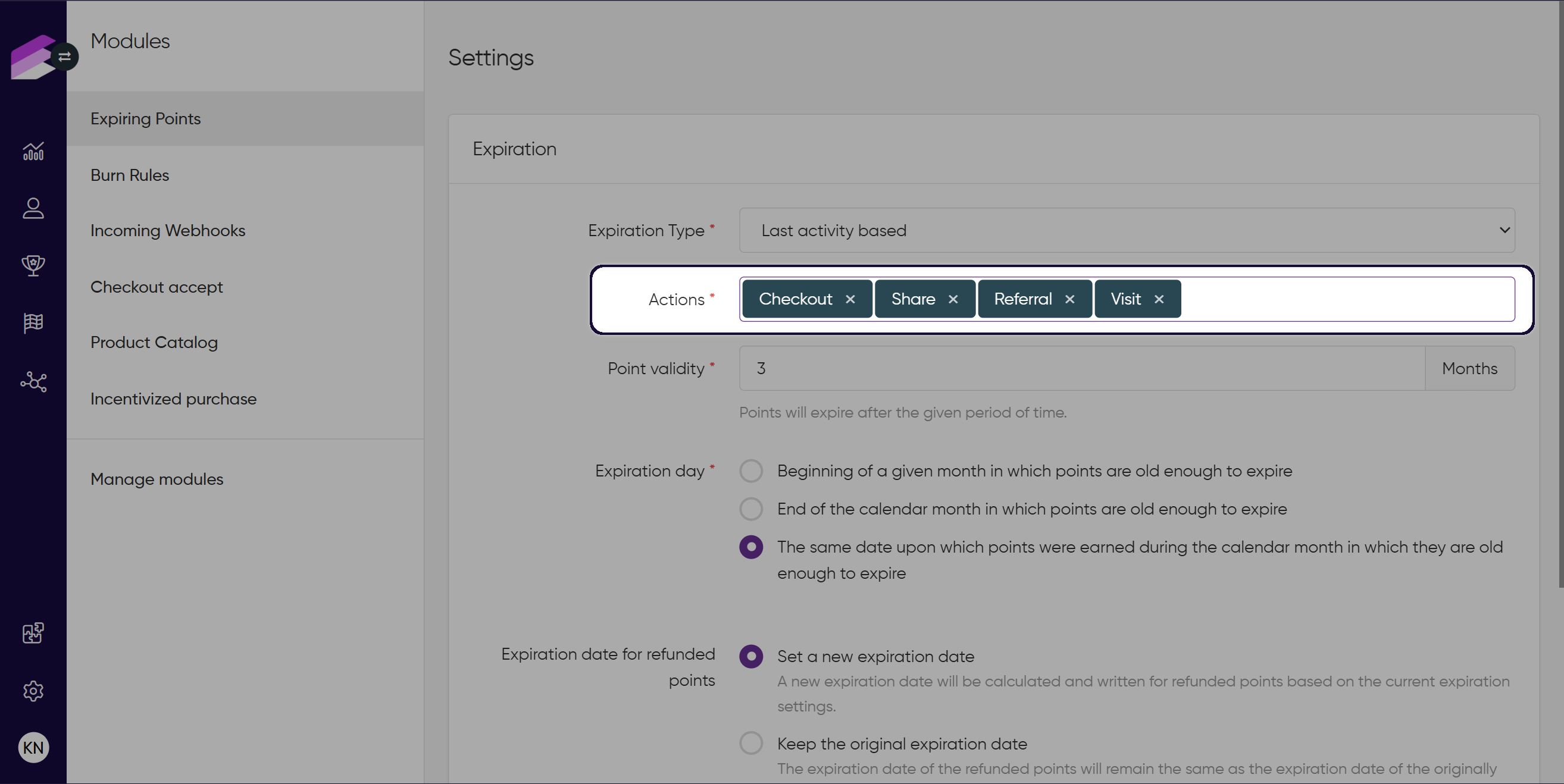
Calendar
The Calendar configuration setting is only available for the Calendar point expiration type.
Customers’ points expire on a specific calendar day every year for each customer. All points earned and not spent since the last expiration date will expire.
Set the date by defining the day and month of the expiration
Grace period: Define the maximum amount of time that has to pass from the date when points were earned until the defined point expiration date, to let customers keep the points as spendable and skip point expiration.
By clicking the Add expiration date button, you can add multiple expiration dates per year.
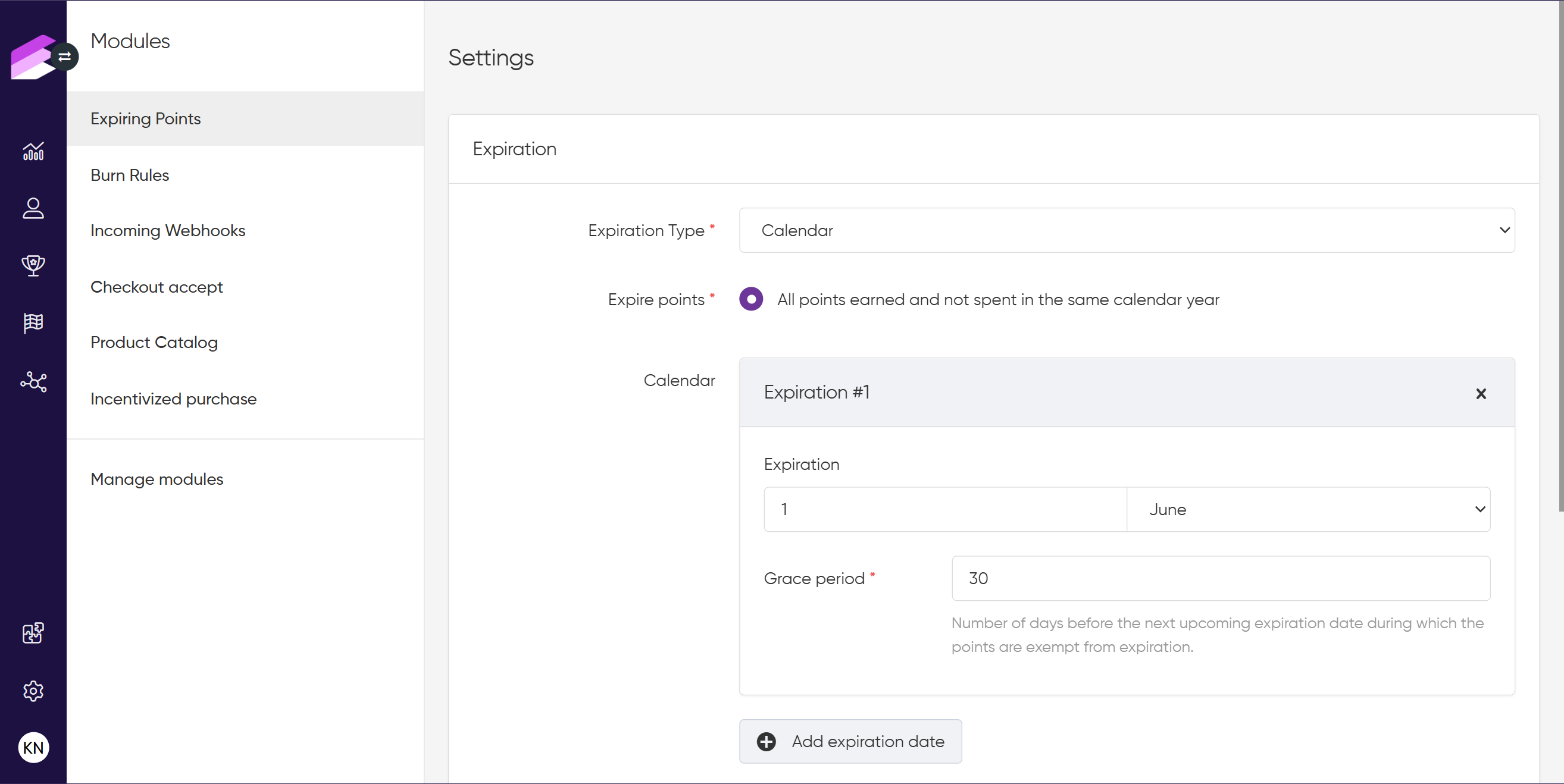
Customer attribute
The Customer attribute configuration setting is only available for the Anniversary point expiration type.
This feature allows point expiration to occur annually for each customer. After choosing this type, a dropdown appears where the date-type customer attribute (for which the anniversary would be counted) needs to be selected.
The selected attribute can be a date- or a datetime-type customer attribute.
The opt-in date is automatically applied as the customer’s date of points anniversary if the selected customer attribute is empty.
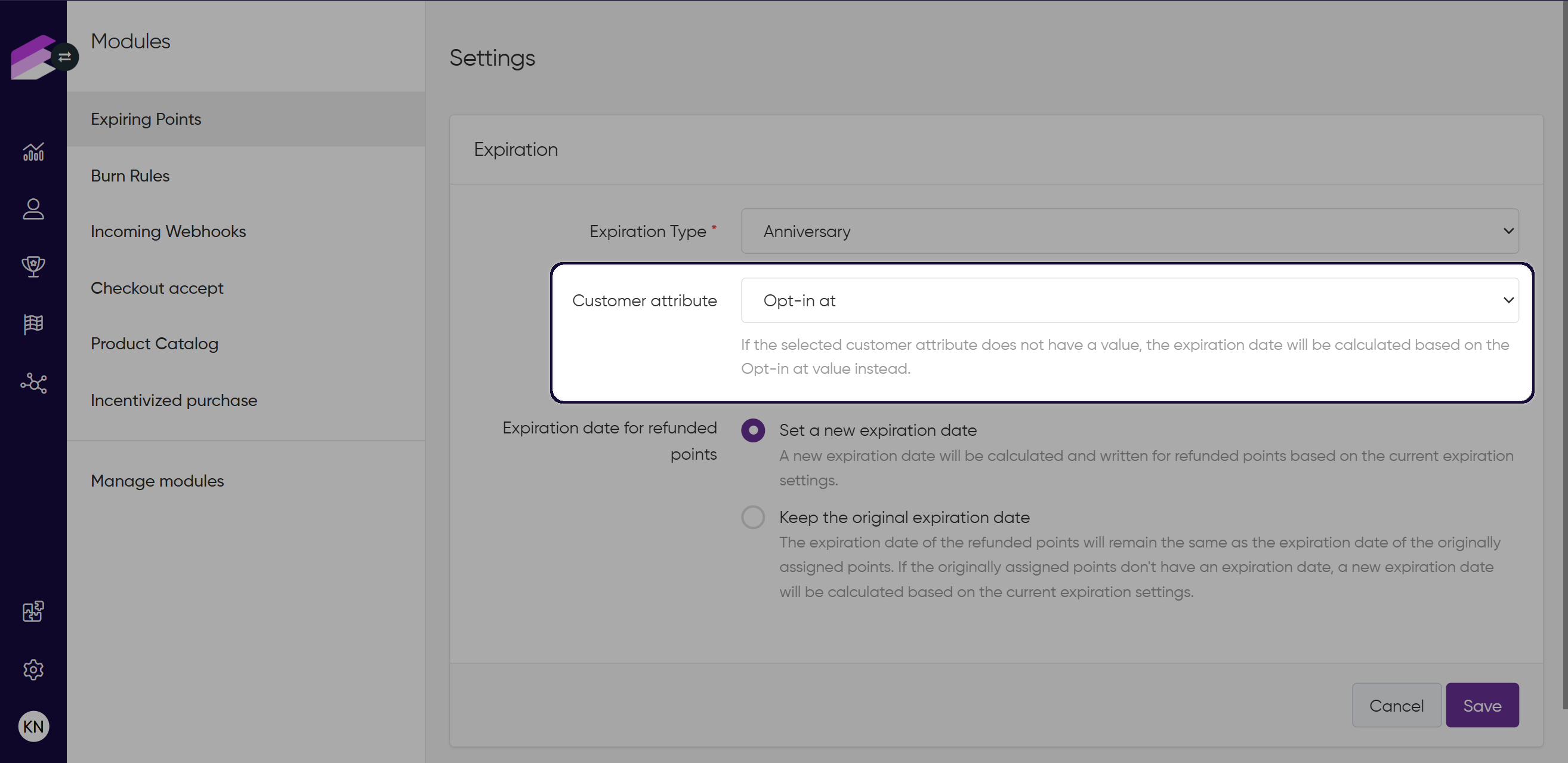
Expiration date for refunded points
Expiration dates are automatically assigned to points when customers earn them. However, the expiration date has to be set again if a customer had used the points to reduce the basket value, but then the items get returned and the points are re-added to the customer’s point balance through the point_unburn event.
If you use the Multi-accounts module, this settings is available under the Settings tab.
There are two approaches available on the interface that you can select from:
Set a new expiration date: A new expiration date is calculated based on the current expiration logic as if the points were earned on the date of the refund.
For example, there’s a 2-month rolling expiration logic set under the Expiring points module, and items were returned, and 50 points were refunded on April 1, the new expiration date is June 1 (April 2 + 2 months) regardless of the original expiration date.Keep the original expiration date: The expiration date of the points will remain the same as it was set when the points were earned.
For example, based on a 2-month rolling expiration logic set under the Expiring points module, October 1 was the expiration date assigned to 50 points earned on August 1. The customer spent the points, but the items were refunded on September 5. No new expiration date is assigned, the expiration date of the refunded 50 points remains October 1.
Please note that with the Keep the original expiration date option being selected, the points are refunded as expired points if the original point expiration date is an earlier date than the date of the refund. If the originally assigned points don't have an expiration date, a new expiration date will be calculated based on the current expiration settings.
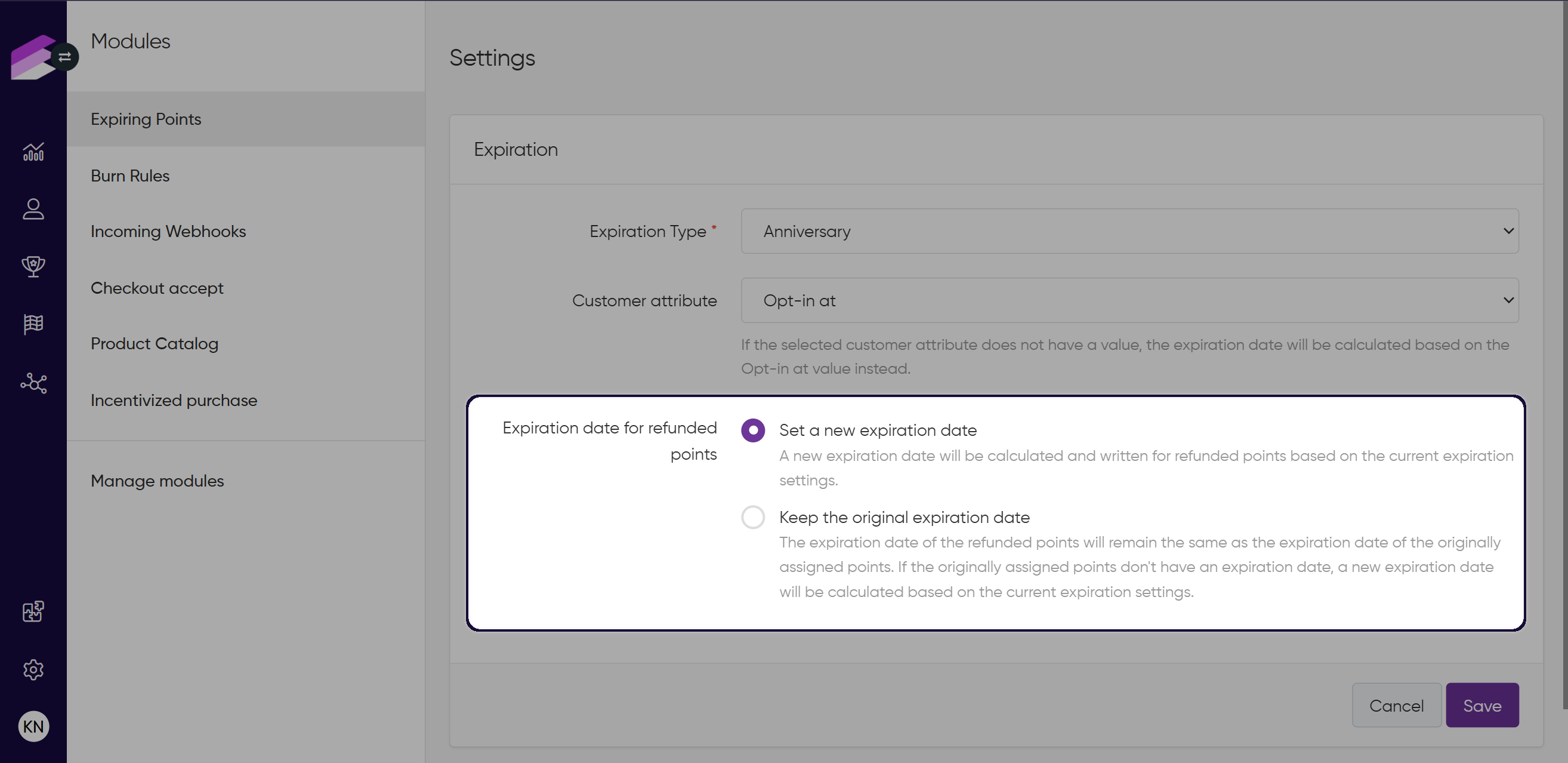
Saving and discarding configuration
Located at the center-right of the screen are two buttons: Cancel and Save.
If you want to discard any of the entered expiration specifications, click Cancel to discard all unsaved settings.
Click Save to apply and save the changes made to the points according to the entered specifications.
Please note that the point expiration will only apply to points earned after the point expiration settings are activated; there will be no point expiration date assigned to points earned previously. Therefore, when you change the expiration settings that are already operational, the expiration date of previously earned points will not be updated.
Point expiration date modifications
Two mechanisms may overwrite the expiration dates of points originally calculated based on the above-configured logic when the customer events are registered.
Refunds - see details above
Modify event node in the Workflow editor
First come first served
When customers spend their points in the loyalty program, the points are used up on a first come first served basis. This means that even if the expiration date of points has been overwritten by a later date, the points are spent in the same order as they were earned.
This example illustrates the order of points being spent:
event: 1000 points earned on 12/05/2023, expiring on 31/12/2024
event: 2000 points earned on 11/07/2023, expiring on 31/12/2024 and later modified to expire on 31/12/2025
event: 2000 points earned on 23/11/2023, expiring on 31/12/2024
When the customer spends 3000 points, the points of the first (1000) and the second (2000) events will be spent, even though the expiration date of the second event was later delayed, and the points of the third event will expire sooner.
Point expiration data attributes
The Expiring points module introduces the following fields providing information on the details of a specific customer’s upcoming point expirations:
totalThe total number of unspent points that have an expiration date anytime in the future.dateThe next point expiration date of the customer.currentThe number of points to expire on the next point expiration date.todayThe number of points to expire on the current day.this_monthThe number of points to expire in the current month.this_yearThe number of points to expire in the current year.next_monthThe number of points to expire in the next month.next_yearThe number of points to expire in the next year.last_yearThe number of points that had expired in the last calendar year.last_12_monthsThe number of points that had expired in the past twelve months.last_monthThe number of points that had expired in the last month.reset_dateResets the expiration date for the customer.
These properties can be used in various ways:
Customer attribute filters and input fields ( as
{customer.extensions.expiring_points.<property>}) in workflows.Customer attribute filters and attributes added to exports.
Customer attribute filters when creating segments.
Customer data fields to be synchronized to newsletter providers.