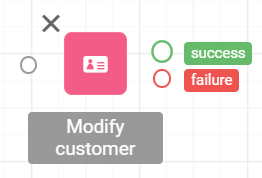Modifiers are specialized actions tailored for advanced use cases.
Modifier outputs
Each modifier, except the Interrupt node, features two types of outputs: success (green) and failure (red).
|
Types
Interrupt
Interrupt modifiers halt the execution of the workflow by preventing the triggering event from being registered in the database. As a result, the interrupt modifier can only be added to the modifier output branch of an Event trigger.
Add a reason why the workflow is interrupted
Set a 5-digit custom error code
If the workflow encounters an interrupt modifier, this code will be returned in the event response.
The Interrupt node doesn’t have any output.
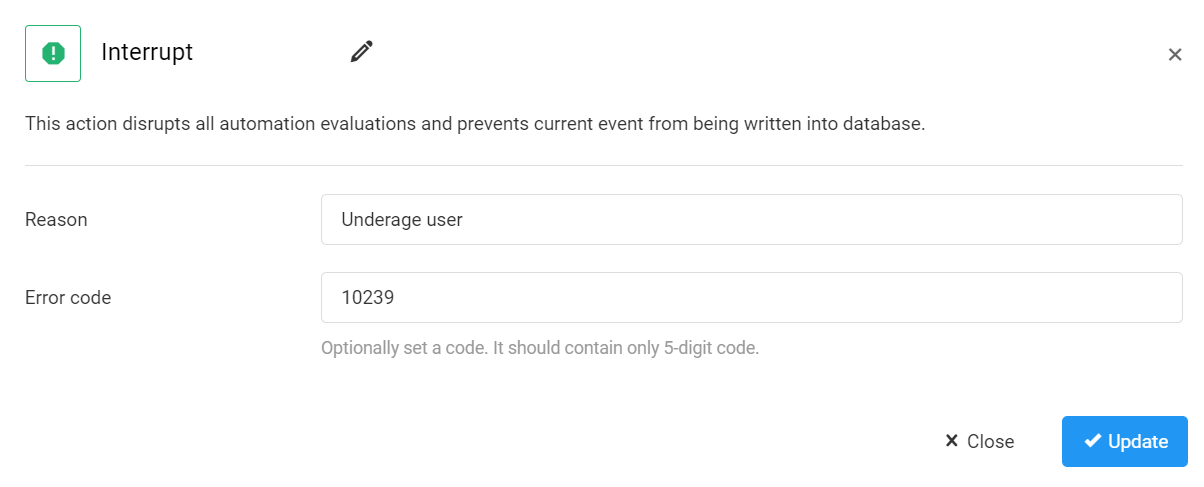
One typical use case of this modifier is interrupting the opt-in process if the customer is younger than 18 years old.
Interrupt current workflow
The Interrupt Current Workflow node stops the execution of the workflow it belongs to, without affecting any other workflows triggered by the same event.
Use this node when you want to cancel the current workflow's execution under certain conditions, but still allow the event to proceed in other workflows.
Add a reason why the current workflow is interrupted
Set a 5-digit custom error code
If the workflow encounters an interrupt modifier, this code will be returned in the event response.
The Interrupt current workflow node is unique in that it doesn’t have any output.

One typical use case of this node is preventing a specific tier-up action during the modify phase (for example, due to validation or configuration issues) while allowing other workflows triggered by the same point-add event—such as awarding campaign bonuses—to continue running uninterrupted.
Modify event
The event modifier facilitates changes in the attribute(s) of the event that triggers the workflow. Similar to the interrupt modifier, it’s exclusively applicable on the modifier output branch of the event trigger, as it modifies the event before it’s registered in the database.
Enter the key of the event attribute field and the new value
Multiple attribute field modifications can be added using the Add button.
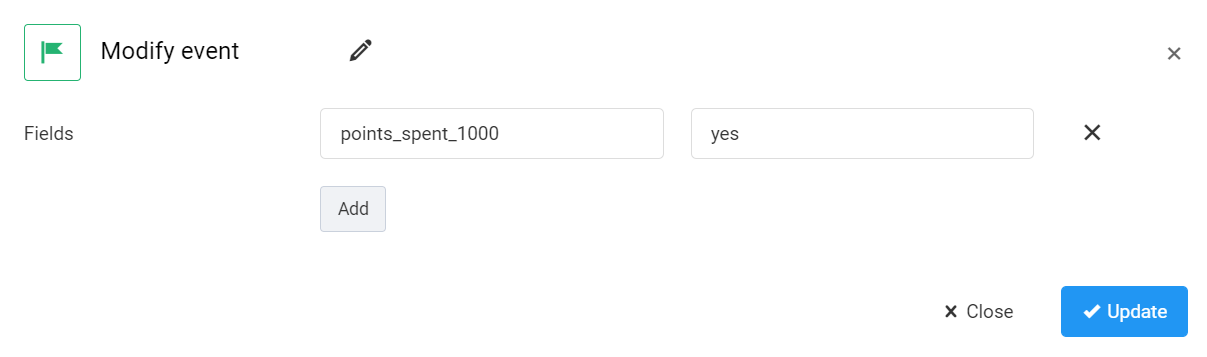
A typical use case of the Modify event node is to flag events indicative of fraudulent behavior. This example flags the events where more than 1000 points are used.
Please note that in a parent-child event relationship (eg. Checkout and Checkout item events), the modified value of an attribute is not inherited by the child event. Consequently, workflows triggered by parent and/or child events should be configured separately for each event.
Modify customer
The customer modifier is designed to alter the properties of the customer object itself. It can be placed anywhere in the flow to add or modify customer information stored in the database.
Enter the key of the customer attribute field and the new value
Additional attribute field modifications can be added using the Add button.
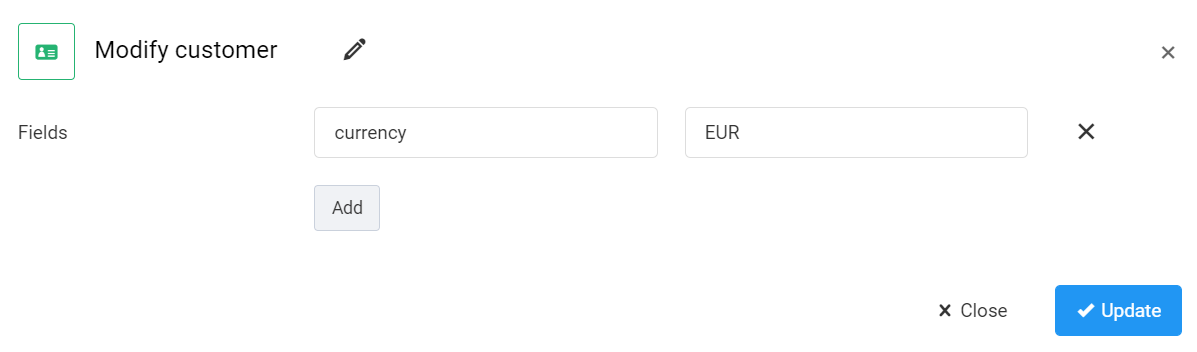
The currency associated with a customer can be changed each time the customer uses a different currency when making a purchase.
Modify coupon
By using the Modify coupon node, you can adjust the expiration date, value, or any custom field (added via custom entities) of a coupon code.
Define the coupon code that should be modified
You can use a placeholder value (e.g., {event.coupon}), but adding a coupon code is not mandatory - the system will search for the coupon for the customer or event to which the workflow is being applied.Insert the number of coupon claims to be added to the total number of claims of the coupon
Enter the key of the coupon attribute field and the new value
Additional attribute field modifications can be added using the Add button.
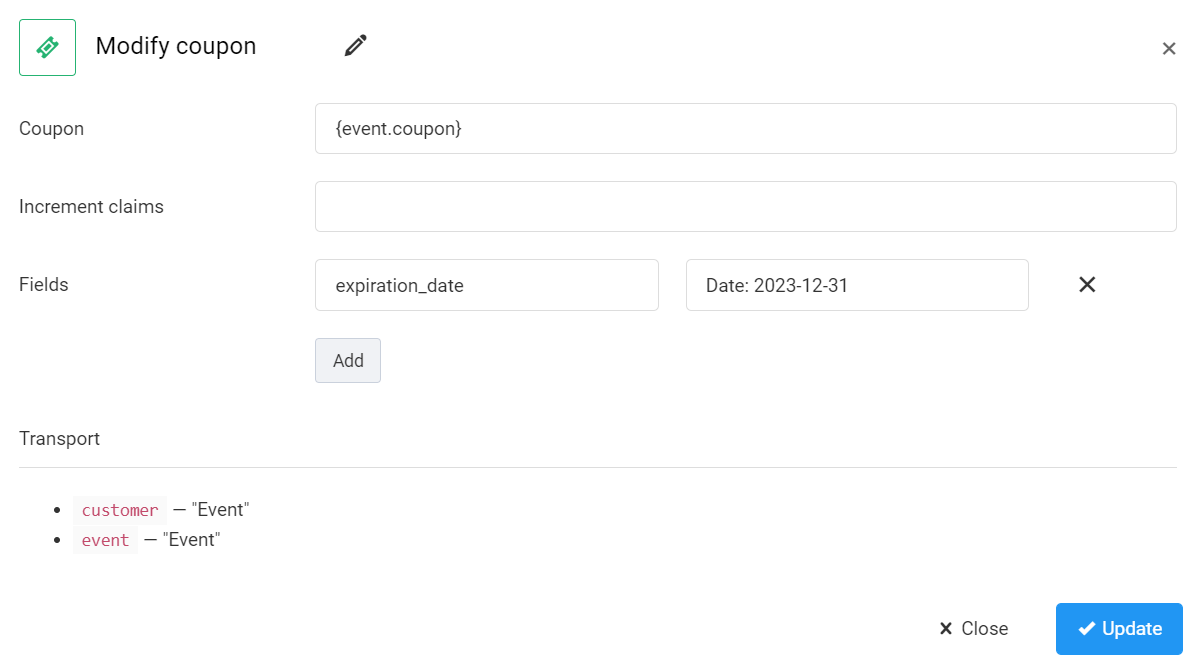
This Modify coupon node updates the coupon expiration date to 2023-12-31.
Modify custom entity
You can use the Modify customer entity node to adjust the attribute values of custom entity item(s) present in the transport from the preceding Create custom entity and Entity lookup action nodes.
Enter the name of the variable added in the transport previously
Use the dropdown field to select the type of entity
Enter the key of the entity item attribute field and the new value
You can add multiple attribute field modifications using the Add button.
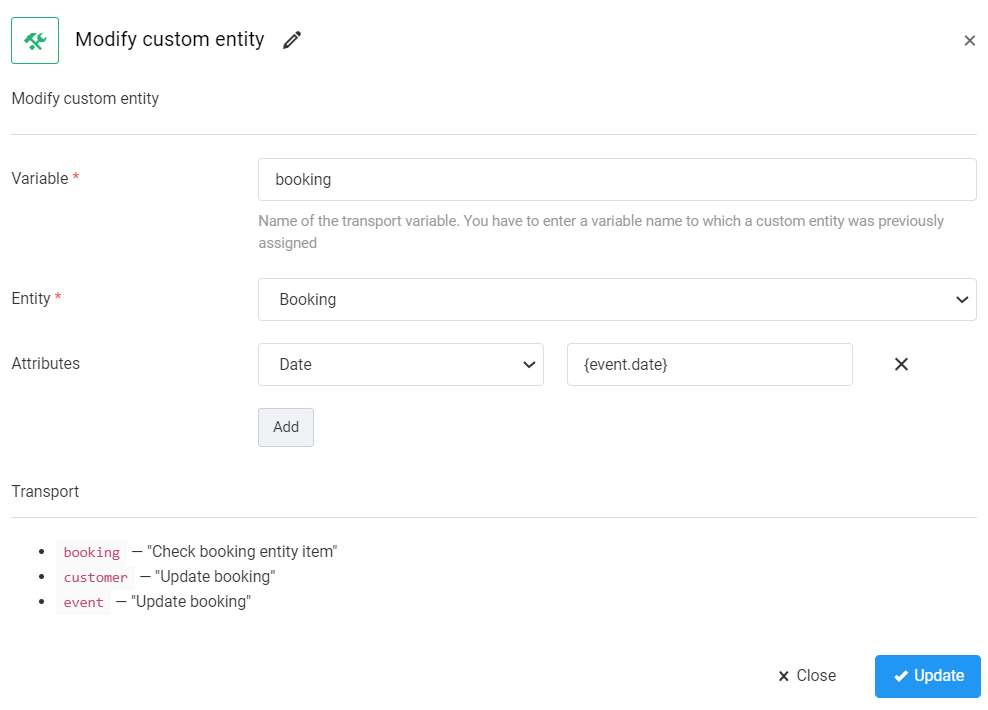
This example demonstrates how the date of the trigger event can be recorded in the Date field of a selected custom entity.