Antavo’s expanding fraud detection and prevention tools can be used when a customer’s point accumulation is exceedingly high, to ensure compliance with the ground rules of your loyalty program.
You have several options available in the Management UI to address this issue. For example, you can use the Aggregated attributes workflow node to suspend the registration of the point–earning events and then send a cautionary reminder to the customer regarding the terms of use of the loyalty program. Additionally, you have the choice to opt out or block the customer, or temporarily suspend their account.
If you want to ensure that the point-earning rules during a campaign are well-established and protected at a system level, defining point caps for campaigns is a viable solution.
This guide outlines a scenario in which a suspicious customer action is identified and filtered out by a pre-configured workflow, followed by a warning email. It then demonstrates how to suspend and prevent potential fraudsters from spending their existing loyalty points. Finally, the last chapter directs you to the configuration of point limitations within a campaign.
Set up workflows using the Aggregated attributes filter
Automated workflows can effectively filter out suspicious user actions through the use of the Aggregated attributes filter node. This filter simplifies the process of constructing workflows that monitor the accumulation of points by individual members, thereby facilitating the identification of suspiciously high point gains.
Prerequisite
Ensure that the Customer aggregations extension is enabled. If you need assistance with this setup in your workspace, please submit a ticket through the Antavo Service Desk.
You can alert the customer regarding excessive point earnings in your program. This workflow monitors the point earnings from the past week and sends a warning email to customers who have reached a certain threshold of points in their overall earnings.

Follow these steps to create this workflow:
Open Workflows and click the Create new general workflow page
Name the workflow and click Create
Drag and drop an Event trigger to the canvas.
Select Point add event type
Click the Update button
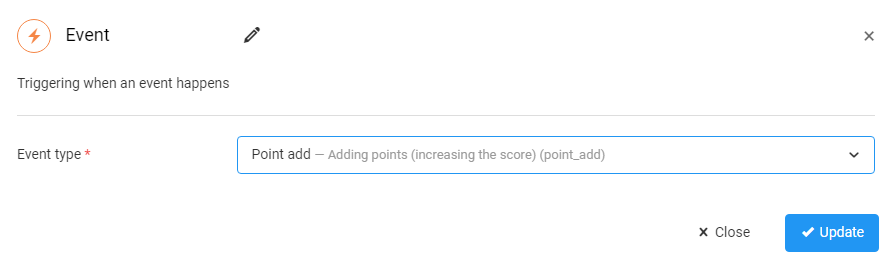
Next, scroll down to the Fraud prevention group among the Filters node category on the right-hand side of the page
Locate the Aggregated customer attribute and add it to the canvas.Date range: Monitor the date range of the current day by selecting week to date.
Customer: If you select current customer, the customer affected by the current workflow execution will be monitored.
Aggregation type: Select earned, which represents all points that the customer has earned during their loyalty membership.
Threshold: Enter the value of points here that would be considered unrealistic in your loyalty program.
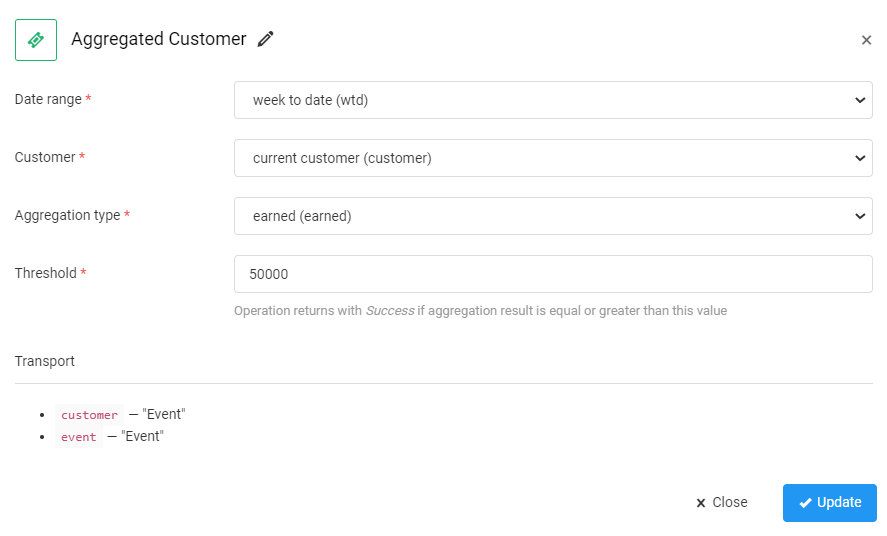
In the subsequent node, you can trigger an email to the customers informing them about the terms and conditions of your loyalty program. Use the Trigger marketing communication action node for this purpose.
Select the external event to be triggered using the dropdown list
Enter the key and value of the event data to be sent in the payload of the event
You can add multiple data fields to the payload using the Add button.
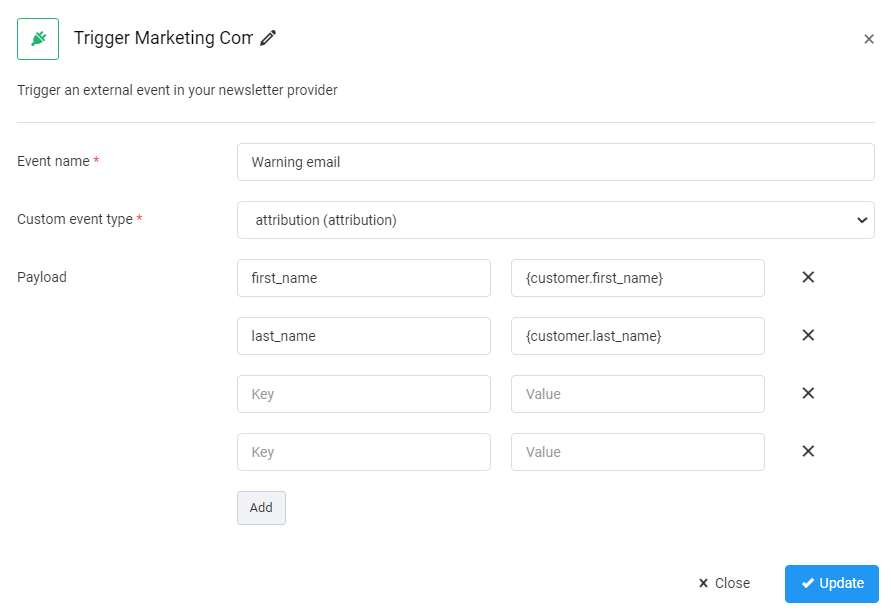
Suspend the customer from the loyalty program
Assigning a Suspended status to suspicious loyalty member accounts stops their point spending temporarily. While suspended, they cannot spend their existing points, but earning points through purchases still works. This is a viable way to quarantine potential fraudsters while investigating their case, and you can unsuspend them at any time so they will be able to earn points as before.
The suspend and unsuspend actions can be executed manually from the Management UI or through initiating a workflow with the Trigger event node.
Suspend the customer manually
Go to the configuration page of the Customer Insights menu
Use the Exports module by clicking Export customers on the left-hand side to access data about your customers' point earnings
If you discover that a user has exceeded the threshold of the point-earning rules of your program, navigate to their customer profile
Navigate to the Events tab
Choose the Suspend option from the dropdown menu
Click Save

After the customer has been suspended, the status is also indicated on the main page of the Customer Insights module, next to the customer's name.

Suspend the customer through the Workflows module
You can monitor excessive point earning through campaign bonuses and subsequently suspend the customer in your program using this workflow.
Follow these steps to create this workflow:
Open Workflows and click Create new general workflow
Name the workflow and click Create
Drag and drop an Event trigger to the canvas
Select Campaign bonus event type
Click the Update button.

Next, scroll down to the Fraud prevention group among the Filters node category on the right-hand side of the page. Locate the Aggregated customer attribute and add it to the canvas.
Date range: Monitor the date range of the current day by selecting today.
Customer: If you select All customers (audience), the workflow monitors every loyalty member with the score filter applied above.
Aggregation type: Select bonus, which signals the points collected from campaign bonuses.
Threshold: Enter the value of points here that would be considered unrealistic in your loyalty program.
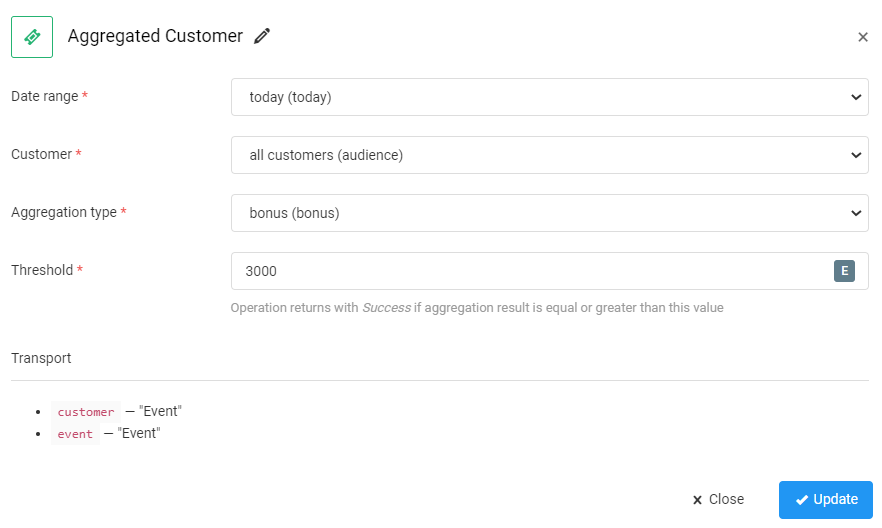
In the subsequent node, you suspend the user temporarily from the loyalty program. Use the Trigger event action node for this measure.
Leave the Customer this field blank as the workflow monitors the entire customer database
Choose the Suspend option from the dropdown menu
Click Update
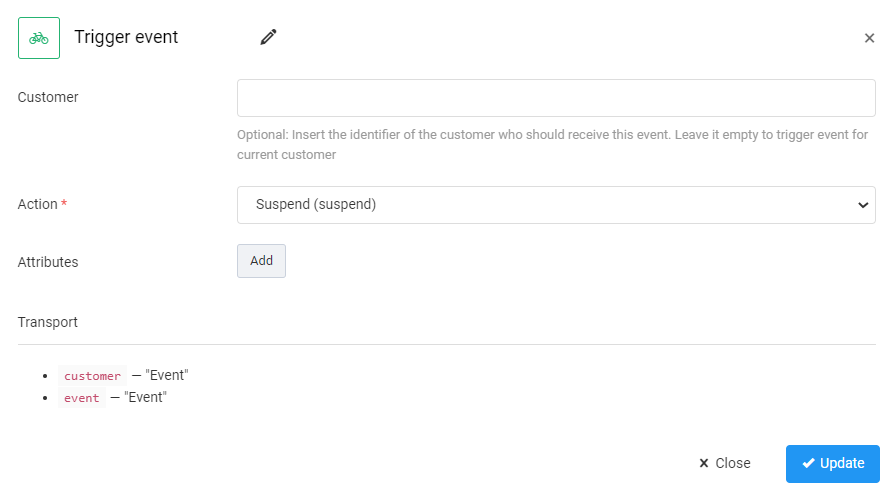
The workflow will then put those customers who have earned more than 3000 points through a campaign that given day to Suspended status.
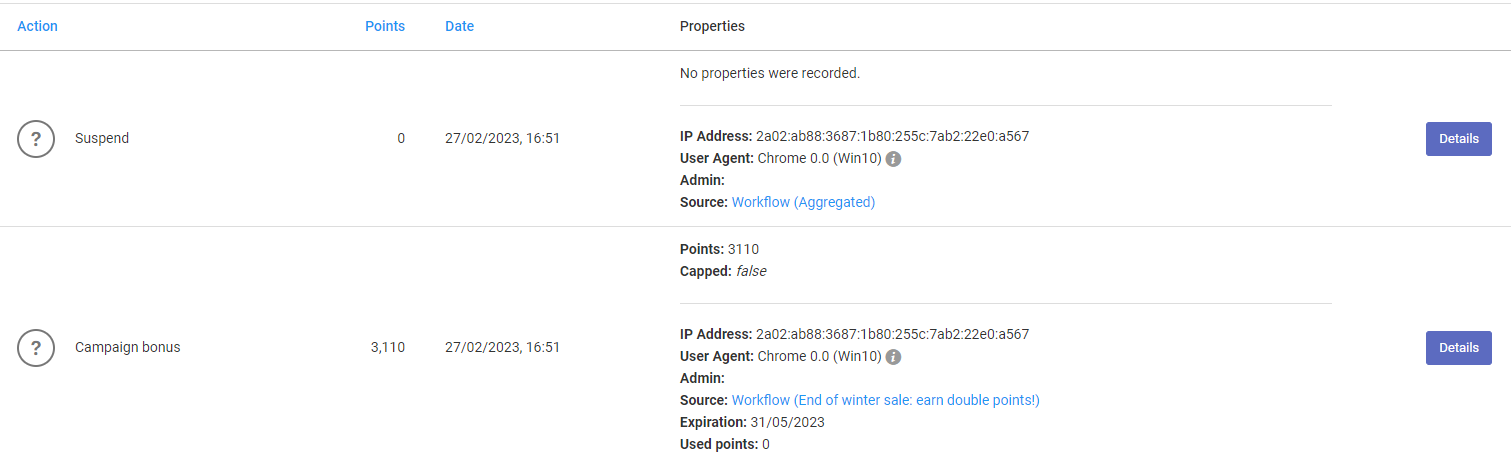
Stop suspicious activity by applying point limitations to your campaigns
You can set limits on the distribution of bonus points during a campaign in two ways: on the campaign level and on the individual customer’s level.
Campaign-Level Point Cap: This limits the total number of points distributed during the campaign.
Individual Customer-Level Point Cap: This limits the number of points a single customer can earn.
Additionally, you have three options for managing actions that exceed the bonus limit:
A soft limit: Assign all bonus points for the last action below the limit, even if the limit is exceeded.
A dynamic limit: Dynamically reduce the number of bonus points assigned for the last action to ensure the limit is not exceeded.
Hard limit: Assign no bonus points for an action that would exceed the limit.
For more details on configuring campaigns and point limitations, please refer to our workflow configuration guide and check out our guide for examples of each scenario.