Auth0 is a cloud-based identity management platform that offers secure authentication and authorization solutions. Within Antavo, Auth0 functions as a Single-Sing-On (SSO) provider, enabling users who are already authenticated in other systems to access the Management UI without needing to re-enter their credentials.
Establishing the connection
Prerequisites
The Keycloak extension is essential for using Auth0 and must be configured to include the list of users requiring authentication. For specific Keycloak configuration instructions, please consult their documentation site.
The next step is establishing the connection between the Antavo Loyalty Cloud and the Auth0 server by configuring the Auth0 module in the Management UI. To access the configuration page of the SSO module, navigate to the Modules menu and search for the Auth0 integration. This will open the Settings tab.

Settings
Authentication
Domain (required)
You have two options to set up the domain:CNAME record: This method involves aliasing one domain name to another, enabling you to create a custom domain name that redirects to an existing domain or hostname.
Default Auth0 Domain: This option points to the default Auth0 domain without the need to set up a custom CNAME record.
Client ID (required)
The unique identifier for your application, generated by the Auth0 system when you create a new application. To locate the client ID, follow these steps:Click the Applications menu on the left side
Navigate to the Settings tab
Locate the ID under the Basic information section
Client Secret
This is a string used to sign and validate ID Tokens for authentication flows, as well as to gain access to select Auth0 API endpoints. To locate the client secret, follow these steps:Click the Applications menu on the left side
Go to the Settings tab
Find the secret under the Basic information section.
By default, the value is hidden, so check the Reveal Client Secret box to see it. While the Client ID is considered public information, the Client Secret must be kept confidential.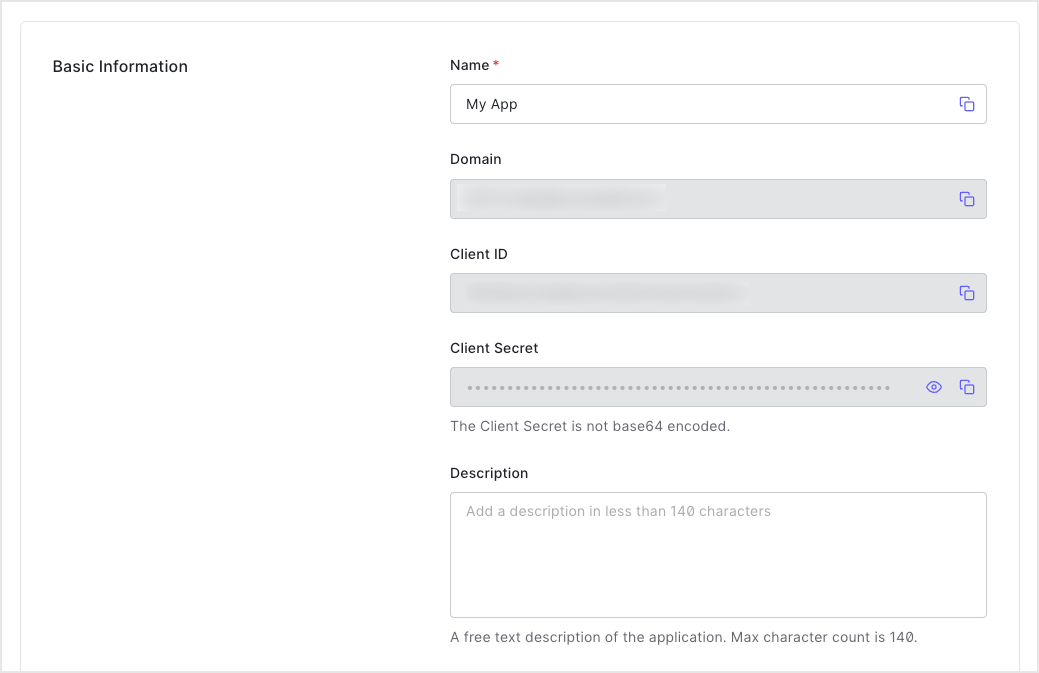
Certificate
Enter the certificate here that is requested by the identity provider. You can learn more about signing keys by referring to the documentation.
User authentication
Platform auth enabled
When this checkbox is off, you can only authenticate through an SSO login. When enabled, you can log in to the Management UI using the password stored in our system.
If you already have an account with Antavo (due of SSO), then for the first time, please use the Forgot password button to get a password.Auth connection type
Currently, Antavo supports the SAML protocol.Auth connection
Enter the realm that is configured in Keycloak here.
Logs
Under the Logs tab, you can find information related to the authentication and authorization processes for monitoring and possible troubleshooting purposes.
The table contains the following columns:
Date
Request
Response
Success
✅ or error❌ marks