The Instagram contests module allows you to drive customer-generated content through two types of contests:
Instagram #hashtag contest: Participants compete by posting a picture using a #hashtag and tagging an @account
Instagram comment contest: Participants compete for a prize by writing a comment on a selected Instagram post.
To access the configuration page, open the Modules menu and search for the Instagram contest module. The page displays a list of previously set-up contests, providing the following information:
Name | The name of the contest. A label below the name indicates whether the status is active or inactive. |
Type | The type of the contest |
Start date | The start date of the contest |
End date | The conclusion date of the contest |
Connecting your Instagram account
Before creating a contest, ensure you’ve connected your Instagram app created under your Facebook Business Account by entering the credentials in the Social accounts module.
On the module configuration interface, locate the Continue with Facebook button. This button redirects you to authorized access to your Facebook Business Account via the connected app. This enables Antavo to retrieve the contest entries from the Instagram page.
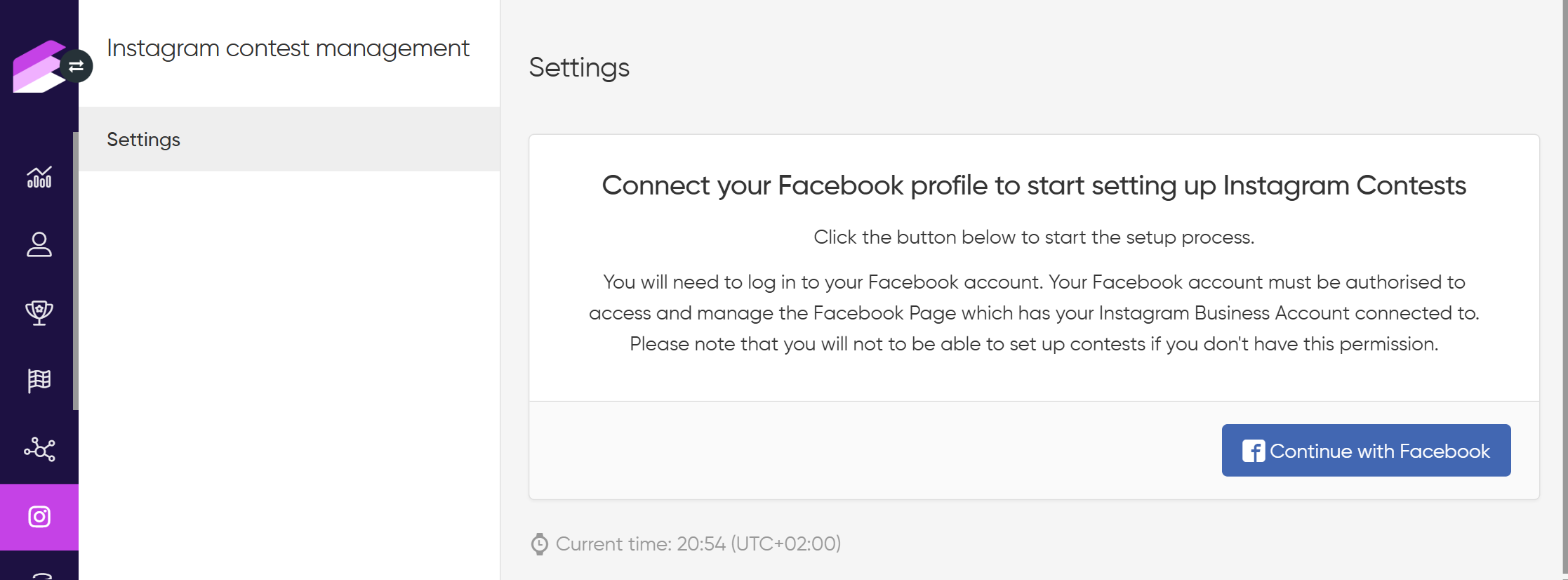
Once you have connected your Instagram account, you can start creating contests. If you want to connect a different Instagram app, you must first disconnect the currently connected one.
Creating a new Instagram contest
Click Create new contest in the left-hand side menu of the module
Select the type of contest you’d like to create
Click Next
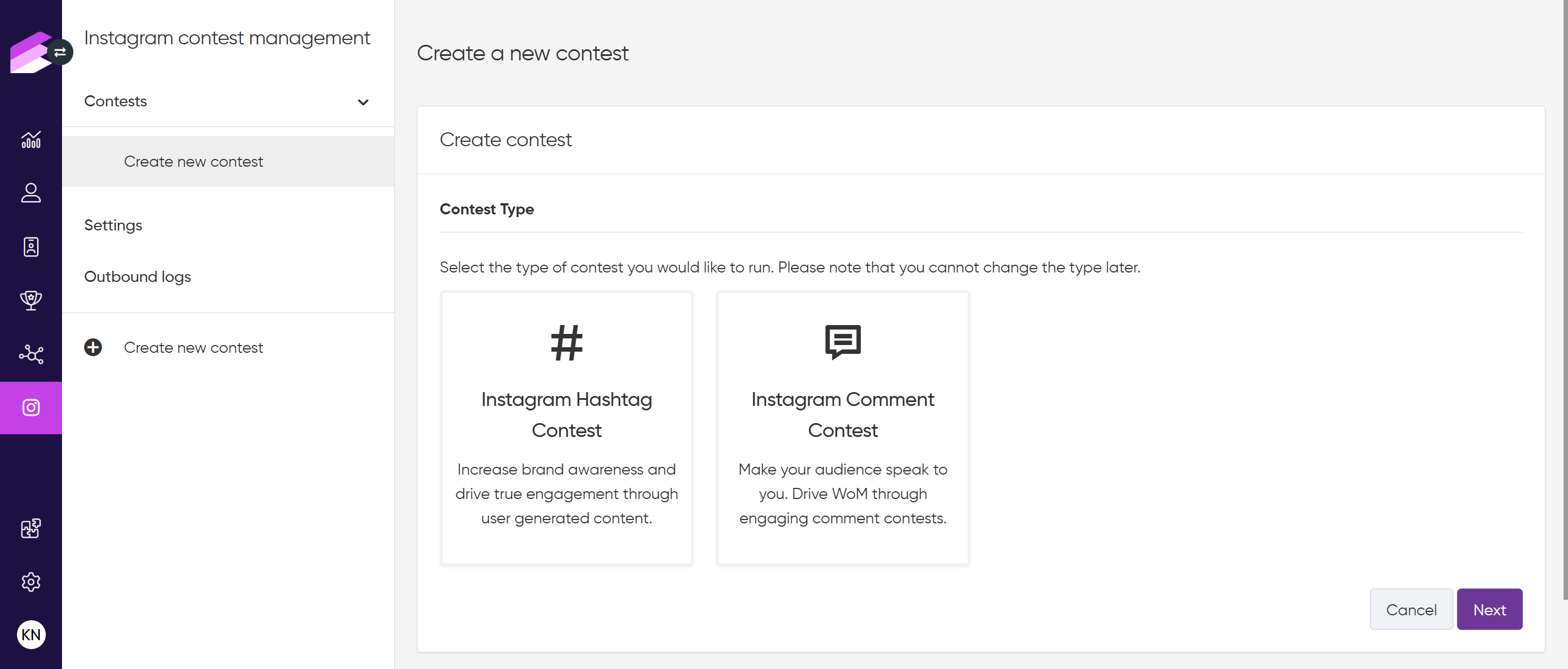
Basic information
The following basic information settings apply to both contest types. Configure these fields regardless of whether you are creating a hashtag-based contest or a comment-based contest.
Name
Set the name of your contest.Description
Describe the specifics and rules of the contest.Starts at
Set the start date of the contest.Ends at
Set the end date of the contest.
.png)
Hashtag
This setting is available only when creating a hashtag contest.
Define the unique #hashtag participants must include in their Instagram posts to enter the contest.
To qualify, contestants must use the specified #hashtag in their post and tag the connected @account in the post.
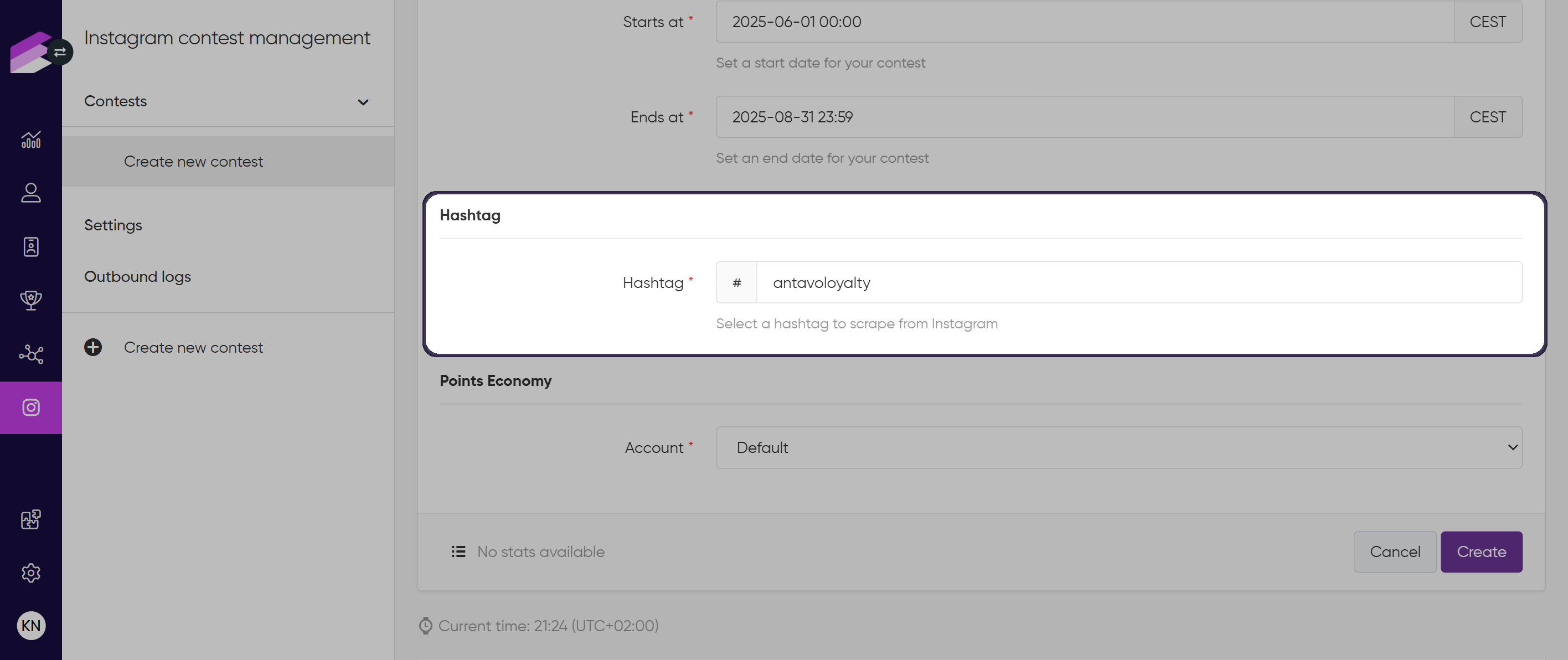
Instagram Settings
This setting is available only when creating a comment contest.
Choose the post from a list of those already uploaded to your connected Instagram account.
To be eligible to participate, contestants must comment on the selected post and tag the connected @account in their comment.
.png)
Points economy
The Points economy setting applies to both contest types if your workspace uses Multi-accounts. Use the Accounts field to select the account to which the related events and earn points should be registered.
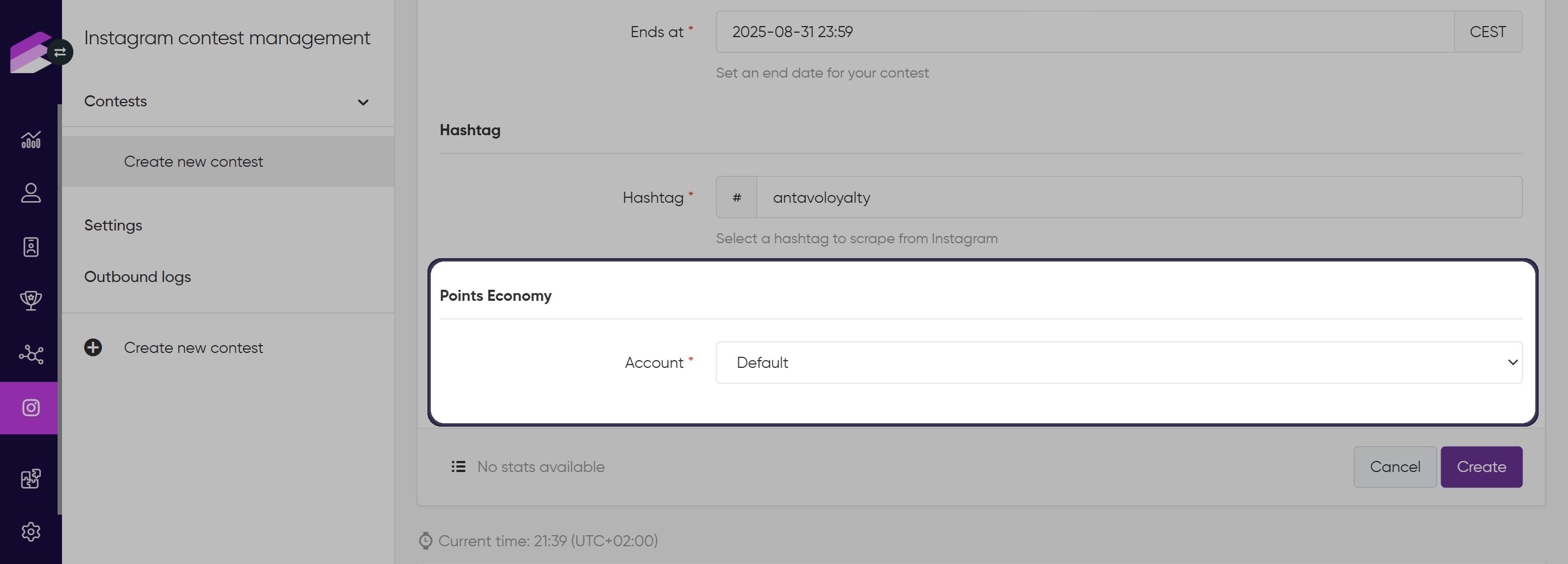
Click Create to finalize the setup.
Activating a contest
After the initial save, an Instagram contest will be saved as inactive, appearing only in the list of contests on the module configuration page.
To activate it, click the Set active button in the upper right-hand corner of the setup page and confirm the activation in the subsequent dialog.
.png)
Tracking entries
Configure jobs
To register contest entries, go to the Jobs tab in the Settings menu and schedule instagram-contests cron job(s).
For hashtag contests, add an
instagram-conteststask withprocessHashtagsaction.
Instagram provides hashtag data only for the past 24 hours. Therefore, we recommend running the job every 12 hours to avoid missing entries.For comment contests, add an
instagram-conteststask withprocessCommentsaction.
There is no limitation on how far back comment entries can be fetched.
The job also tracks entry deletions. For hashtags, deletions are detectable within 24 hours, and for comments, deletions can be tracked without time limits.
The responses received from the scheduled instagram-contests cron jobs are recorded and can be reviewed under the Outbound Logs section.
Outbound Logs
The Outbound Logs tab provides a technical but transparent record of all data requests sent by the configured cron jobs and the corresponding responses received. These logs show when and how the system interacts with Instagram to retrieve contest-related data and help you verify that the data is being correctly fetched and processed.
For each request, you can track details such as the time it was made, the contest involved, contest type, response status, response type (including any errors), and a unique log entry ID. A search bar allows filtering the logs based on these details.
Requests labeled with general type represent the automatic fetching of posts from your connected Instagram account. This happens whenever you open the comment contest settings page and corresponds to selecting the post to which comments should be added.
Each log entry can be expanded to see the full request sent and response received, giving full visibility into the data retrieval process behind the scenes.
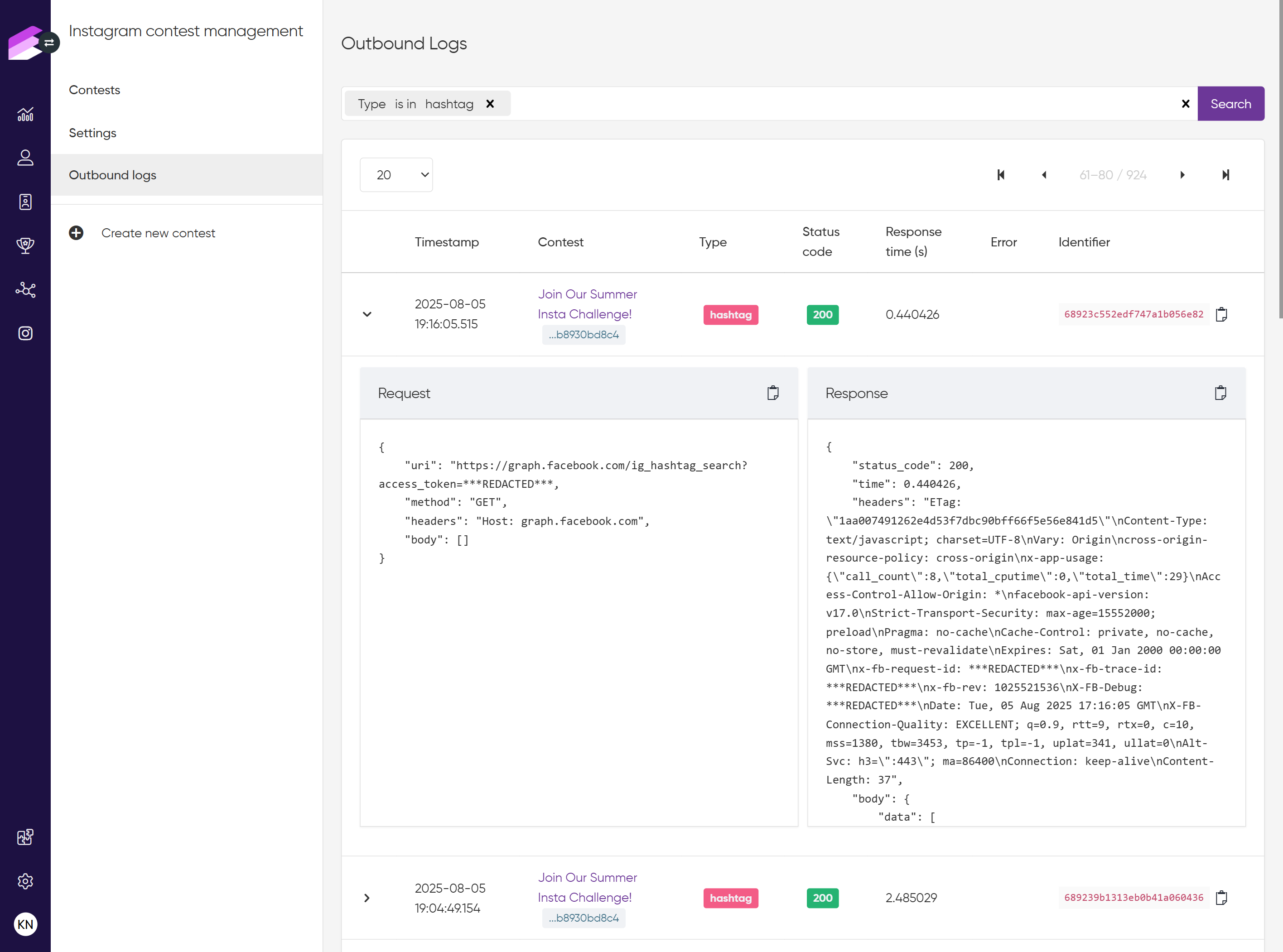
Entry logs
When the cron jobs detect a new entry, it is recorded in the contest’s entry log tab (called Comments for comment contests and Entries for hashtag contests). Each entry also registers an instagram_contest_enter event in the customer’s event history, allowing you to track participation over time.
To access contest entry logs:
Navigate to the Contests tab
Click the hamburger button of the contest whose entry log you want to see
Click Entries or Comments
The log provides detailed information for each entry, including Instagram username, customer (if identified), timestamp, and like count.
For hashtag contests, the caption and comment count are also displayed. Each entry includes a View Entry button, allowing you to view the post directly on Instagram.
.png)
For comment contests, the comment text is shown within the log.
.png)
Please note that the entry logs display all the posts or comments that meet the configured contest entry criteria, regardless of whether the Instagram user is a loyalty program member. Antavo can only identify the owner of the entry if the contestant’s Instagram username is linked to a customer profile via the
instagram_usernamecustomer attribute.
If the Instagram user can be identified as a loyalty member, each entry also registers aninstagram_contest_enterevent in the customer’s event history.
Customers can enter a contest multiple times, and each valid entry is recorded individually.
Selecting winners
When the contest reaches its end date, the option to select winners becomes available. This is done manually.
Navigate to the Entries or Comments tab
Tick the checkbox next to the entries that you’d like to select as winners
Click the Select winner button that appears at the right end of the green bar
.png)
Once the Select winner button is clicked, the instagram_contest_non_winner/ instagram_contest_winner events are automatically registered in the event history of each contestant if the contestant has their Instagram username added to their profile.
Please note that the entry logs display all the posts or comments that meet the configured contest entry criteria, regardless of whether the Instagram user is a loyalty program member. Antavo can only identify the owner of the entry if the contestant’s Instagram username is linked to a customer profile via the instagram_username customer attribute.
If the Instagram user can be identified as a loyalty member, each entry also registers an instagram_contest_enter event in the customer’s event history.
Please note that the entry logs display all the posts or comments that meet the configured contest entry criteria, regardless of whether the Instagram user is a loyalty program member. Antavo can only identify the owner of the entry if the contestant’s Instagram username is linked to a customer profile via the instagram_username customer attribute.
If the Instagram user can be identified as a loyalty member, each entry also registers an instagram_contest_enter event in the customer’s event history.
Only loyalty program members can be selected as winners.
Please note that if a contestant has multiple non-winning entries, only one instagram_contest_non_winner event will be recorded for that contestant.
Before registering these events, the system verifies that the post or comment still exists on Instagram to ensure valid winner selection.
Managing contests
Edit a contest
Navigate to the Contests tab
Click the Edit button of the contest you want to edit
Make the necessary changes
Click Update to save your changes
Active contests cannot be edited. To make changes, deactivate the contest first.
Deactivate a contest
Follow these steps if you want to deactivate a contest:
Navigate to the Contests tab
Click the Edit button of the contest you want to deactivate
Click the Set inactive button in the upper right-hand corner of the page
Confirm your choice in the dialog that appears
Archive a contest
You can delete inactive contests by archiving them.
Navigate to the Contests tab
Click the Edit button of the inactive contest you want to archive
Click the Archive button in the upper right-hand corner of the page
Confirm your choice in the dialog that appears
Archiving is irreversible. Once a contest is archived, it cannot be restored.
Disconnecting your Instagram account
If you want to replace the currently connected Instagram account with another one:
Go to the Settings
Click Disconnect
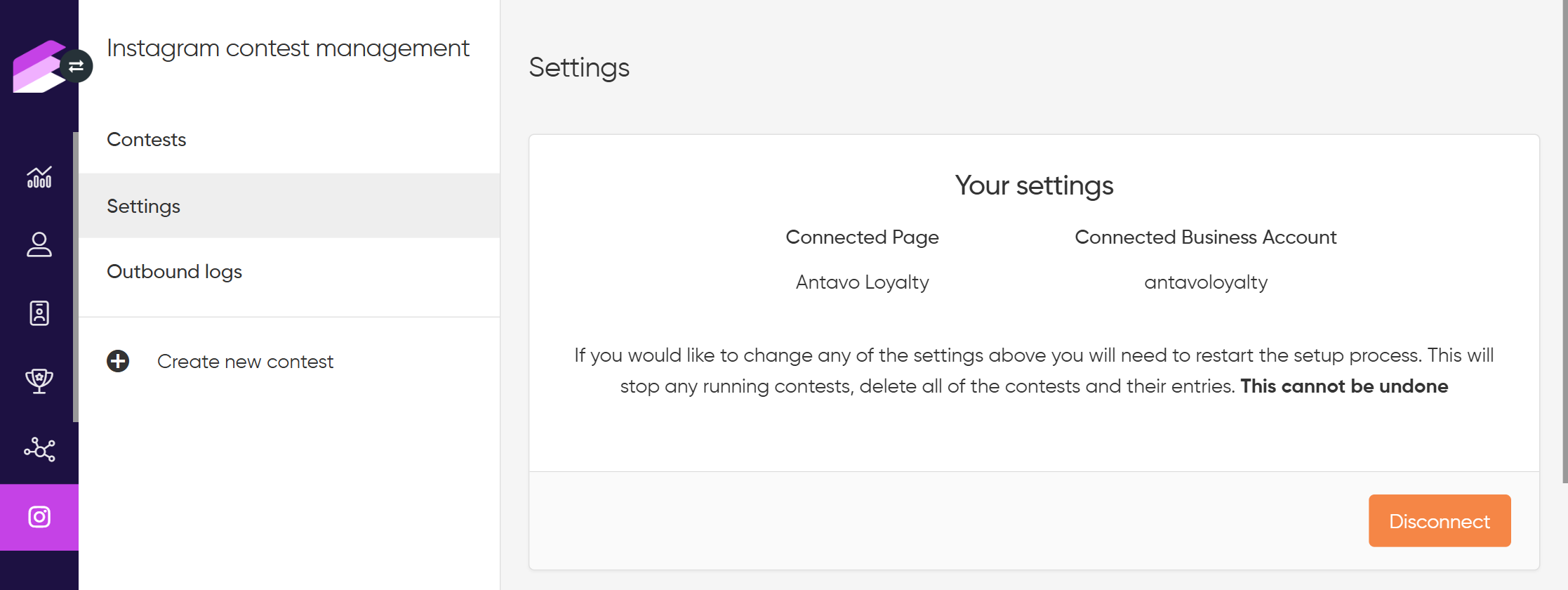
Disconnecting your account ends all ongoing contests and permanently deletes all contests and entries associated with it. The deletion is final and cannot be undone.