You can access the Coupons tab by following these steps:
Click the hamburger button of a reward on the Rewards module page
Click Statistics or Edit
Navigate to the Coupons tab
Once you're on the Coupons tab, you'll find a list of coupons that have been uploaded and/or assigned to customers, along with the following information:
Code | The unique code of the coupon |
Customer | The assignee of the coupon |
Claimed at | The date when the coupon was assigned |
Expiration date | The expiration date of the coupon |
Status |
|
Usages | The number of times the coupon code has been used in a purchase |
.png)
Uploading coupons
If you've created a Coupon type of reward with the Upload option as the coupon source setting and you are not using the Coupons module, you’ll need to follow these steps to upload the coupons before activating the reward.
Navigate to the Coupons tab on the left-hand side of the page
Please note that the Coupons tab is available after saving the reward for the first time.Click the Upload button on the upper right-hand side of the Coupons tab.
You’ll be redirected to the coupon import page of the Imports module.Upload a CSV format file with one code in each row
You can find the data fields you can include in the CSV in the Name column under the Field section.Click Upload at the bottom of the page
Configure the file import as per your need and make sure the correct reward is selected in the Reward dropdown field
Click Start import
After the import is completed, coupons will appear in the list with a Not claimed yet label.
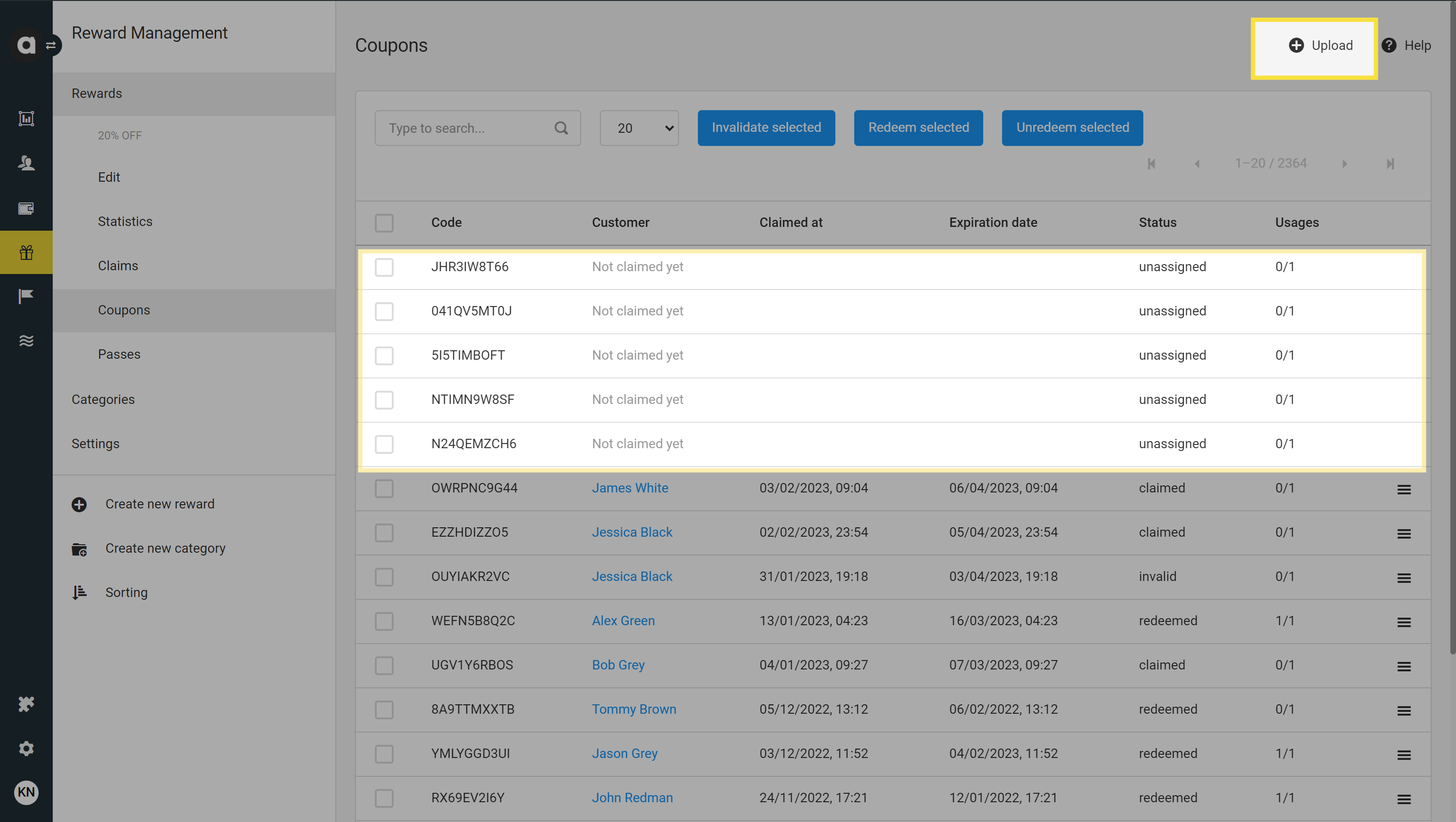
Manual coupon actions
Invalidate coupons
Please note that only coupons with claimed and unassigned statuses can be invalidated.
Invalidate one single coupon
This method is available only for coupons with claimed status.
Click the hamburger button of the coupon code
Click Invalidate
Confirm the invalidation action
Invalidate multiple coupons at the same time
Tick the checkbox of each coupon code you’d like to invalidate
Click the blue Invalidate selected button at the top of the page
Confirm the invalidation action
The manual invalidation action updates the status of the coupon to invalid. If the coupon had been claimed and assigned to a customer, it triggers the registration of the coupon_invalidate event in the event history of the assignee of the coupon.
Transfer coupons
Please note that only coupons with claimed status can be transferred.
Click the hamburger button of the coupon code
Click Transfer
Enter the ID of the customer who will receive the coupon in the Target Customer ID field, and/or enter the ID of the customer who will receive the coupon in the Target Customer email field
Click Transfer
The manual transfer action triggers the registration of the coupon_transfer event in the event history of the previous assignee and the coupon_receive event in the event history of the new assignee.
Redeem coupons
Please note that only coupons with claimed status can be redeemed.
To redeem a coupon manually:
Tick the checkbox of each coupon code you’d like to redeem
Click the blue Redeem selected button at the top of the page
Confirm the redeem action
The manual redemption triggers the registration of the coupon_redeem event in the event history of the assignee and increments the number of coupon usage.
Please note that uploaded coupons may be redeemed even before being claimed by sending a coupon_redeem event through the Events API. If the event is registered via API, the redeemed coupon gets assigned to the customer, the coupon code appears on the customer’s Coupons page and the customer is added to the coupon on the pool’s Coupons page.
Unredeem coupons
Please note that only coupons with redeemed status can be unredeemed.
Unredeem one single coupon
Click the hamburger button of the coupon code
Click Mark as unredeemed
Confirm the unredeem action
Unredeem multiple coupons at the same time
Tick the checkbox of each coupon code you’d like to invalidate
Click the blue Unredeem selected button at the top of the page
Confirm the unredeem action
The unredeeem action updates the status of the coupon to claimed, triggers the registration of the coupon_unredeem event in the event history of the assignee, and reduces the number of coupon usages.