The Social follow module helps increase the number of your social media followers by offering incentives for members to follow your Twitter account or connect their Facebook profiles with the loyalty program.
Enabling Twitter follow or Facebook connect activity adds a new card to the membership site.
To access the module configuration page, search for Social follow under the Modules menu. The page will open to the configuration interface to configure incentives for Facebook connection and Twitter follow actions.
Enabling Facebook connect
To collect profiling data, you can ask customers to connect their Facebook accounts. The data provided by Facebook will be stored in customer attributes and used for various purposes.
As Facebook is restricting third parties' access to customer data, Antavo can only retrieve age-range information from customers’ accounts.
To enable this point-earning option, ensure your Facebook app is connected to your Antavo workspace under the Social accounts module. The app will request access from customers on behalf of Antavo to their profile data.
Once the connection is established, configure the mechanics.
Set the number of points that customers will receive when they connect their Facebook accounts
Click Save at the bottom of the page
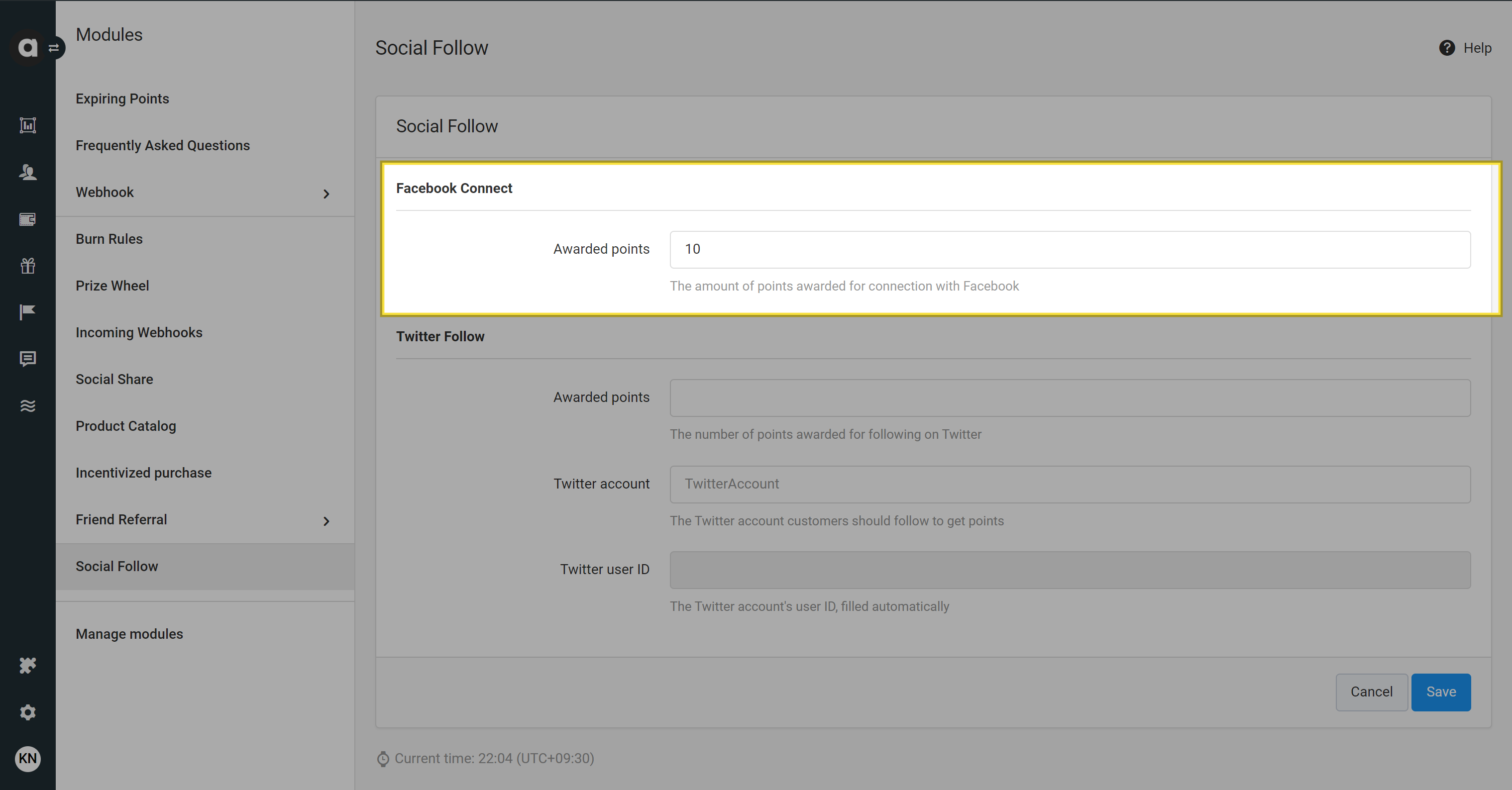
You can display the Facebook connect point-earning option on the membership site by requesting information through the activities/earn endpoint of the Display API. This will provide the URL that redirects customers to the page where they can grant access to their Facebook profile data. Through this URL, customers can complete the Facebook connect action and earn points.
The endpoint will provide information only if a positive, non-zero value has been set for the Facebook connect action.
Enabling Twitter follow
Twitter follows cannot be processed through the loyalty program if your Twitter posts are protected. Please ensure that your Twitter account is public before setting up the reward system for Twitter follows.
To enable customers to follow your Twitter account directly from the membership site, you need to connect your Twitter app to your Antavo workspace under the Social accounts module. The app will then request authorization from customers, allowing Antavo to add your account to the list of accounts they follow.
Once the connection is established, you can configure the mechanics:
Set the number of points customers will receive when they follow you on Twitter
Enter the name of the Twitter account you want customers to follow
The Twitter user ID will be automatically populated after saving your settings
Click Save at the bottom of the page
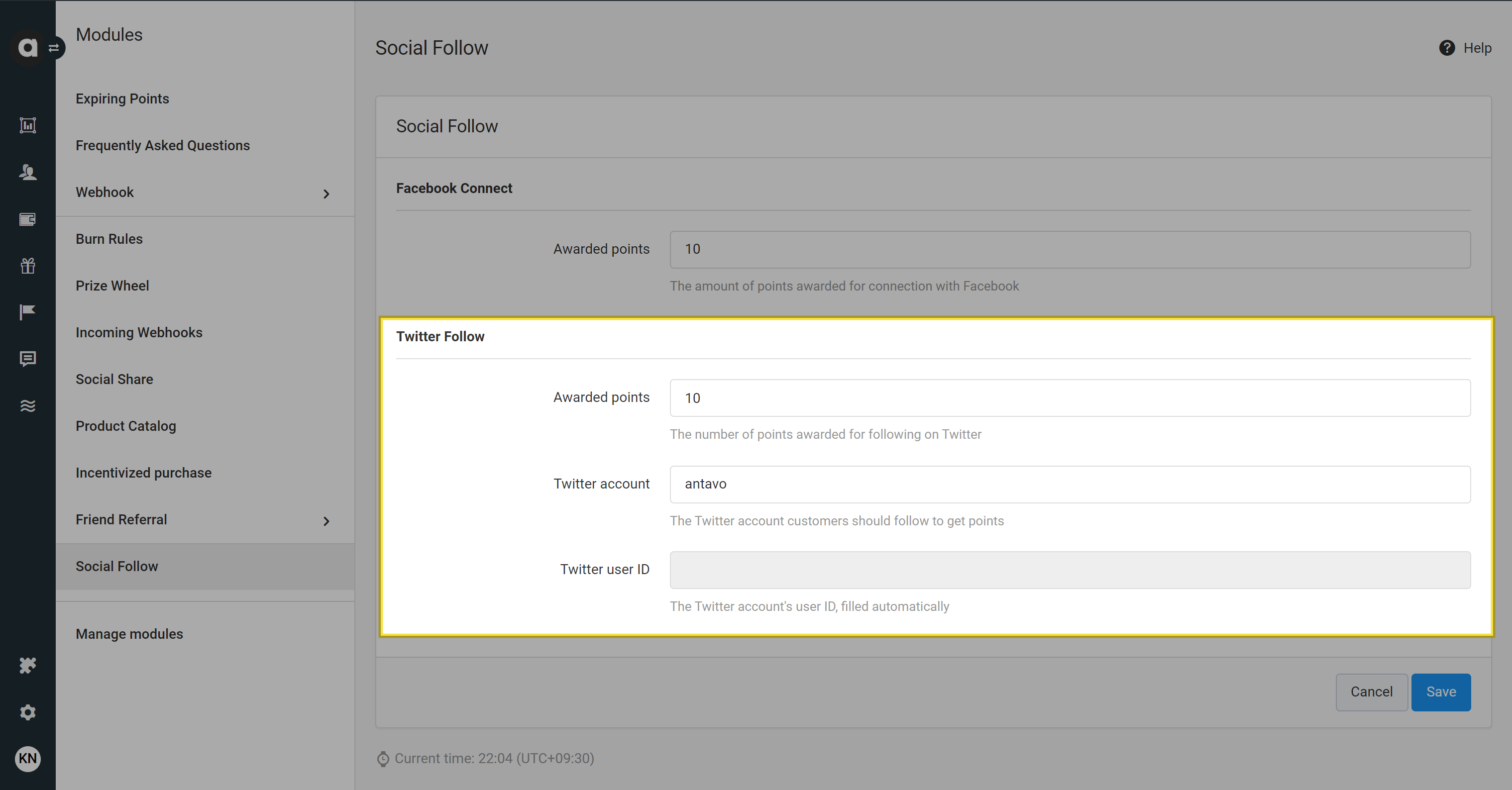
To showcase the Twitter follow point-earning option on the membership site, you can retrieve information by making a request to the activities/earn Display API endpoint. This will furnish you with the URL that redirects customers to the appropriate page, enabling them to authorize the management of their Twitter follows, thereby completing the action.
The endpoint will only provide information if a positive, non-zero point value has been set for the Twitter follow action.
Points economy
If you use Multi-accounts, select the account where the associated events and earned points will be registered.
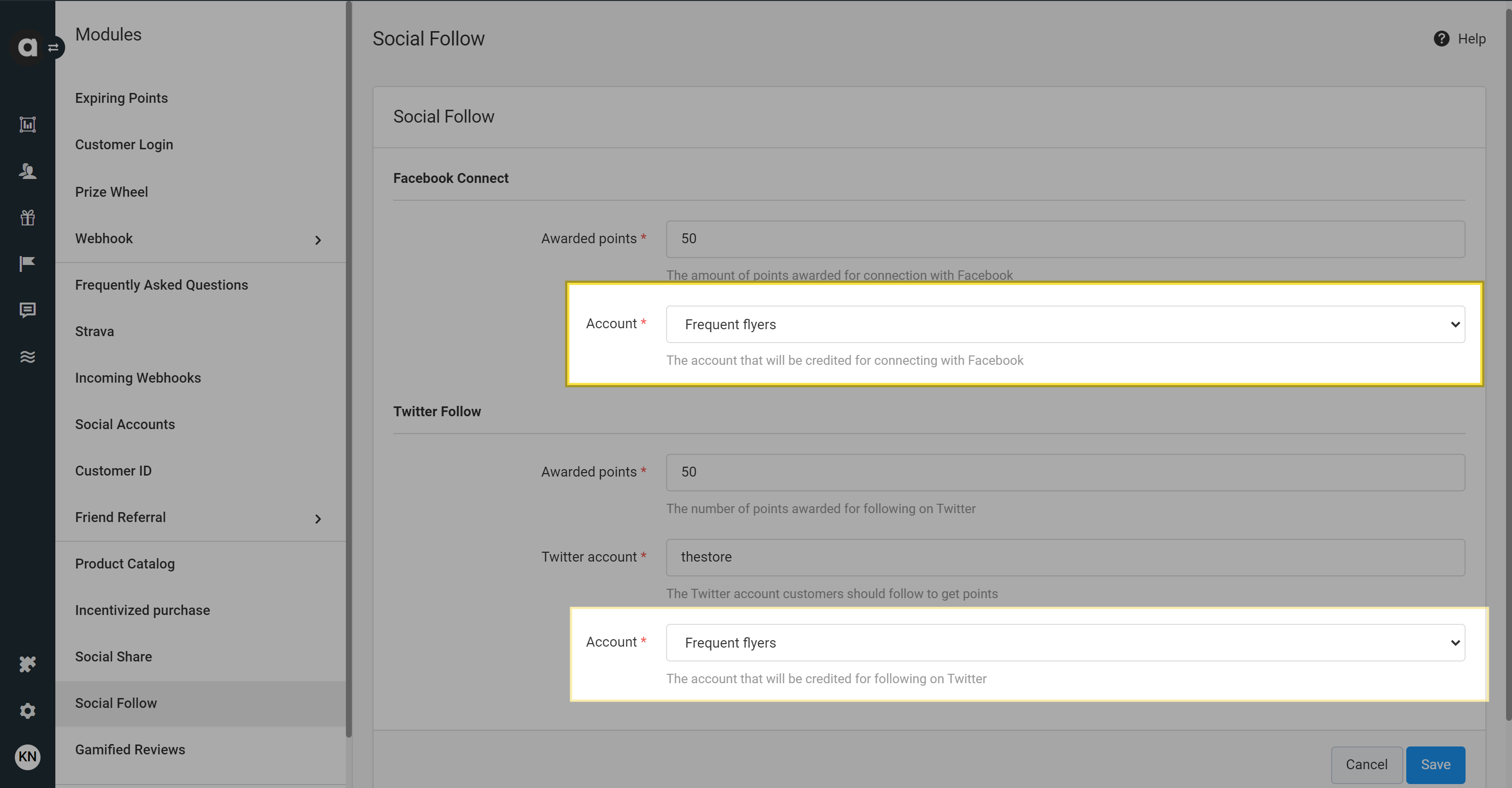
Editing social follow settings
Navigate to the Social follow module configuration page
Modify the number of points rewarded for the channel or the Twitter account
Click Save
⚠️ If you change the Twitter account, customers who have previously followed the old Twitter account will not be able to earn points again for following the new account.
Disabling social networks
Navigate to the Social follow module configuration page
Set the number of points rewarded for the channel you want to disable to 0
Save the settings