The Pending events module allows you to confirm customer actions before they are registered in the customer’s event history as events, and before automatic mechanisms are activated (such as rewarding customer actions with points, triggering workflows, or assigning coupons).
It’s important to know a pending period for transaction confirmation is only available in the Checkout accept module. The Pending events module can handle only non-checkout-related events.
To access the module configuration page, search for Pending events under the Modules menu. The page will open to the Events tab with the list of events that are currently pending with the following information:
Date | The registration date of the event |
Expires in | The date when the event will be automatically validated or invalidated based on the configured settings |
Customer ID | The unique identifier of the customer associated with the event |
External ID | The identifier of the transaction impacted by the event. Relevant only for events where the Transaction ID is available |
Action | The identifier of the event to be registered |
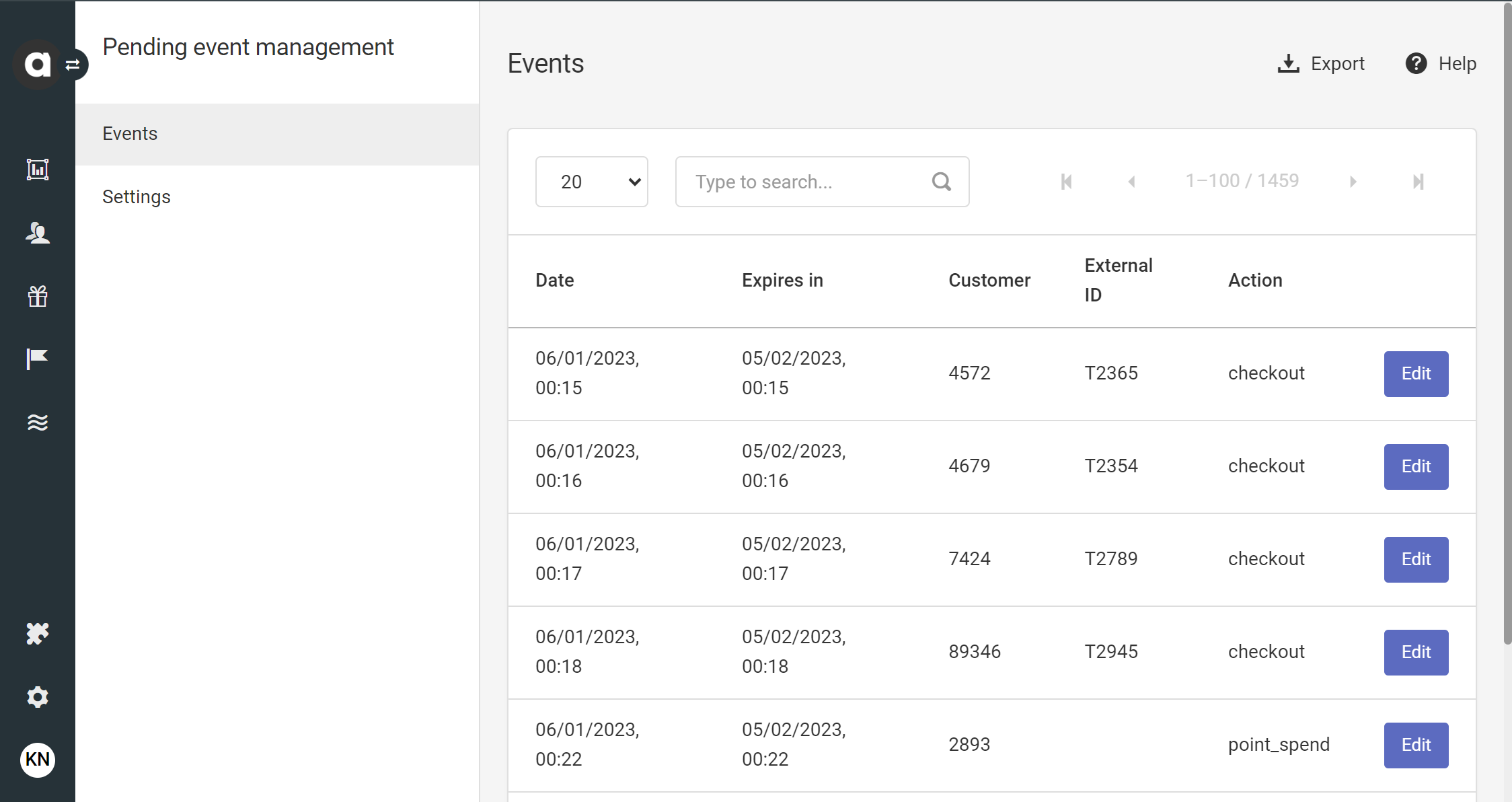
Settings
Under the Settings tab, configure the mechanism of automatically validating or invalidating pending events:
Select the action
Choose whether to validate or invalidate the events upon expiration.Set the expiration days
Specify the duration of the pending period, which determines when events expire.Select the rule
Decide whether the events selected should be included or excluded from the mechanism.Select events to be handled by the module
Choose the events affected (included or excluded) by the configured pending event management. Note that checkout-related events and the Optin event cannot be added to pending events,
Please use the Checkout accept module to confirm or reject purchase events.
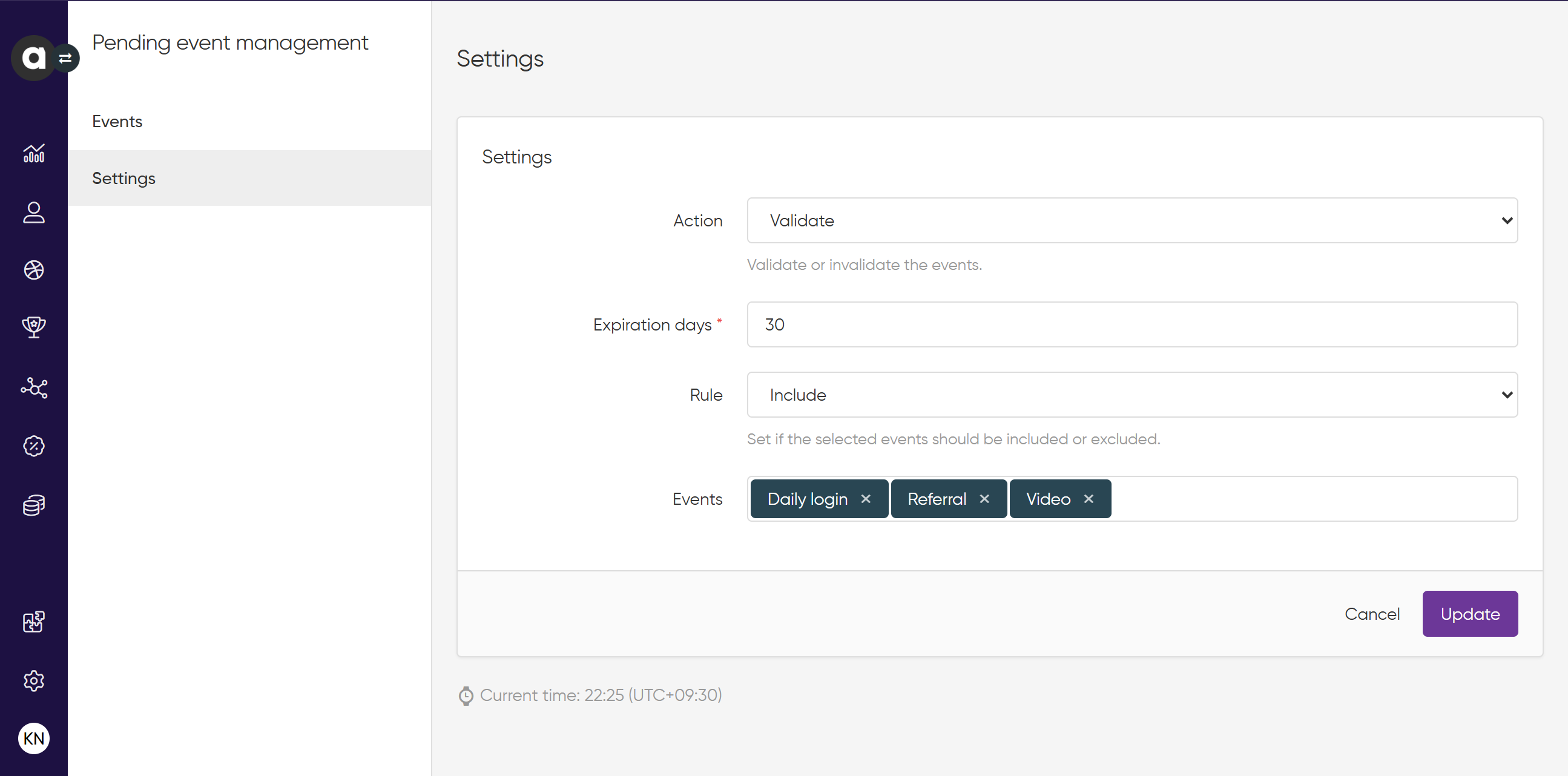
Manual validation and invalidation
By clicking the Edit button on the list of pending events on the Events tab, you can find detailed information about the specific events.
Also, you can manually approve or reject it before it is handled by the automatic mechanism:
Navigate to the Events tab of the Pending events module configuration page
Click the Edit button by the event you want to handle
Click Validate event or Invalidate event to approve or reject the event
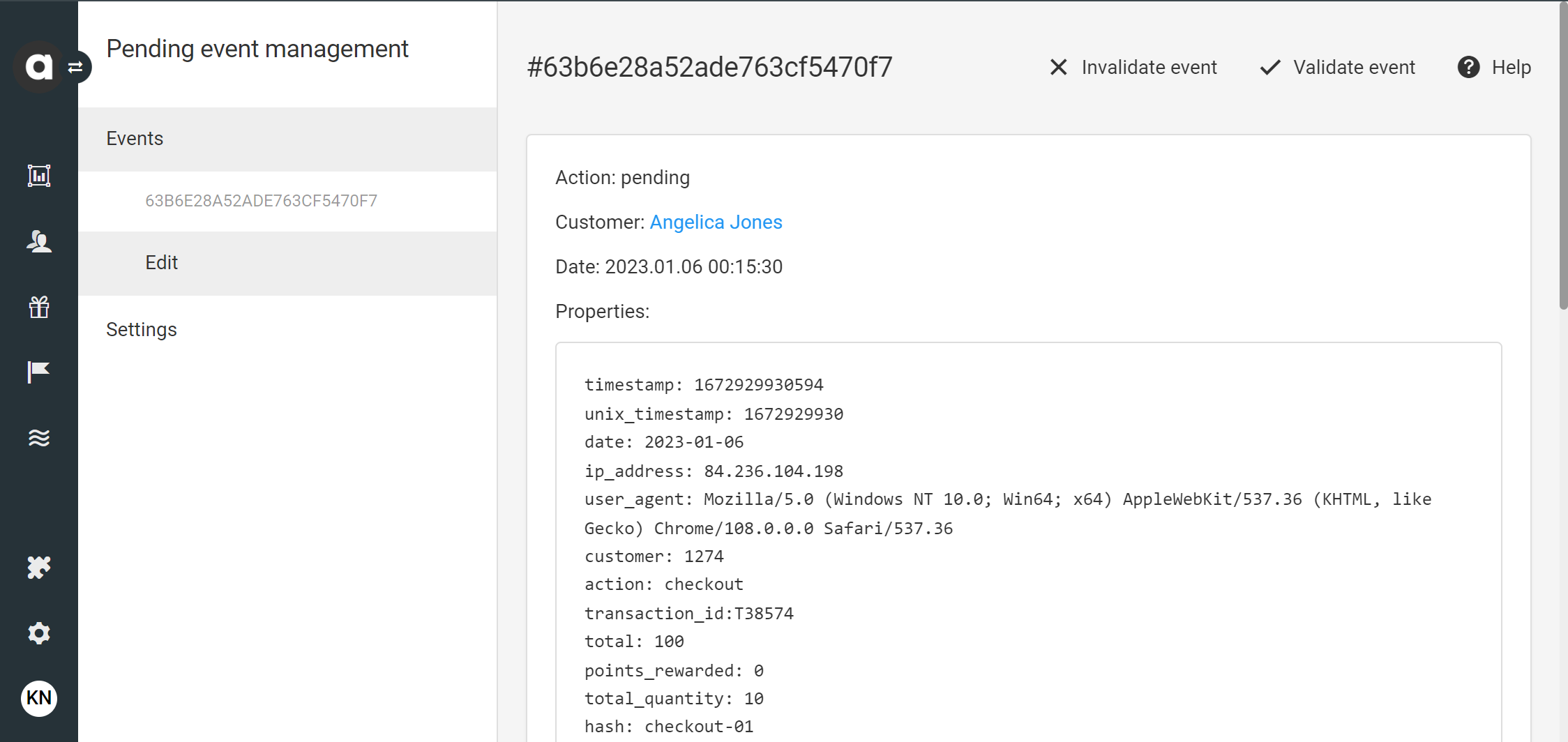
Once you validate or invalidate the event, this action cannot be undone, and the event will be removed from the list of pending events.
Compatibility with the Multi-accounts module
The pending event, which is registered when an event that should initially be in pending status is submitted, is assigned to the same account as the incoming event.