Multi-factor authentication (MFA) is an enhanced security measure. It is used for secure data and applications where a system requires a user to present one or more additional verification factors to access the Management UI, reducing the likelihood of a successful cyber attack.
Once this module is enabled in Antavo, Management UI users will be required to provide two types of identification when logging in: the default Antavo Management UI login credentials and verification through the Google Authenticator app.
Configure Multi-factor authentication
Follow these steps to set up MFA for increased security of your account:
Click your username icon in the bottom left corner of the Management UI
Click the Manage profile button
Go to the Two-factor authentication tab
Click the Google Authenticator option
In case this tab is not visible, the module is inactive. Please submit a ticket through the Antavo Service Desk to have this set up in your workspace.
After selecting Google Authenticator, you will be prompted to download and install the Google Authenticator application on your mobile device.
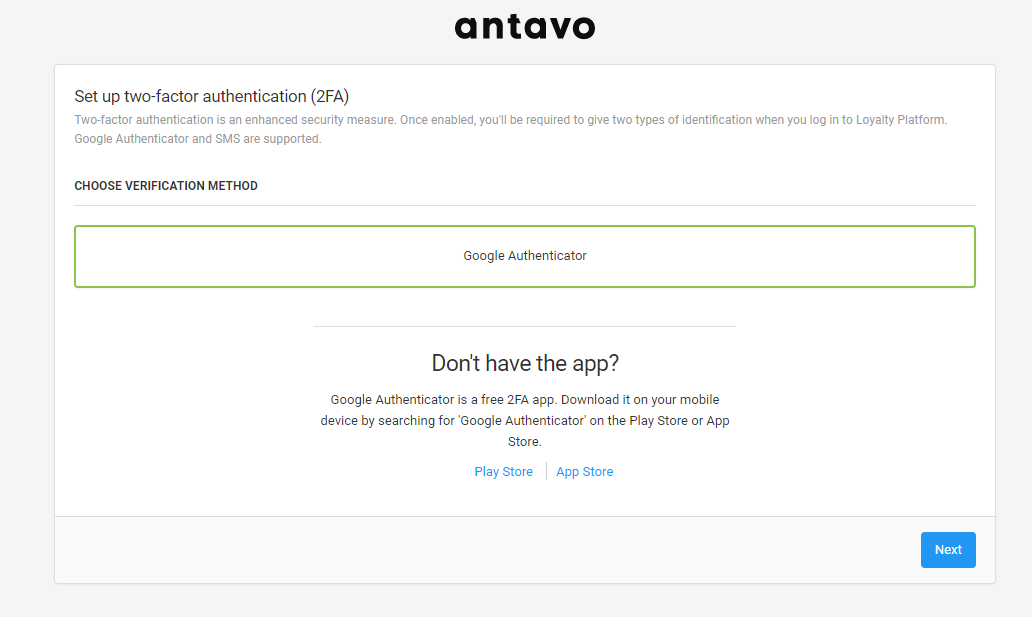
Once installed, click Next and scan the QR code that is displayed on the screen. This will add your Antavo account to the authenticator app on your mobile device.
Next time you log in to the Antavo Management UI, you need to enter your Antavo login credentials on the Sign-in interface, click Login, and then you’ll be asked to enter the unique, 6-digit code found in the authenticator app. A new code is generated every 30 seconds.
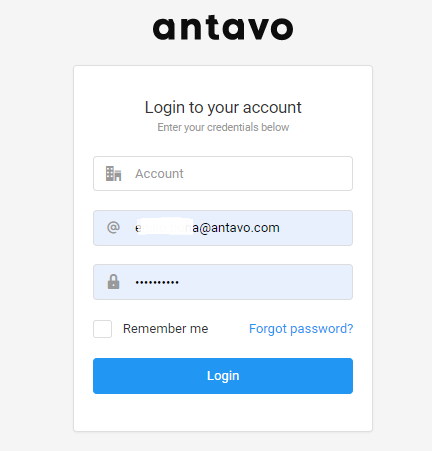 | 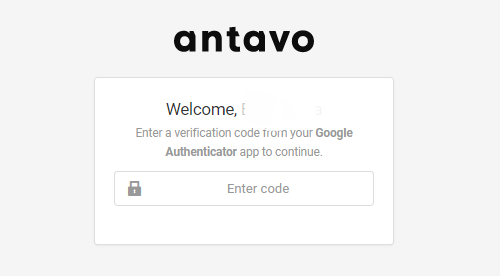 |
|---|
Enforce Multi-factor authentication
Management UI administrators and users with roles that have permission to update user settings can mandate the use of two-factor authentication for Management UI users to enhance security. This feature can be configured under the Users interface.
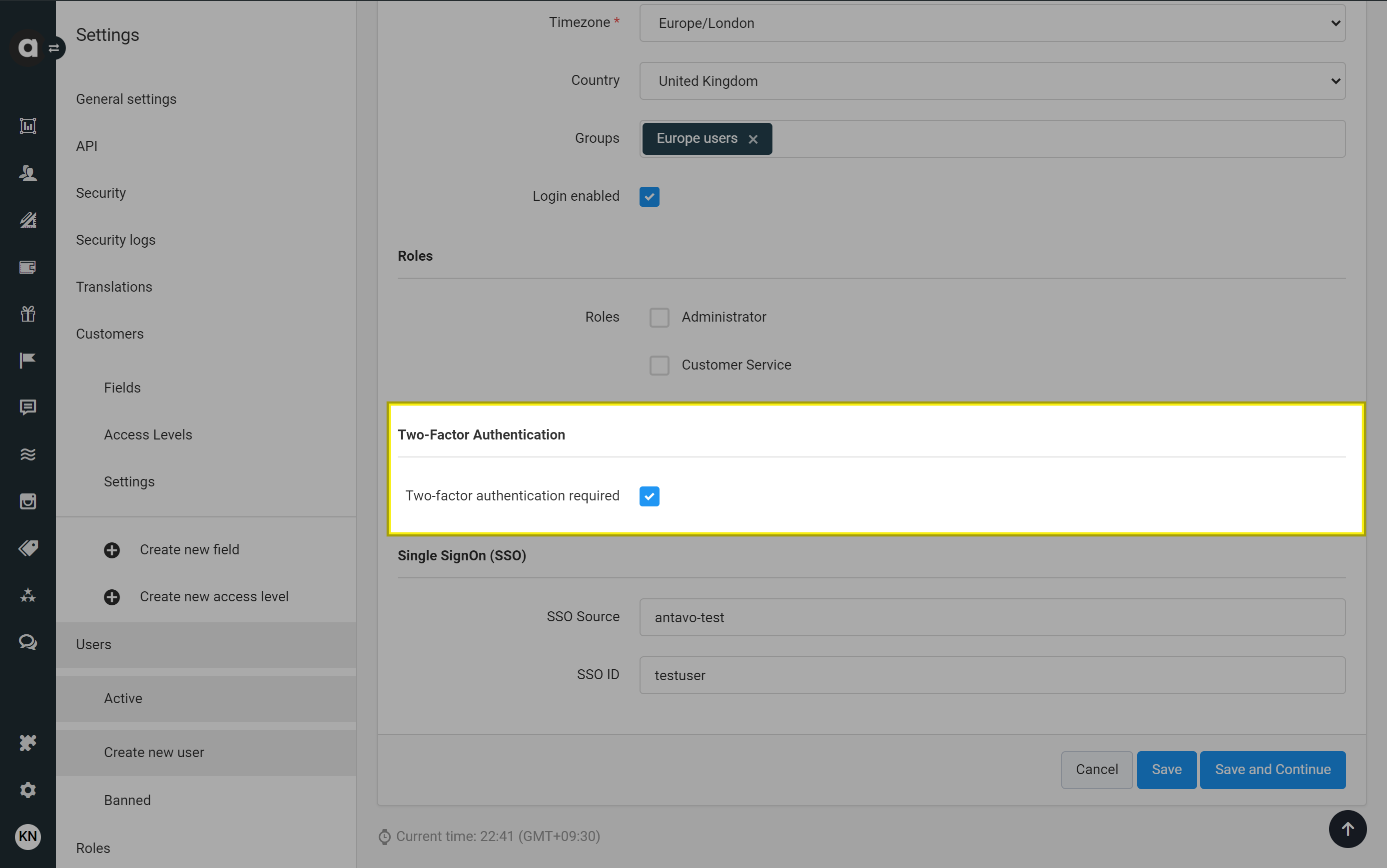
If the two-factor authentication is enforced but a user has not yet configured their authentication, the user will be automatically redirected to the MFA configuration interface (https://loyalty.{environment}.antavo.com/user/2fa/select) when attempting to log in. The user must complete all steps of MFA setup before accessing the Management UI pages.