Customer lists share similarities with customer segments, but with one distinct difference: you can have the flexibility to manually add customers of your choice to the list, without setting predefined rules that automatically add customers. You can add or remove customers from lists anytime manually or through API as well.
When you navigate to the Customer Lists tab of the Customer Insights menu, you’ll find the list of lists that have already been added. The status label below the list's name indicates whether it is active, inactive, or archived.
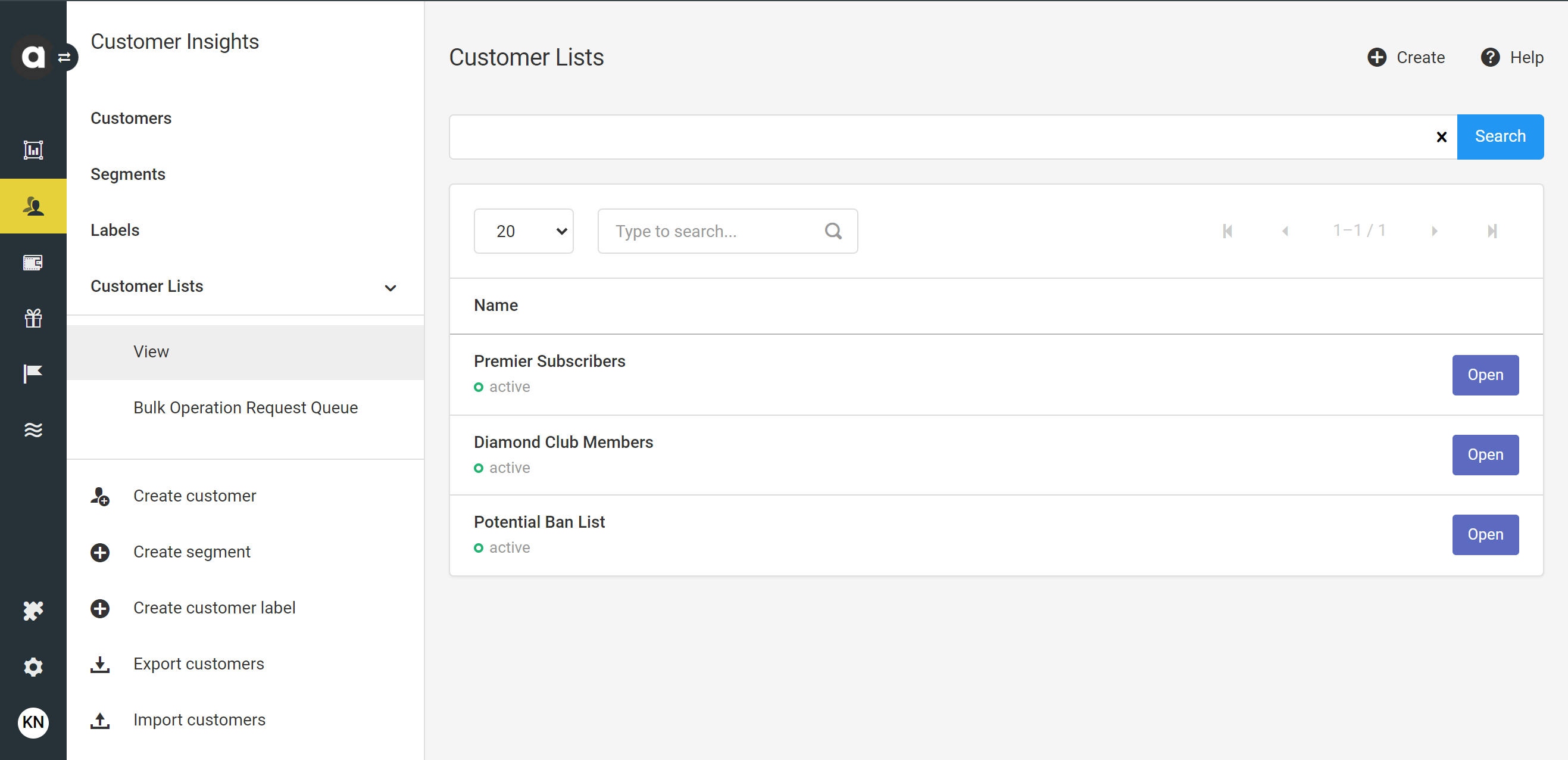
Create a new list
Navigate to the Customer lists page
Click the Create button
Enter the name of the list and click Create
You can edit the list name anytime using the Edit button.
Add members to a list
Go to the Customer Lists > View page
Click the Open button of the list you would like to add members to
Under the Add new member section, type the name or the email address of the customer
Once you find the customer you want to add, click the corresponding Add button
Delete members from a list
Go to the Customer Lists > View page
Click the Open button of the list you would like to delete members from
Once you find the customer you want to delete, click the corresponding Remove button
Confirm your decision in the dialog
Access Bulk Operation Requests
To access the status and errors of bulk customer list operation API requests, navigate to Customer Lists > Bulk Operation Request Queue.
Details displayed on this page include:
Type | The type of customer list operation (e.g., customer_add, customer_remove) |
Status | The current status of the bulk operation process |
Customer List ID | The ID of the customer list associated with the specific bulk operation process |
Batch ID | The unique identifier for the specific bulk operation process |
Number of Customers | The count of customers related to the specific bulk operation process |
Number of Errors | The total number of errors encountered during the specific bulk operation process |
Created at | The date when the process was initiated |
By clicking the Errors button, you can access detailed error information regarding the specific process, including the customers involved in the error, the error code, and the error message.
Bind lists to your loyalty offers
You can use lists in 3 of the loyalty modules:
Rewards: Define the list(s) of members who can claim a specific reward.
Challenges: Define the list(s) of members who can earn loyalty points for completing specific challenges.
Offers: Define the list(s) of members who can claim and redeem a specific offer.