The Translation tab is the dedicated interface for customizing texts that appear on the membership site if you use Antavo’s iframe solution to implement the loyalty program’s customer interface. This functionality is not relevant for you if you don’t use the Multilanguage module or if you build the loyalty membership site on your website using Antavo’s Display API.
Navigating to the Translations tab to access a list of all translation keys that have been added, with the following information:
Key | Translation key |
Category | A subsection of the membership site where the key is located |
Translation | The default value of the translation key |
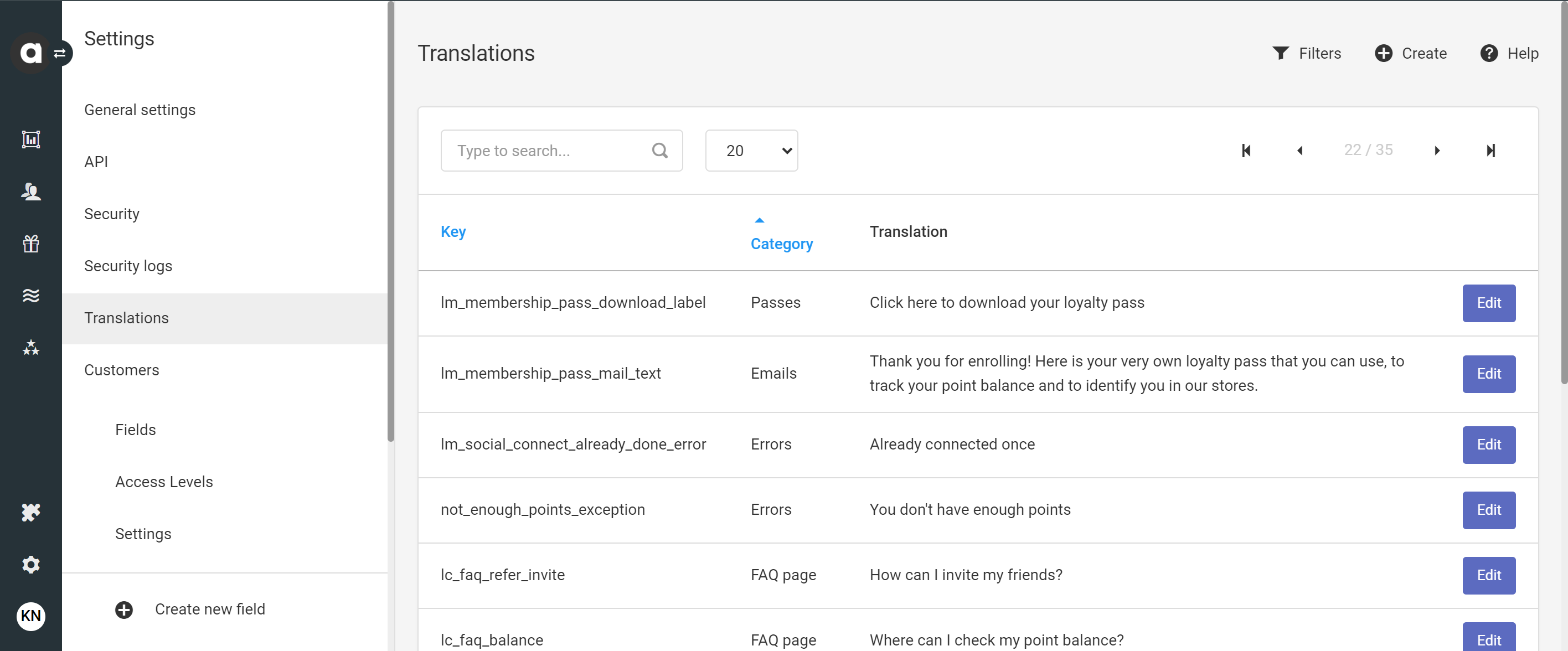
Translations page
Filter translations
The filter option helps translate the loyalty program section by section. To use it, click Filter, choose the category that you wish to filter, and then click Apply.
Search for a translation key
Use the search bar if you’re searching for a specific message key to customize or translate. Remember, you can search by the name of the key or even the already translated text.
Adding and editing translations
Use the filters and the search field to locate the text that you wish to translate
Click Edit next to the text
Enter the translated text in the provided translation field(s). If you need to add new languages to your program, please contact the Antavo Service Desk.
Click Save at the bottom of the page to save your changes
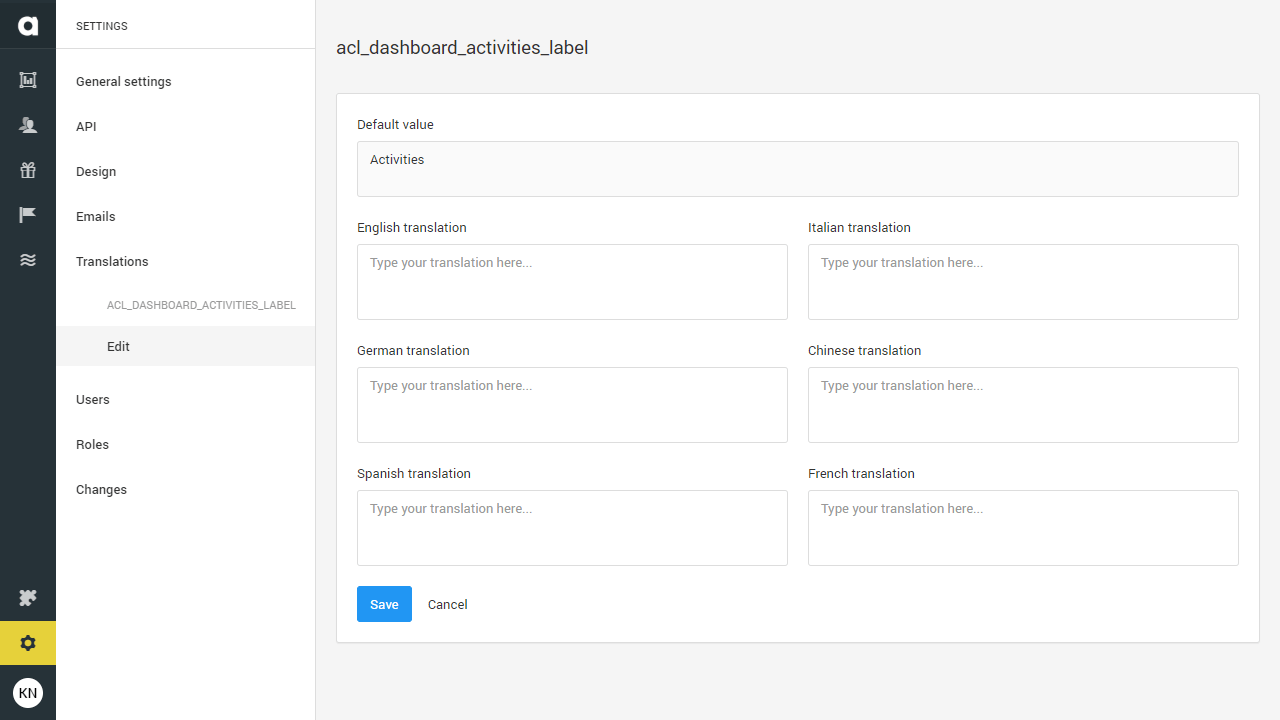
Adding a new translation key
If you want to add a new message key to the pages of the membership site or the member emails sent directly by Antavo (if applicable), click Create on the upper right-hand side of the page. Name your key and proceed to customize/translate the text. Ensure you click Save before exiting the page.
To integrate the message key into a page or email, simply copy and paste the key where you want to place it in the editor interface using the following volt function: volt: {{ translate("message_key_name") }}. If you need further assistance, please contact the Antavo Service Desk.