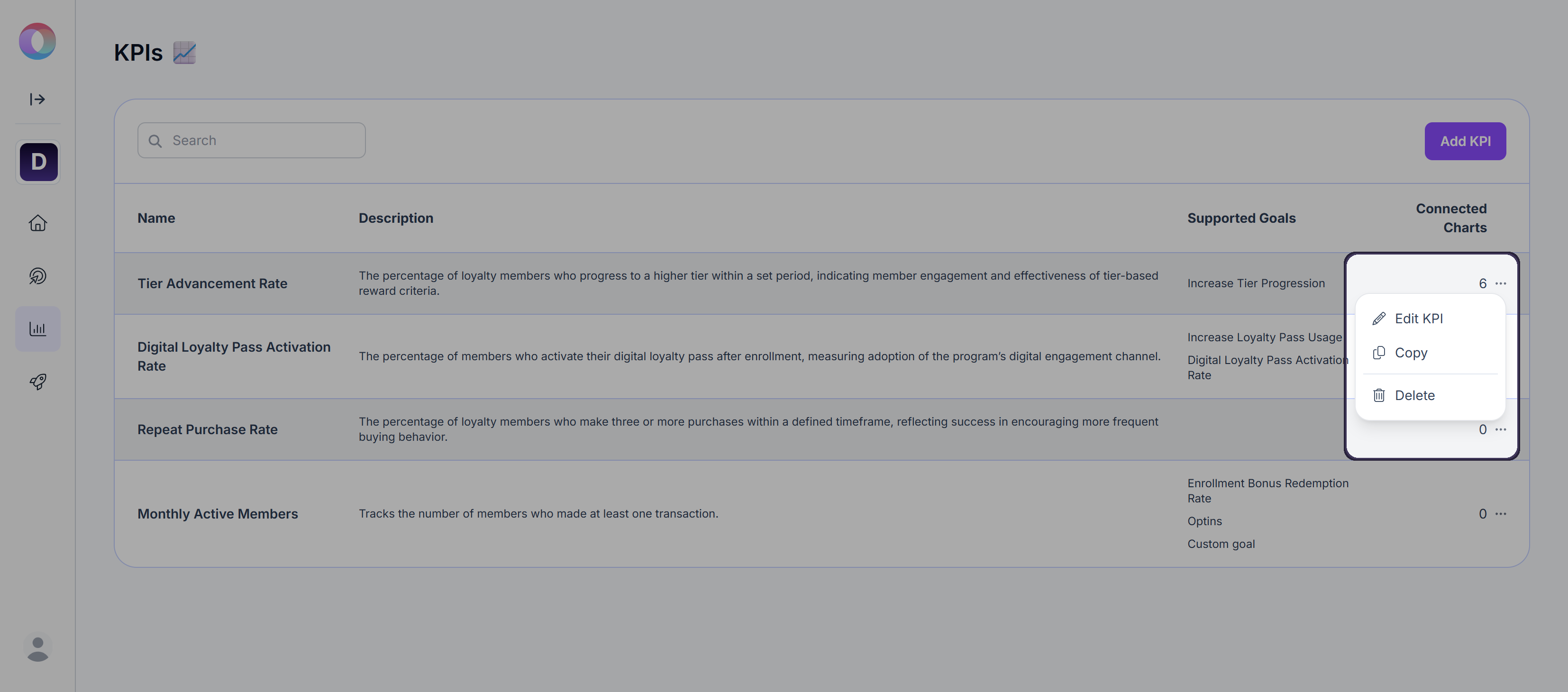KPIs are separate entities that can be assigned to both goals and charts, creating a consistent structure across the platform and making it easier to reuse definitions. For now, they serve mainly as grouping concepts for charts and goals, but they will later evolve into analytical drivers.
For now, KPIs primarily act as grouping concepts. They help you:
Assign charts and goals under a common measurement definition.
Reuse the same KPI across different goals and charts.
Maintain consistency when tracking similar metrics.
In the future, KPIs will evolve into analytical drivers that provide automated evaluation of performance, risks, and opportunities.
Creating a KPI
You can manage KPIs from the KPIs menu in the sidebar or by selecting View your KPIs on the Homepage.
Click Add KPI.
Choose between:
Suggested KPI
Custom KPI
Click Create
Suggested KPI
Use this option if you want AI-recommended KPIs tailored to your loyalty program. Suggested KPIs are generated based on your loyalty dataset and the preferences you set in the onboarding questionnaire. They provide a quick way to start with definitions that are relevant to your specific program.
Select one of the suggested KPIs.
If none fit, click Regenerate to see new recommendations.
Choose your KPI and click Create.
The KPI will now appear in your KPI list.
Suggested KPIs are a fast way to begin structuring your measurement framework. Over time, you can adjust or switch to custom KPIs for more specific definitions.
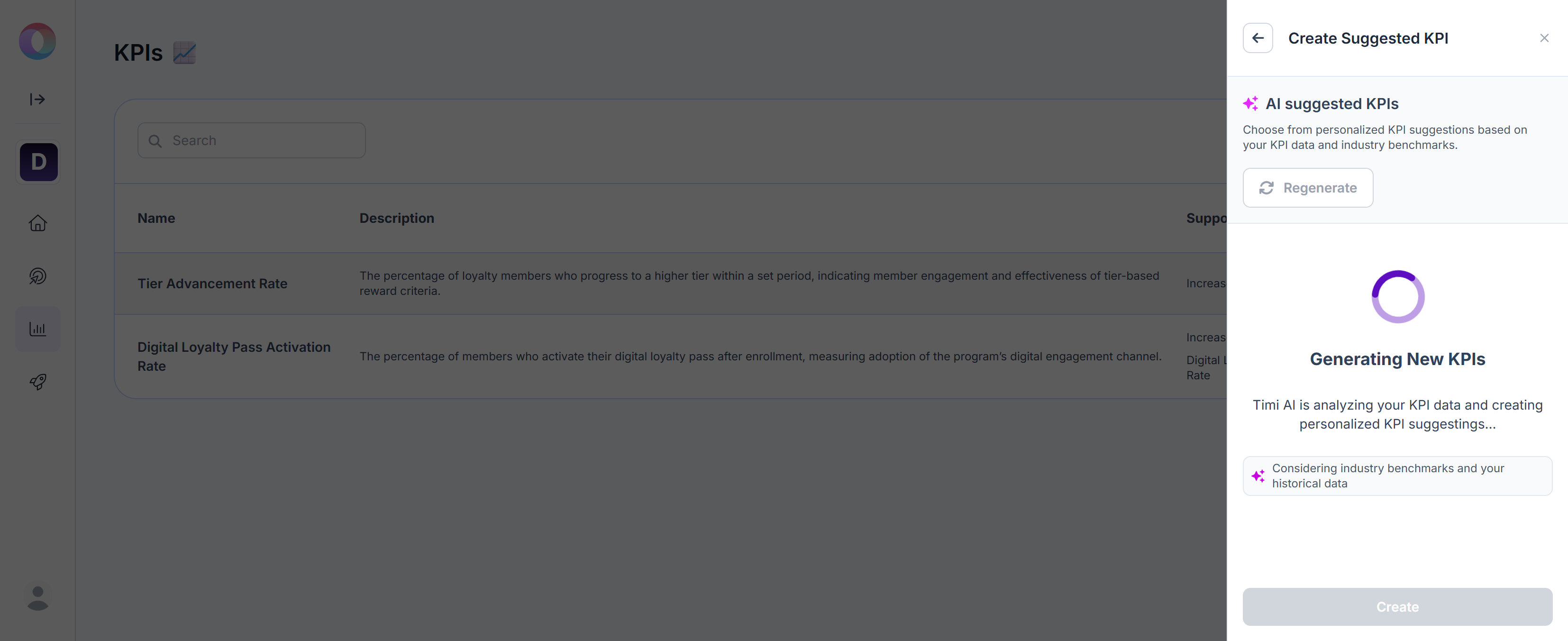
Custom KPI
Use this option when you have a specific measurement in mind. Provides maximum flexibility and alignment with your internal strategy and priorities.
Define the name and description of the KPI.
Optionally assign related goals and charts.
Save the KPI by clicking Create, and it will appear in your KPI list.
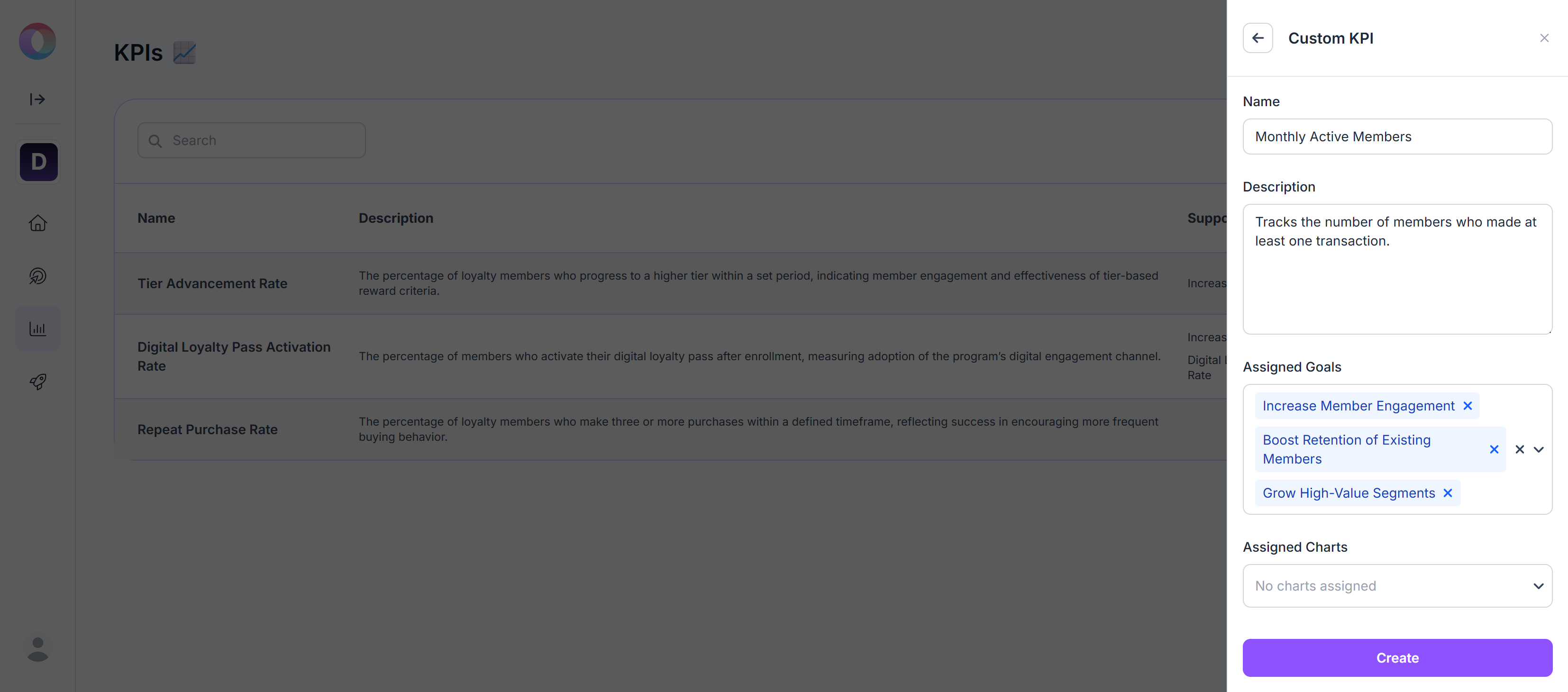
Base charts
When a KPI is assigned to a goal for the first time, Optimizer automatically generates a base chart under that goal, giving you a starting point for measurement.
For suggested goals, this assignment step is not available during creation, but you can link the KPI later through Manage → Edit KPI.
If you link additional goals after the first assignment, no new chart will be created automatically, only the connection will be added.
Managing KPIs
From the KPI list via the … menu, you can:
Click Edit to update name, description, assigned goals, and assigned charts.
The same KPI can be assigned to multiple goals and multiple charts, allowing you to measure consistently across the platform.Click Delete to remove the KPI entirely.
Connected goals and charts will not be deleted, only the KPI link will be removed.Click Copy to duplicate a KPI, either with all its existing chart connections or only the base chart.
When creating the copy, you’ll be asked to assign it to a goal.