The Friend referral module incentivizes customers to invite their friends to shop in your store by offering rewards for successful referrals.
The functionalities of the module requires the JavaScript SDK to be implemented on the site. Please note that the JavaScript SDK has been deprecated, please contact the Antavo Service Desk for further information.
When a friend clicks on the referral link for the first time, they will get a popup with a coupon code for a discount on their first purchase. Meanwhile, the referrer earns loyalty points through the referral_points event, which is registered automatically when the invited friend uses the coupon code during checkout.
To access the configuration page, open the Modules menu and search for the Friend referral module. The page will open to the Settings tab where the referral mechanism can be configured.
Settings
Point logic
In the first section, you can configure the point logic that forms the foundation for rewarding your customers when they refer their friends.
Specify the number of points your customer will earn when a friend they invite makes a purchase
Select which purchases should be rewarded with points
Referred friend’s first purchase: Assign points for the referred customer’s first purchase only, when the first
checkoutevent is registered. If the Checkout accept module is enabled, the points are allocated when the pending period is over andcheckout_acceptevent is registered.All of the referred friend’s purchases: Assign points for the first purchase and all subsequent purchases of the new customer.
We recommend only rewarding the first purchase, to maintain control over the total number of points to earn with this module.
Select the percentage value of the coupon that will be assigned to the referred customer
Please ensure you set a non-zero value here.
We recommend setting the percentage between 10-30% so that the discount value is enticing enough for first-time shoppers to make a purchase without over-rewarding.

Communication channels
The features of the Communication channels section are available in Antavo-built membership sites provided with the implementation of an iframe. These settings are accessible to you if you use our API endpoints to build your membership site.
Referred friend coupon reminder
By enabling this option, your newly acquired customers will receive an email reminder about their coupon. To customize the email:Go to the Settings menu
Navigate to the Emails tab in the left sidebar
Look for the Coupon reminder email
Click the Edit option under the hamburger button
Edit the email using our WYSIWYG editor or use our built-in HTML and CSS editor
Click Save before leaving the page
You can send a test email to yourself through the hamburger button to see how the email will look from a loyalty program member’s perspective.
Standalone referral page
The dedicated page for your referral program will be displayed as a separate menu item on your membership site. Here, your customers can access their unique share link, track the invites they’ve sent, and view the points earned. To customize this page:Go to the Settings menu
Navigate to the Design tab in the left sidebar
Look for the Friend referral page
Click the Edit button
Use our built-in HTML and CSS editor to customize the page
Open popup
Check this box if you want the referral popup to automatically open when the referee lands on your website through their friend’s share link, displaying the coupon code. If you need assistance customizing this popup, contact the Antavo Service Desk.
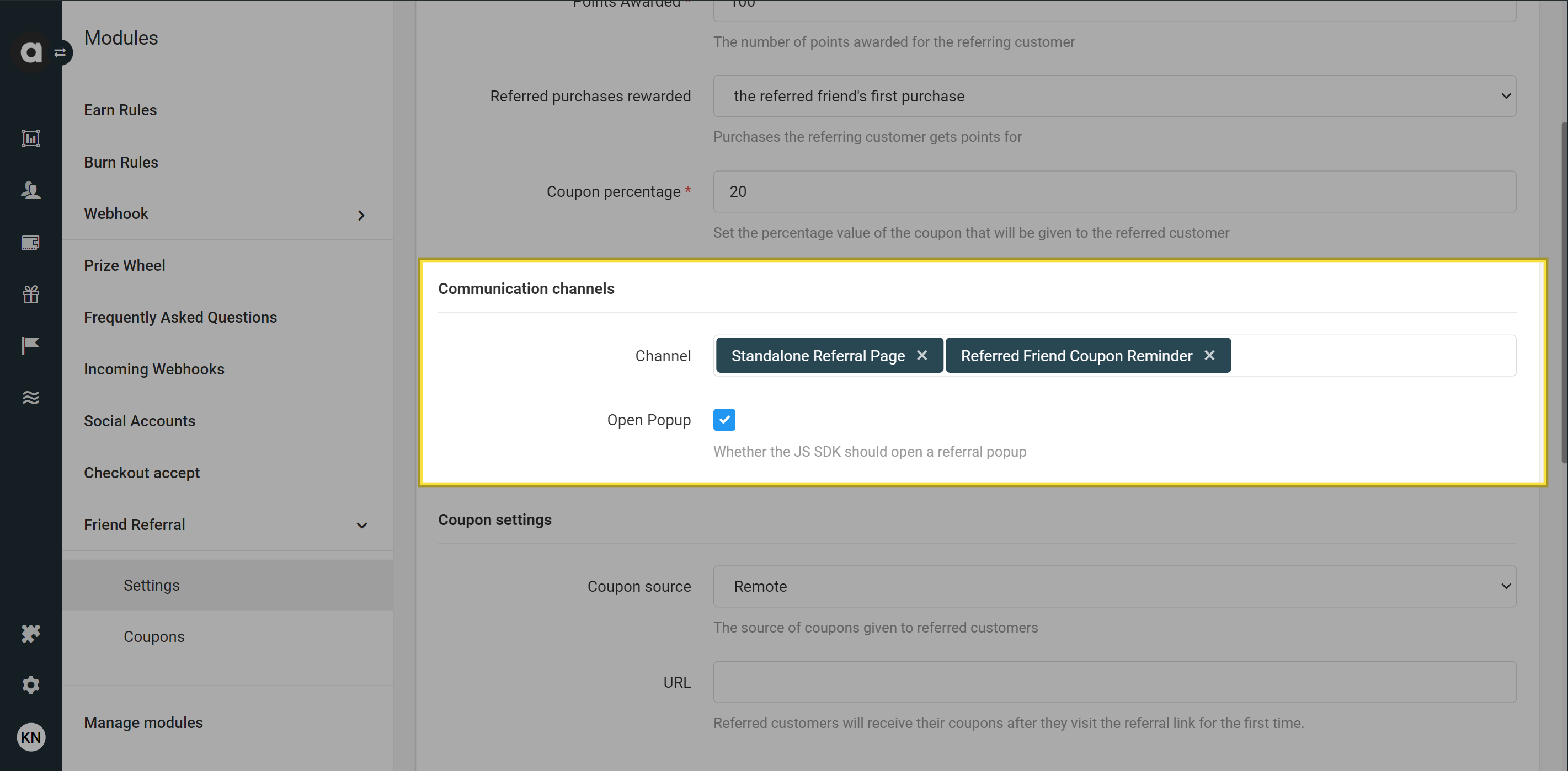
Coupon settings
Choose a coupon source. You can opt to use your own list of codes or have Antavo generate codes on your behalf.
The coupon pools set up under the Coupons module cannot be used with the Friend referral module. Ensure that you configure the referral coupons specifically under this section.
Upload: If you want to use your own coupon codes, upload a .csv format file with one code in each row. The system will notify you when 90% of the coupons have been claimed.
Generate: If you want Antavo to generate codes, define the coupon pattern using placeholder characters:
#for a digit (0-9)@for an alphabet character (a-z)^for a capital alphabet character (A-Z)*for an alphanumeric character$for a capital alphanumeric character
All other characters should be added as literals (eg. if you set '@##COUPON’, a generated coupon code could be G11COUPON or T35COUPON).
Codes are generated dynamically while the popup opens.
Remote: If you prefer to manage coupon distribution on your end, you can set a callback URL endpoint to provide Antavo with the coupon codes to assign to referees.
Restrictions and limitations of coupon usage should be managed on your end.
Loyalty Card
In the final section of the module configuration page, you can set up the content that will be displayed when querying the customer’s point-earning options through the activities/earn Display API endpoint.
Card title
Set the title of the card.Upload file
Upload an image to accompany the point-earning option. Refer to the image upload requirements for more information.Card description
Provide a description of this point-earning option.
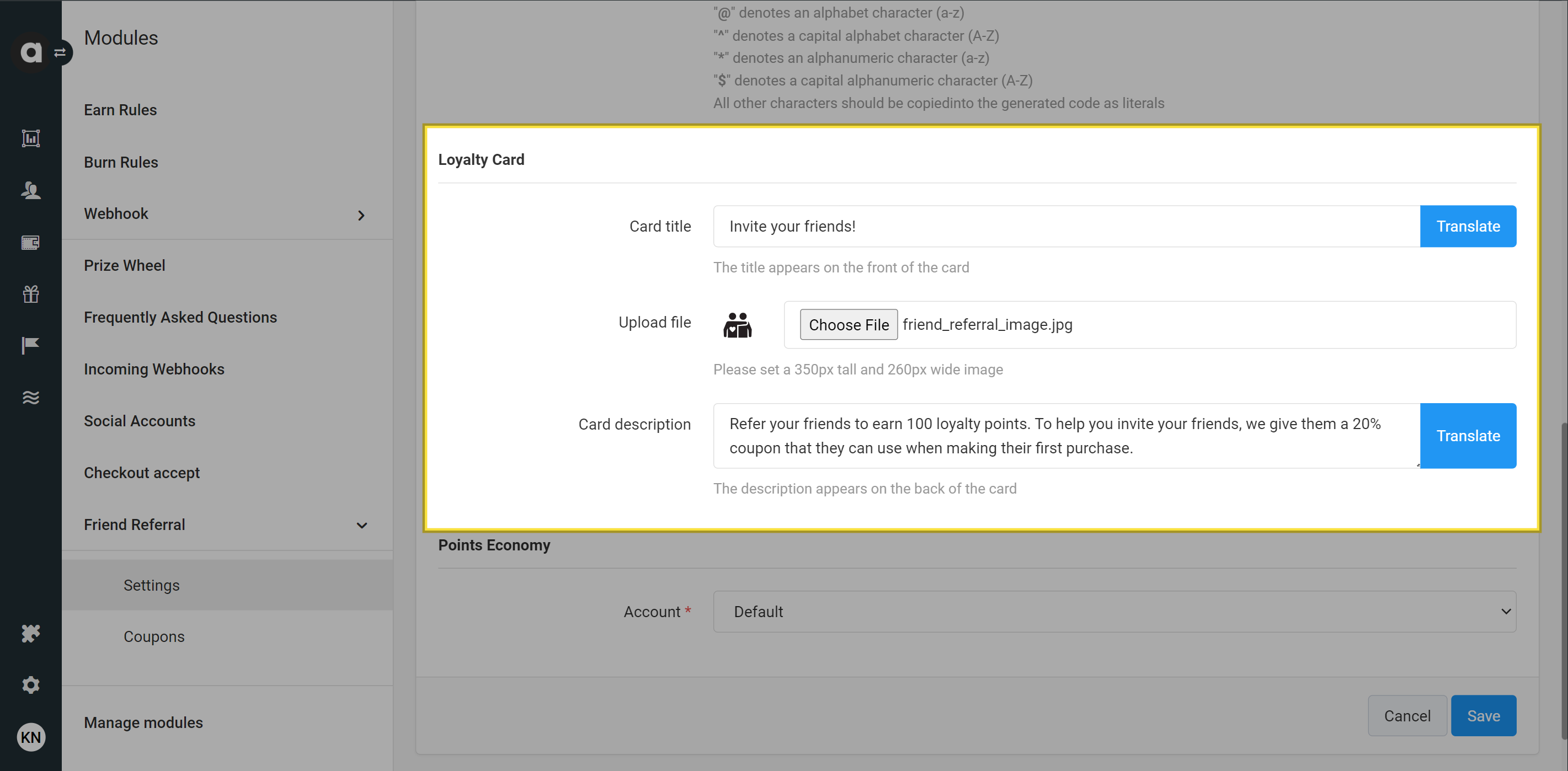
If you have the Multi-language module enabled, you’ll find Translate buttons located on the right side of the fields to enter the card title and description texts.
Points Economy
If you use the Multi-account module, you’ll notice the addition of an Account field in the configuration interface. This enables you to select the specific account to which the referral points should be allocated via the referral_points event.
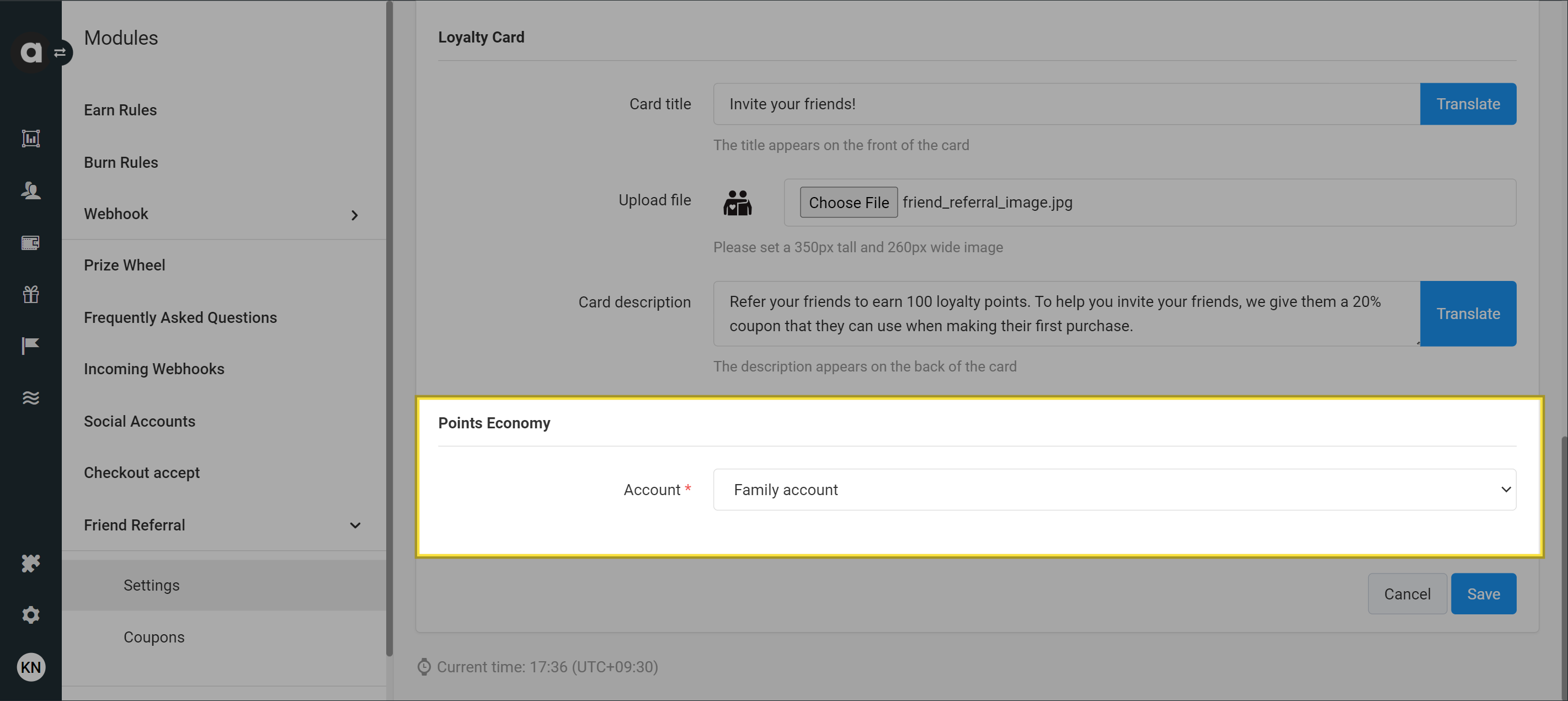
At the end of the setup process, remember to click the Save button.