The Frequently asked questions (FAQ) module assists you in providing valuable information about your loyalty program to your customers. Making the answers to recurring questions available improves customer experience, clarifies potential misunderstandings, and reduces the workload on your customer service team. The FAQ of your membership site may quickly become the primary destination for customers seeking answers to their questions.
The configured questions are accessible through the FAQ API.
To access the configuration page, open the Modules menu and search for the FAQ module. The page will display a list of questions that have been set up, showing the title of each question along with its status (draft, active, or inactive).
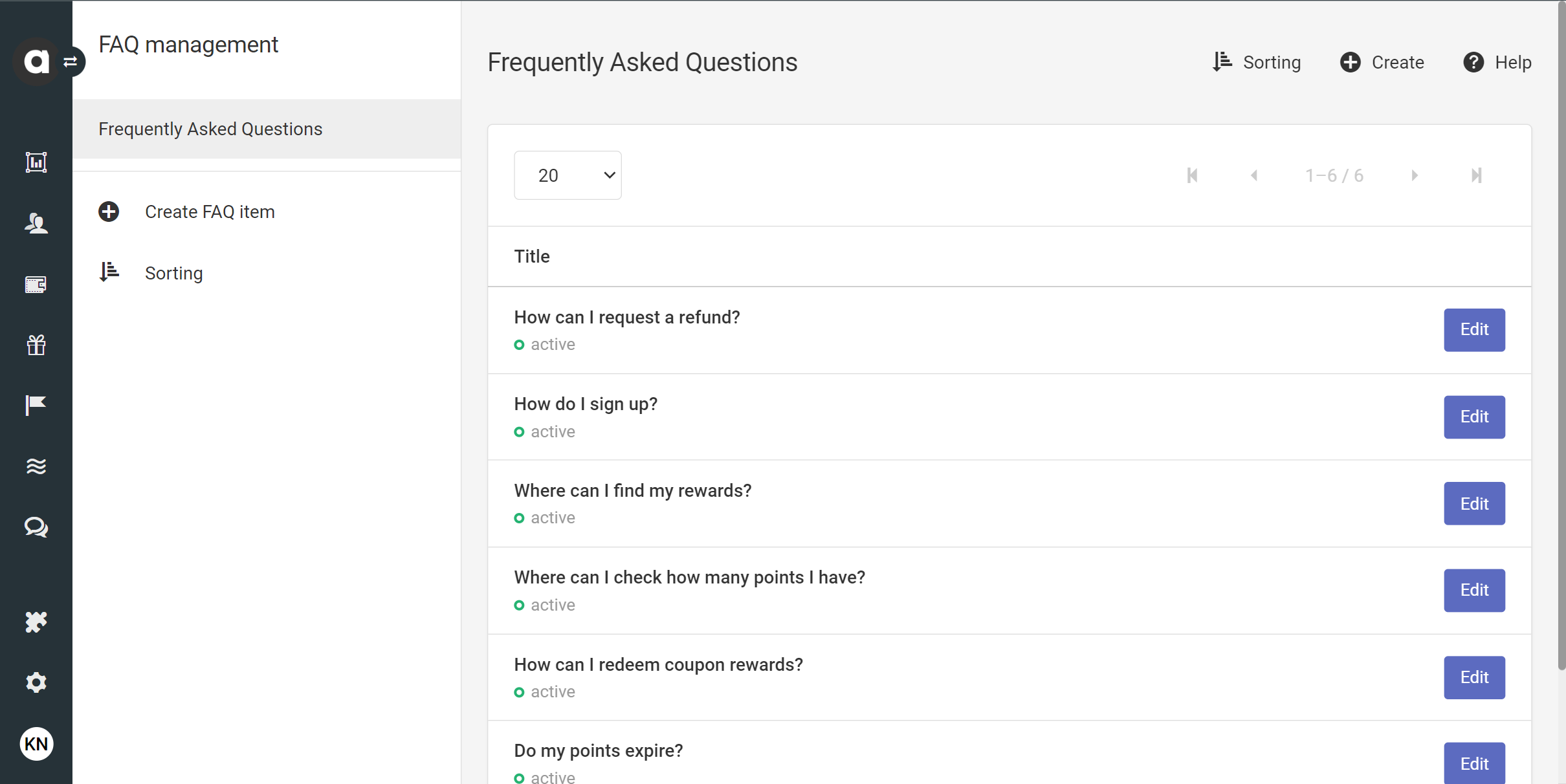
Adding a new question
Click the Create FAQ item in the sidebar or the Create button in the top right corner
Enter the question in the Title field
Enter the answer in the Description field
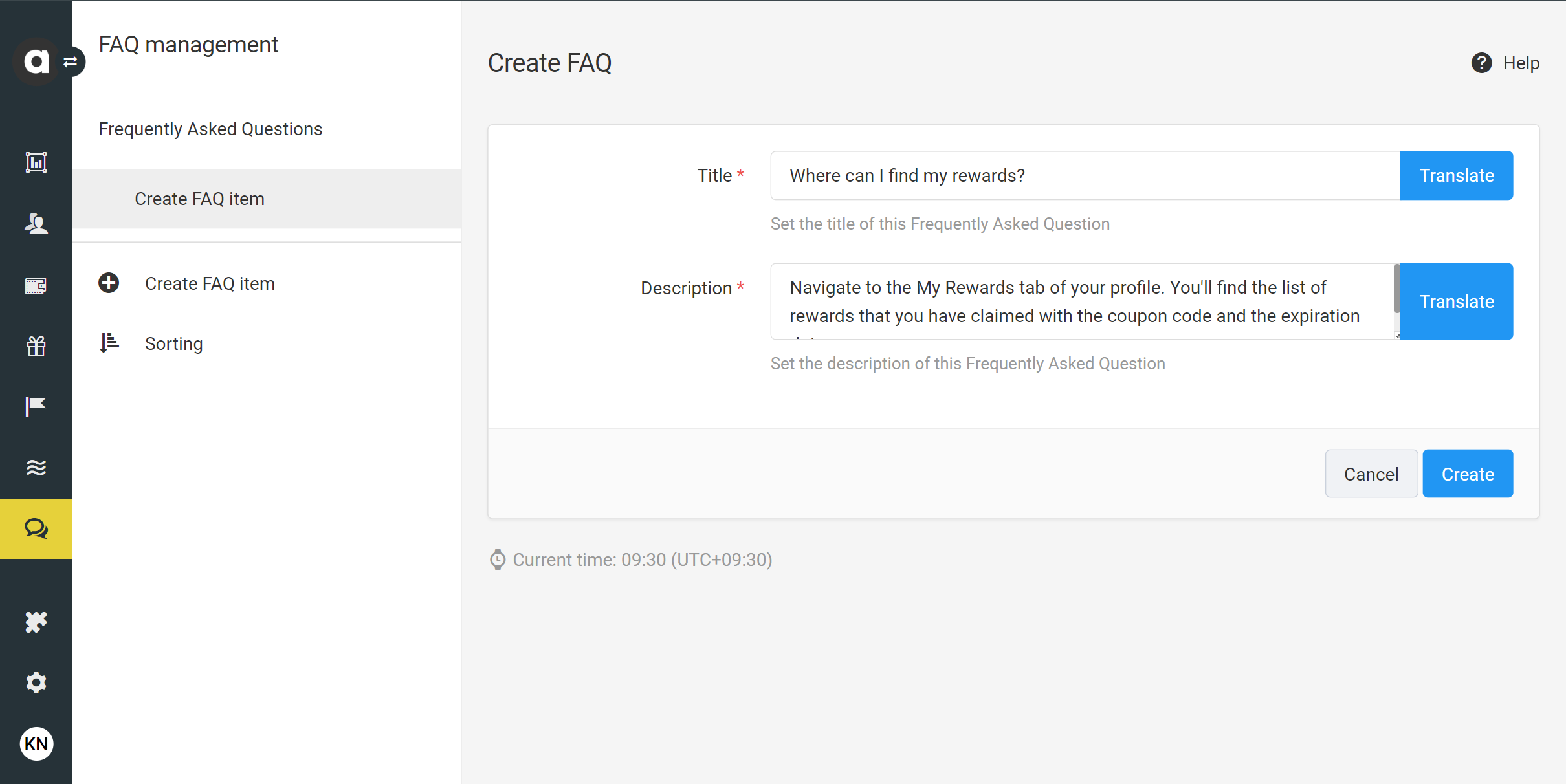
If you run your loyalty programs in more than one language, please use the Translate buttons next to each field to add translations.
Saving and activating a question
Once you have entered all the required information for the question, save your settings using the Create button at the bottom of the setup page. Initially, the question will be saved as a draft, meaning it will not be included in the response of the FAQ API and will only appear in the list of questions in the Management UI. After saving your new question, you can activate it immediately using the Set active button on the upper right-hand side of the setup page. Confirm the activation in the dialog that subsequently appears.
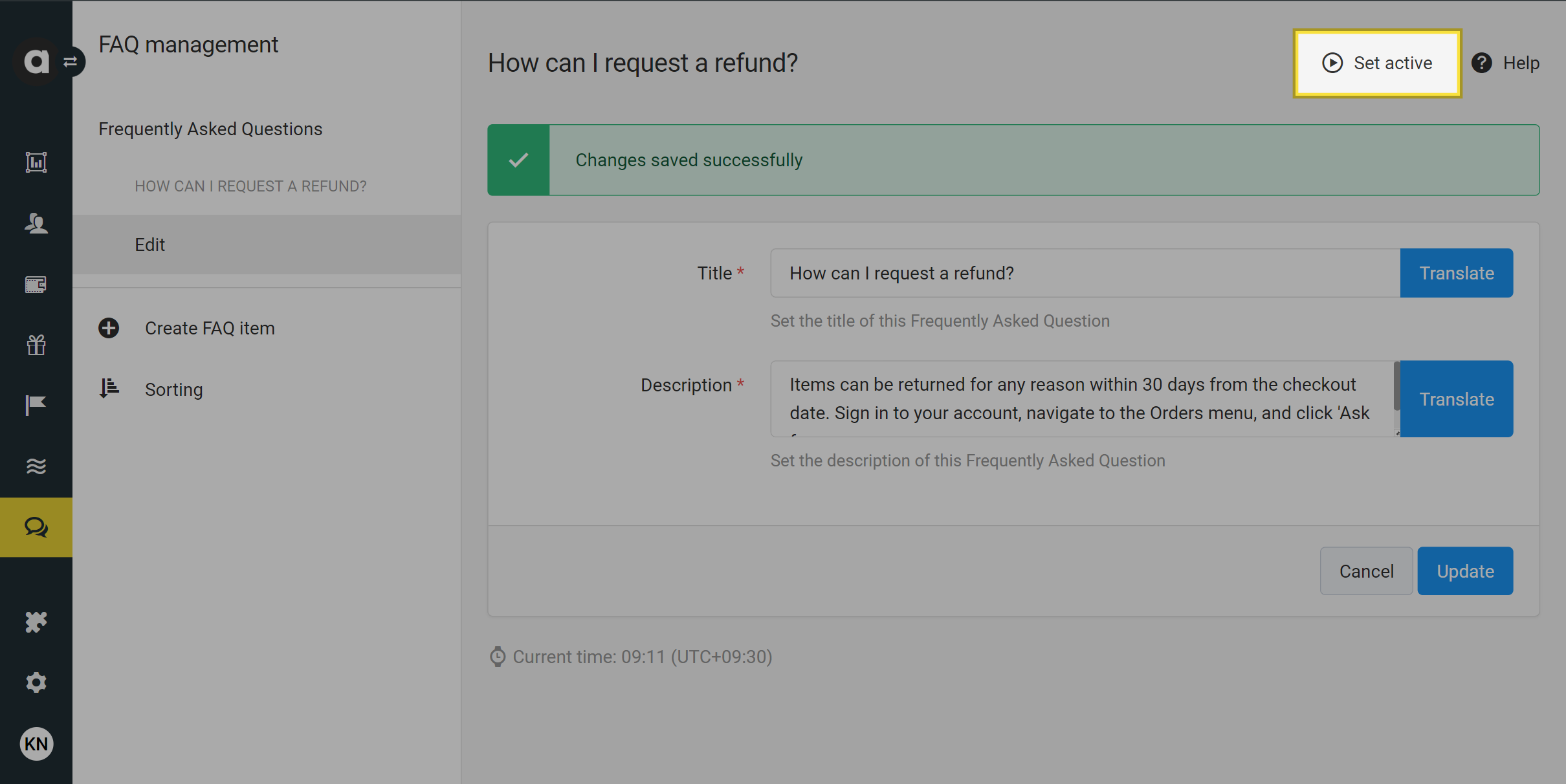
Managing questions
Edit a question
Navigate to the module configuration page
Click the Edit button next to the question you’d like to edit
Make the desired changes to the question
Click the Update button to save your changes
Deactivate a question
If you choose to remove the question from the membership site, you can deactivate it anytime.
Navigate to the module configuration page
Click the Edit button next to the question you’d like to deactivate
Click the Set inactive button on the right-hand side of the page
Confirm your choice in the dialog that appears
Archive questions
You can delete inactive questions from the Management UI by archiving them.
Navigate to the module configuration page
Click the Edit button next to the inactive question you’d like to delete
Click the Archive button on the right-hand side of the page
Confirm your choice in the dialog that appears
Archiving is irreversible. Once a question is archived, it cannot be restored.
Sorting questions
You can change the order of questions appearing on the membership site by sorting the items you have already added.
To rearrange the list, simply drag and drop the item you want to move up or down. Once you drop the item, the change will automatically be saved and take effect on the membership site.
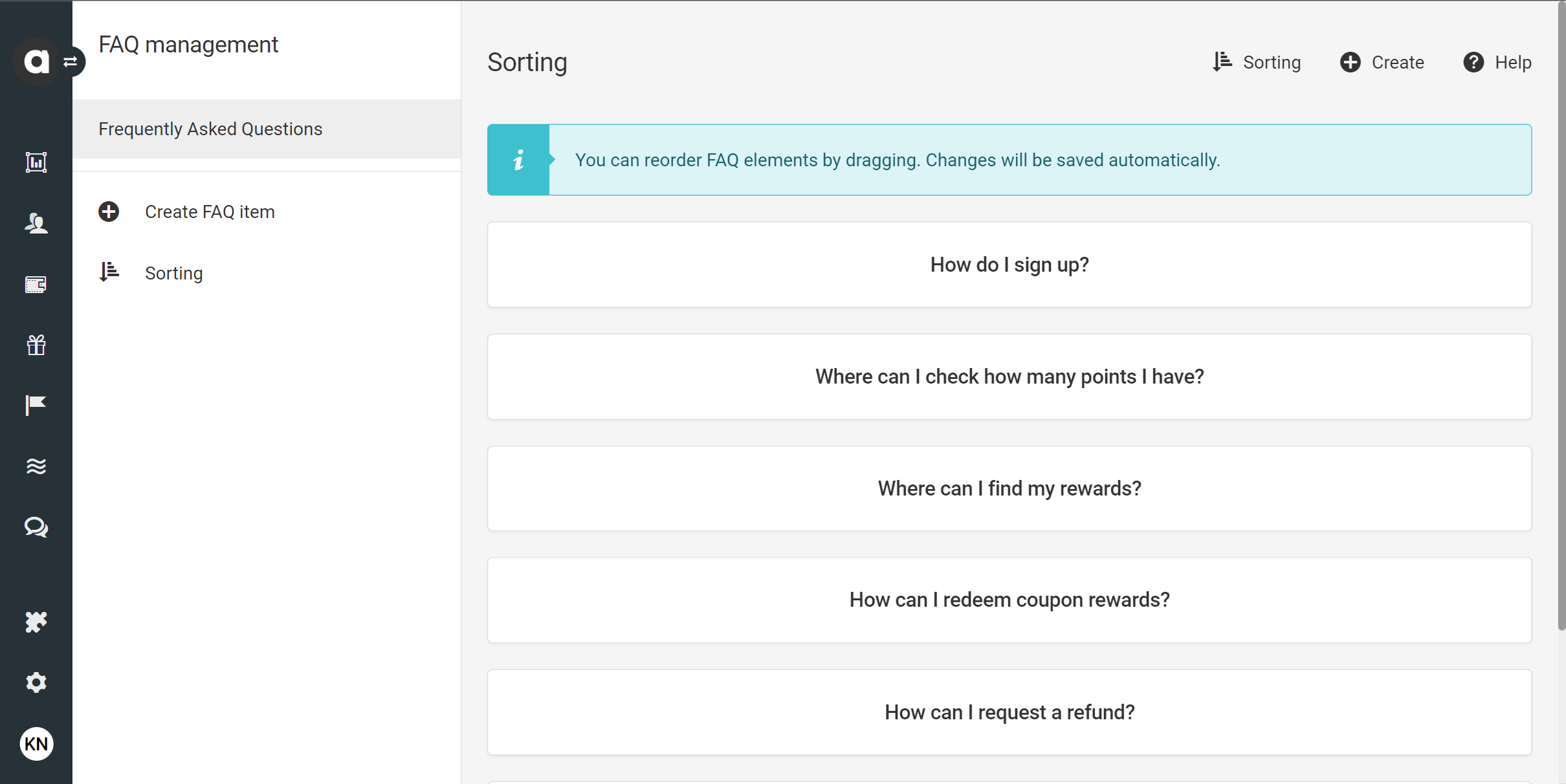
When you create a new question, it will be added to the end of the list of Frequently Asked Questions. However, you can move it anytime using the sorting feature.