Antavo’s approval mechanism helps to ensure that settings and customer data modifications are legitimate before they become effective. Apart from Management UI administrators, users with permission to update Roles can assign approval rights to others by inducing the Content approval permission in the Permission Mask.
Access the configuration page of the Content approvals module by navigating to the Modules menu and searching for the Content approvals module in the list.
Settings
Use the Settings page to configure the basic functionalities of the module:
Enable the approval mechanism for specific modules by selecting them from the dropdown list. Approvals can be enabled for the Custom events, Workflows, and Rewards modules.
Configure notifications
Pending notifications
Users with approver rights may receive email notifications when new changes require review. You can choose from 3 options available to determine the frequency of these notifications:For each approval: Notifications are sent every time a modification is made in the settings of the enabled modules.
Periodically: Notifications are sent based on a specified interval, which you can configure in the Digest interval field. This option appears when selected.
Never: Approvers will not receive any notifications. They can stay informed about pending updates only through the Management UI interfaces.
Personnel
Choose the list of users to be notified about pending approvals. Only users with approver rights can be added to this list.
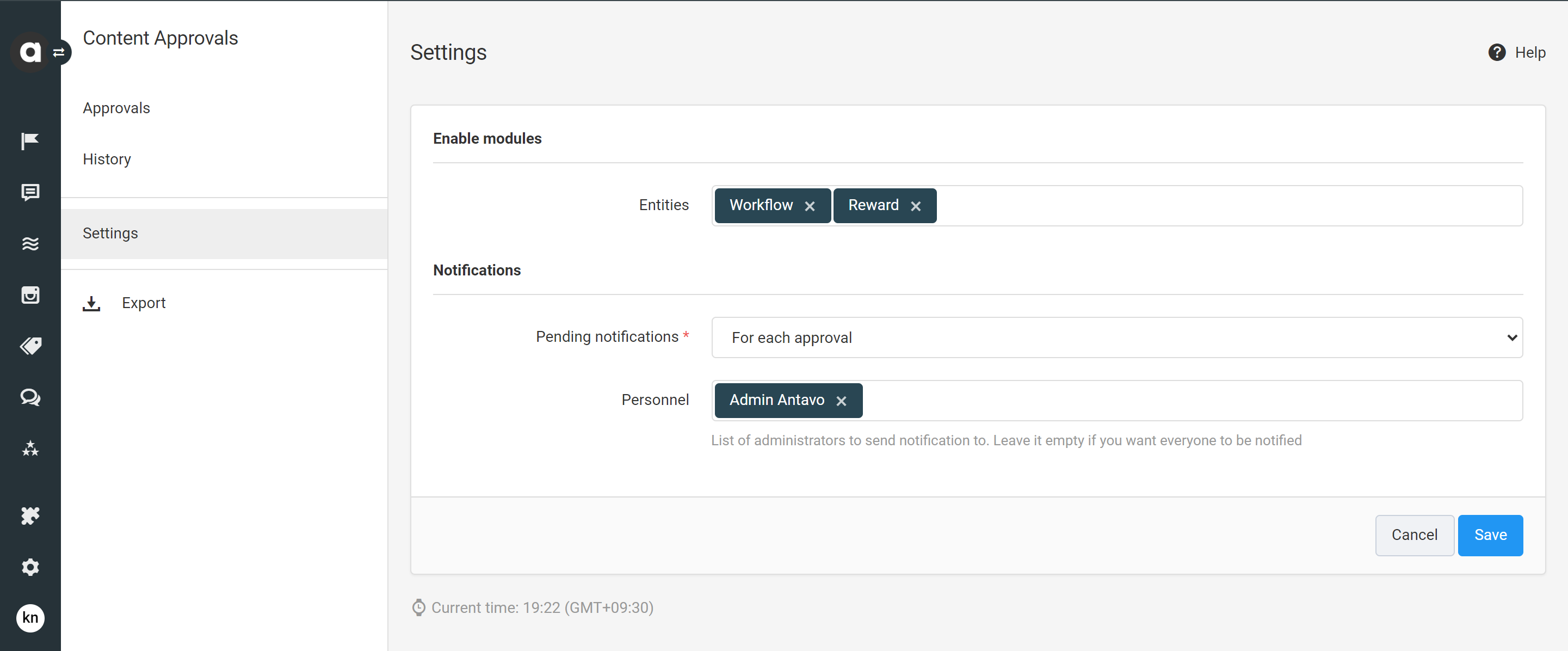
Approve/Reject changes
On the Approvals tab, you’ll find the list of pending changes awaiting approval including the following information:
Created at | Date of change submission |
Created by | The user who submitted the change |
Type | Type of the change
|
Entity | Type of the entity to be changed |
Expired | Name of the entity item or event |
Changes | Number of submitted changes |
To approve or reject a change:
Click the Review button next to the change that you’d like to approve or reject
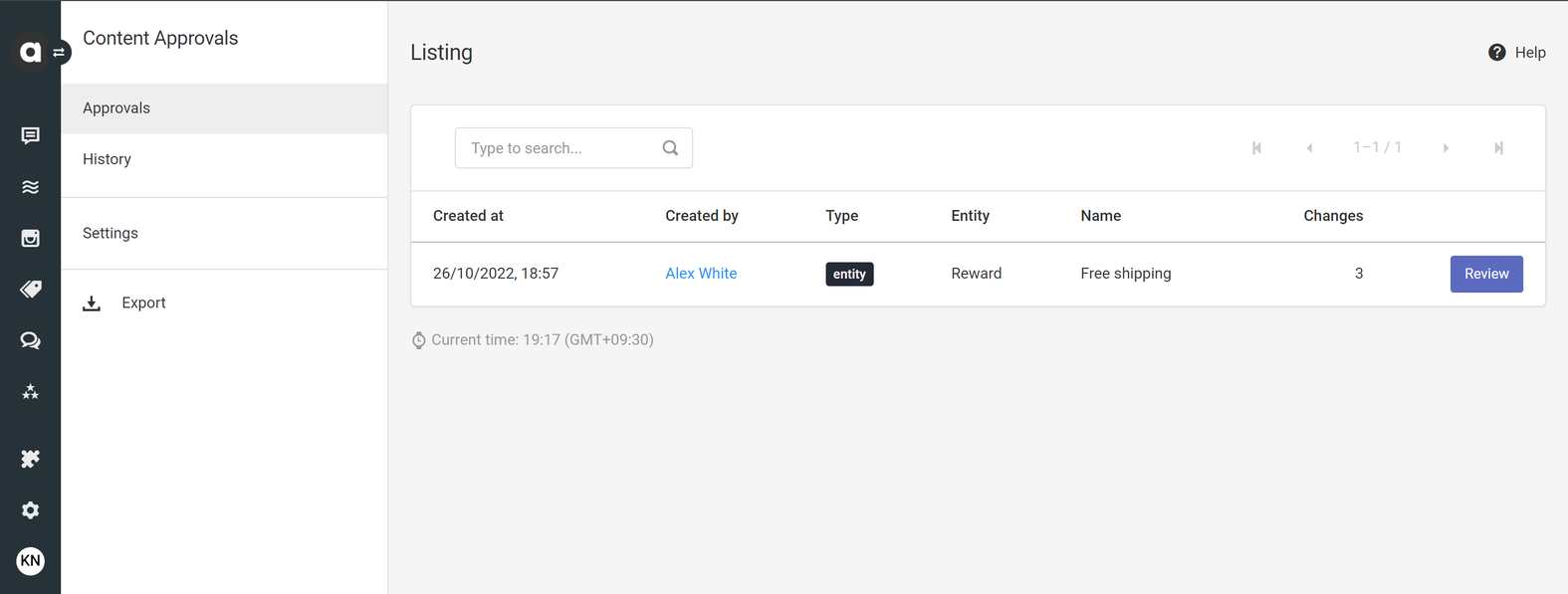
Review the modifications displayed
Click the Approve or Reject button
When rejecting a change, you can also add a short explanation in the popup that subsequently appears. Please note, that if multiple fields have been changed, you cannot selectively approve some field changes while rejecting others, all changes will be approved or rejected together.
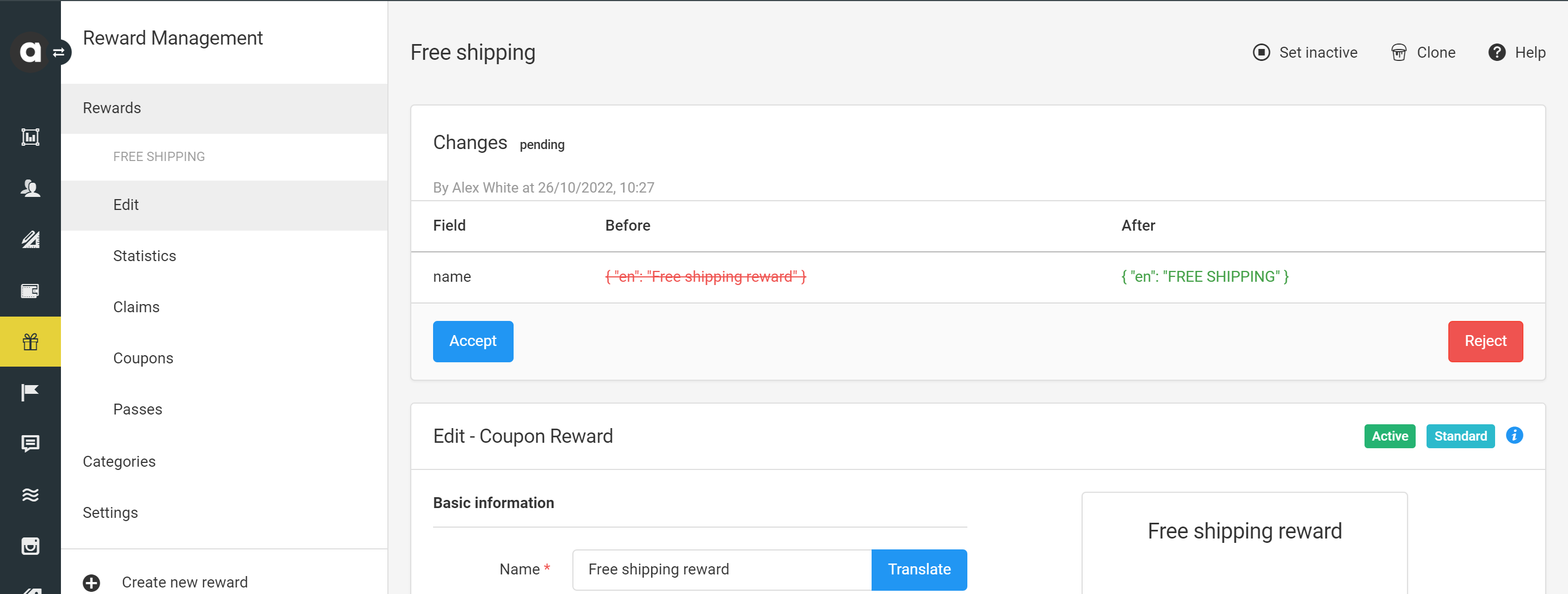
Keep in mind that approval and rejection are irreversible actions.
When a change has been approved or rejected, the user who submitted the change will be notified via email. The email includes the explanation (if any), the date of approval/rejection, the name of the entity that has been changed, and a CTA to edit the entity again.
History
The History tab collects the list of changes that have ever been submitted for approval along with their pending, accepted, or rejected status.
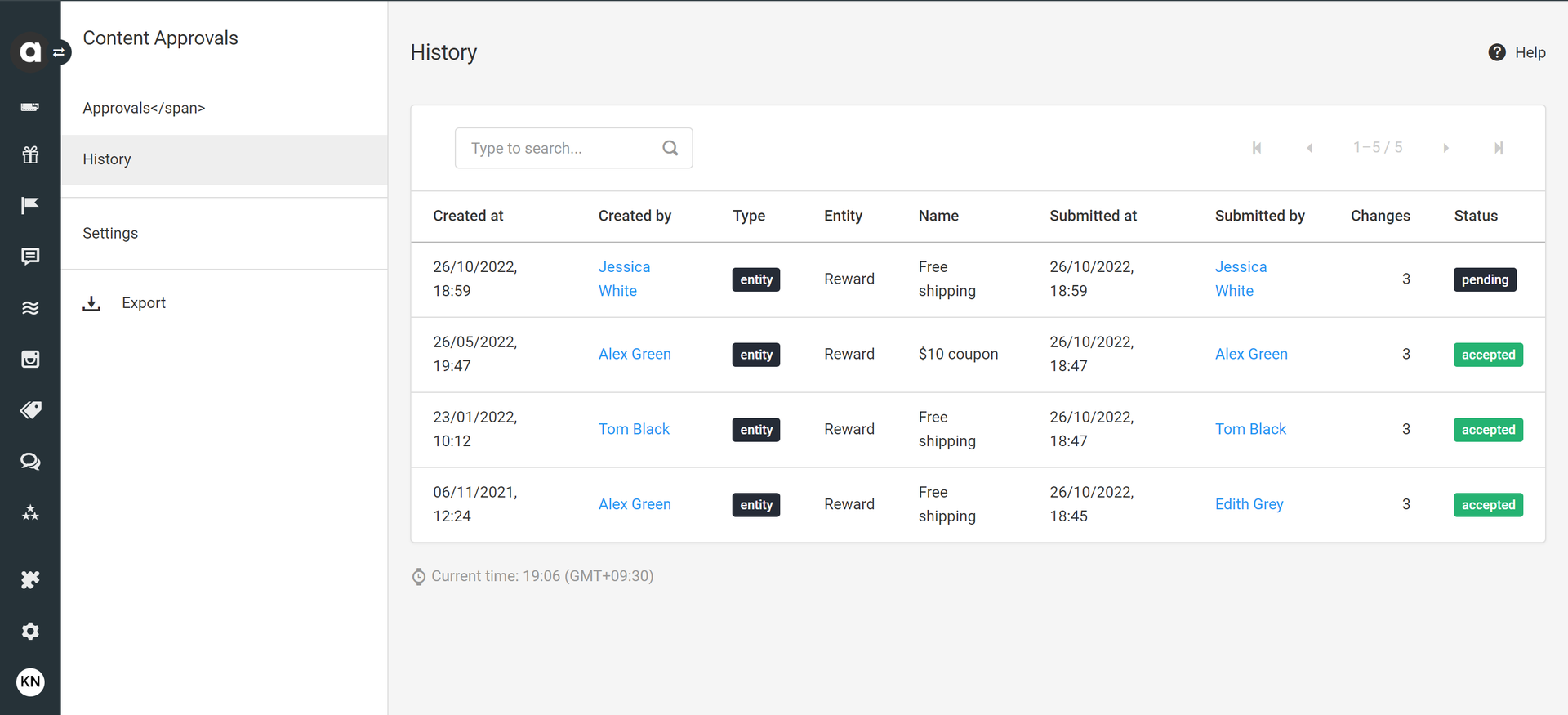
Export records
Click the Export button in the sidebar to export content approval records in .csv and .psv formats through the Exports module. You can refer to the user manual for instructions on how to configure an export.