The Online Treasure Hunt module was introduced to equip you with a tool that rewards customers for discovering special product pages on your website. With this module, you can incentivize members to explore your online catalog thoroughly and build a more comprehensive customer profile.
The configured prize is assigned to the customer when the treasure_found API event is submitted to Antavo. A Display API endpoint returns the list of available treasure hunts for specific customers, enabling you to inform them about the challenge and provide clues that help them find the hidden treasure.
To access the configuration page, open the Modules menu and search for the Online Treasure Hunt module.
The page will open to the list of treasure hunts that you’ve already added with the following information:
Name of the treasure hunt | A text label below the unique ID specifies if the treasure is active or inactive |
Points | The number of points awarded for finding the page |
Number of finds | The number of times customers have found the page |
.png)
Adding a new treasure hunt
Click the Create new treasure button in the upper right corner of the module page
Basic information
Enter the name of the treasure hunt
Add the description of the treasure hunt
Upload an image
Add the URL of the page that customers should find
Success Message
Enter the text that should be displayed on the customer’s device when they find the hidden treasure. The success message is returned in the response to thetreasure_foundAPI event.
 (1850 x 1200 px) (1850 x 1018 px) (1850 x 835 px) (1488 x 835 px) (1).png)
Mechanics
Set the Points
Decide how many points customers earn when they find the treasure. If you are not awarding points, set it to 0.Set the start and the end date
Choose when customers can participate. The treasure hunt is only available between these dates.Restrict the treasure hunt to segments
Choose which customer groups can join the treasure hunt. You can select specific segments or lists. When setting up a treasure hunt to multiple segments, only theoroperator is valid, meaning that members of any selected segment(s) and list(s) can participate in the treasure hunt.
 (1850 x 1200 px) (1850 x 1018 px) (1850 x 835 px) (1488 x 835 px) (1) (1).png)
Points economy
Select the account where the points earned for the treasure hunt should be added
This option is accessible if the Multi-accounts module is enabled in the loyalty program.
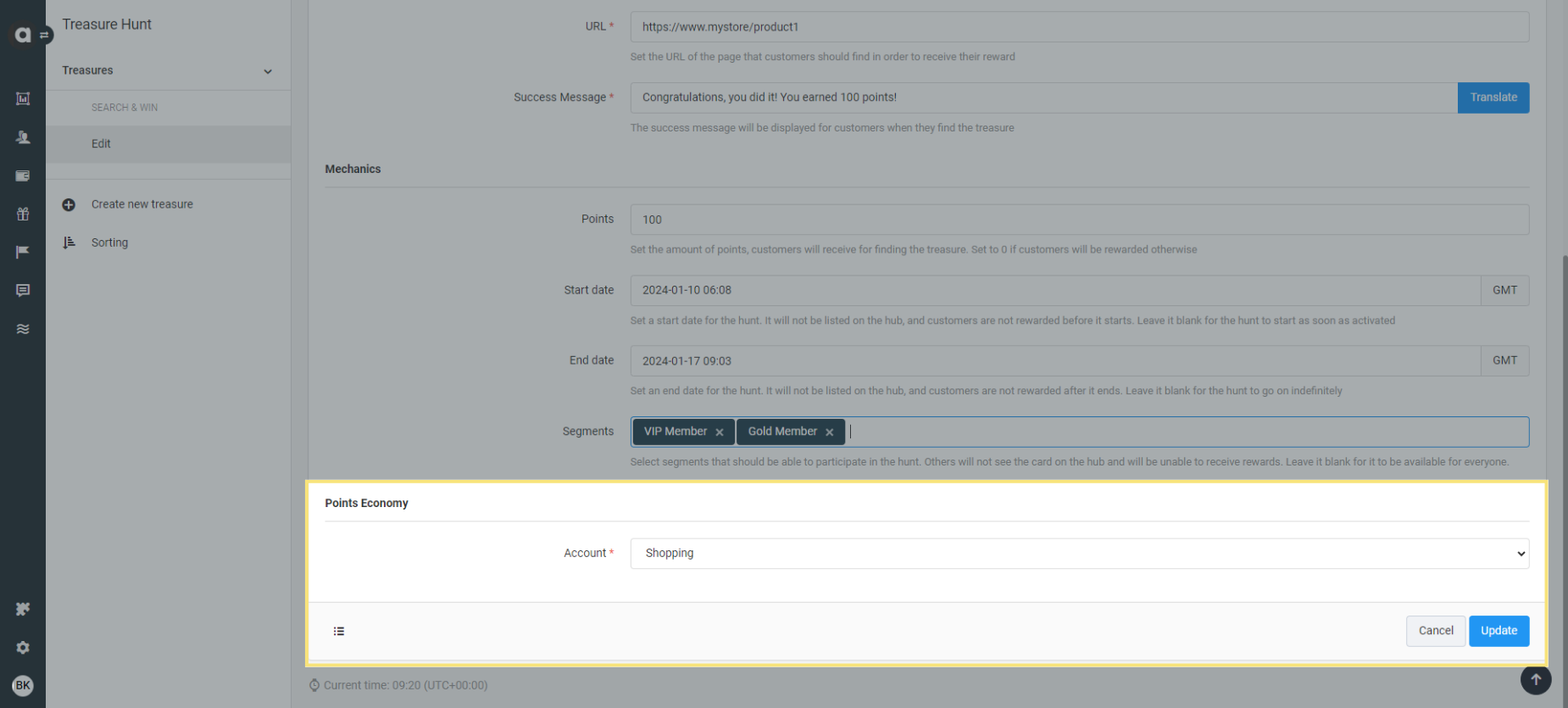
Saving and activating a new treasure hunt
Once you’ve finished configuring the treasure hunt, click Create at the bottom of the page to save your changes. Initially, the status of the treasure hunt will be inactive, meaning that it will only be visible in the list of treasure hunts on the module configuration page.
To activate the treasure hunt, click the Set active button on the upper right-hand side of the setup page. Confirm the activation in the dialog that appears, and your treasure hunt will become active.
 (1850 x 1200 px) (1850 x 1018 px) (1850 x 835 px) (1488 x 835 px) (2).png)
Translate text
If you use the Multi-language module in your loyalty program, the Translate buttons are available on the editor interface to translate texts into each language enabled. If you don’t specify custom texts, the base text will be applied to all languages.
Managing treasure hunts
Edit a treasure hunt
Navigate to the Treasures tab
Click the Edit button of the treasure hunt that you would like to modify
Make edits to the treasure hunt settings
Save your changes by clicking the Update button
Deactivate a treasure hunt
Navigate to the Treasures tab
Click the Edit button of the treasure hunt that you wish to inactivate
Click the Set inactive button on the upper right-hand side of the page
Confirm your choice in the dialog that appears
Archive a treasure hunt
You can delete inactive treasure hunts from the Management UI by archiving them.
Navigate to the Treasures tab
Click the Edit button of the treasure hunt that you want to archive
Click the Archive button on the upper right-hand side of the page
Confirm your choice in the dialog that appears
Archiving a treasure hunt is irreversible. Once archived, it cannot be restored.
Filter treasure hunts
Filter your treasure hunts in the Management UI by clicking the Filters button at the top right corner of the module configuration page. Select the status(es) that you’d like to filter to and click Apply to see the filtered list or Reset to close the filter menu and see the entire list again.
Searching for a treasure hunt
Use the search bar to search for a specific treasure hunt name in the treasure list on the Treasure hunt module page.