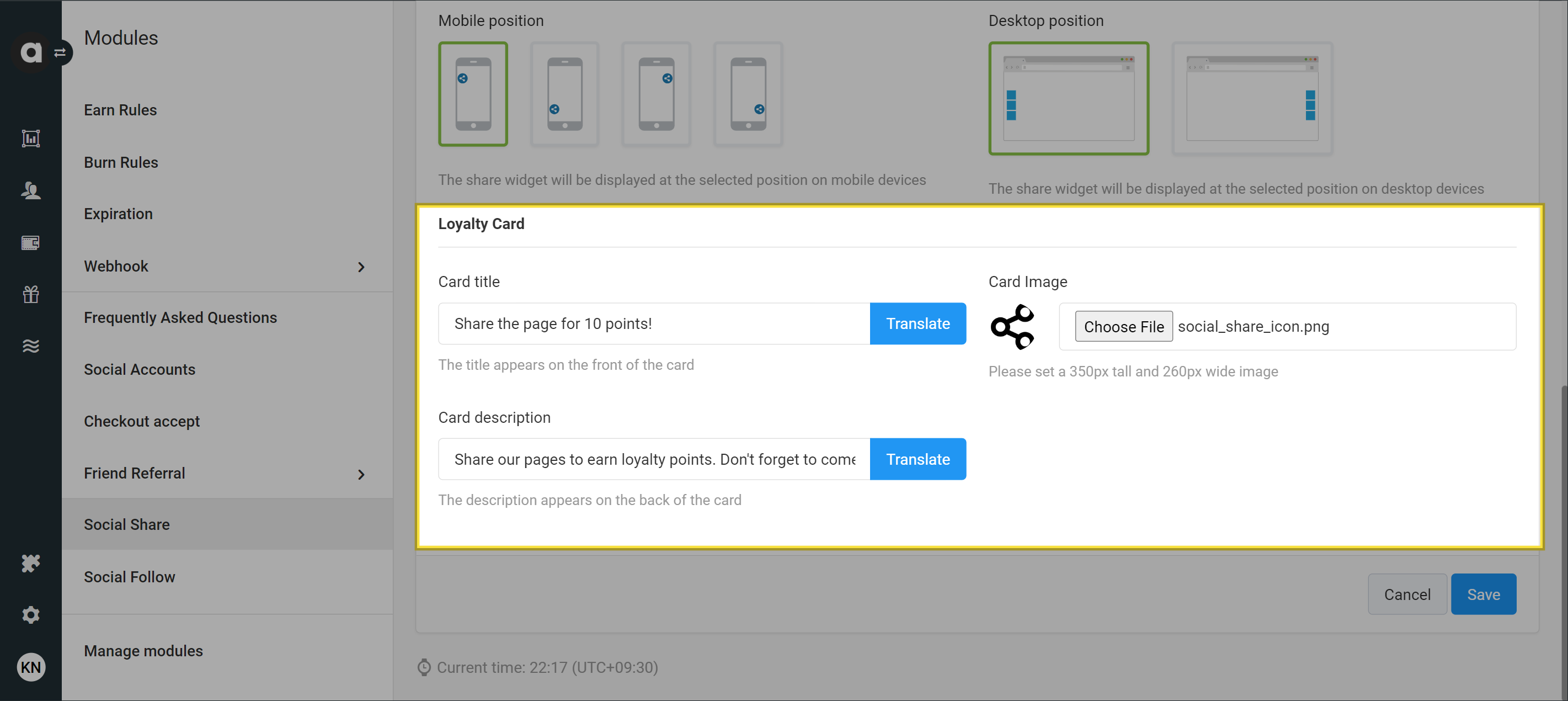Leagacy module
The functionalities of the Social Share module is replaced by the Social Share Campaigns module and this module will be deprecated soon.
Please use the Social Share Campaigns module to benefit from enhanced flexibility, targeting, and tracking capabilities. If you need help swithing from the legacy module, please contact the Antavo Service Desk.
Drive traffic to your products or seasonal landing pages with the Social share module. This module enables customers to share the pages of your webstore on Twitter and Facebook in exchange for points. The module automatically retrieves metadata from your product pages, such as the title, image, and description, and presents customizable share buttons.
Sharing occurs through popups triggered by share icons.
Sharing occurs through popups triggered by share icons. These icons appear on the page when Antavo’s JavaScript SDK is integrated into the website’s top frame. Please note that the JavaScript SDK has been deprecated, please contact the Antavo Service Desk for further information.
After customers successfully share the page via the popup, a share event is logged, and points are awarded based on your configured settings..
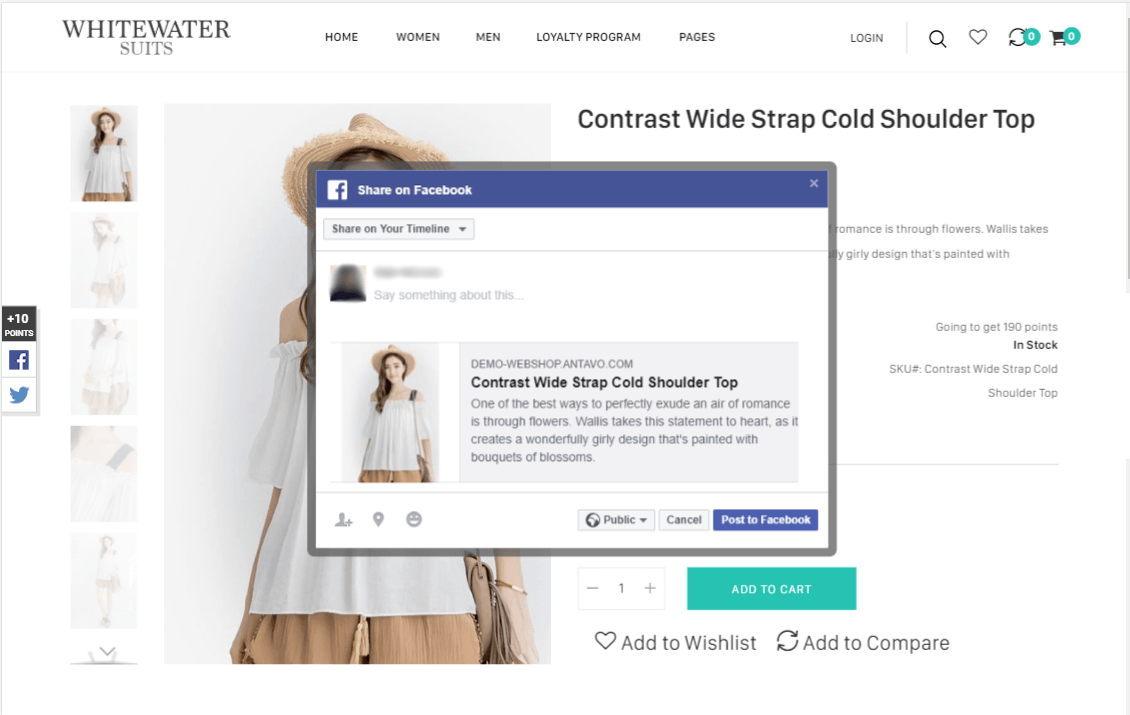
To access the configuration page, open the Modules menu and search for the Social share module. The page will open to the interface where you can configure all the settings of the module.
When using the Social share module, it’s important to note that incentivizing shares may violate Facebook and Twitter guidelines. There’s a risk that Facebook or Twitter may ban your application if such incentivization is detected.
Connect Facebook app
To enable this point-earning option, ensure that you’ve linked your Facebook app to your Antavo workspace under the Social account module. The app will then seek permission from customers on behalf of Antavo to share posts on their feeds using the share buttons.
Settings
Point logic
Awarded points
Set a global point value for all shares in the first section of the module configuration screen. Points will be awarded after each share, regardless of the number of recipients.Daily share limit
Set a limit on the number of times the customer can receive points for sharing daily, between 1 and 100 times. This will not affect the customer’s sharing capabilities: customers will still be able to share your pages as many times as they want, but they won’t receive additional points over the share limit until the following day.
Sharing content with multiple recipients will count as one share when shared with all recipients simultaneously. We recommend that you reward no more than 3 shares per day.
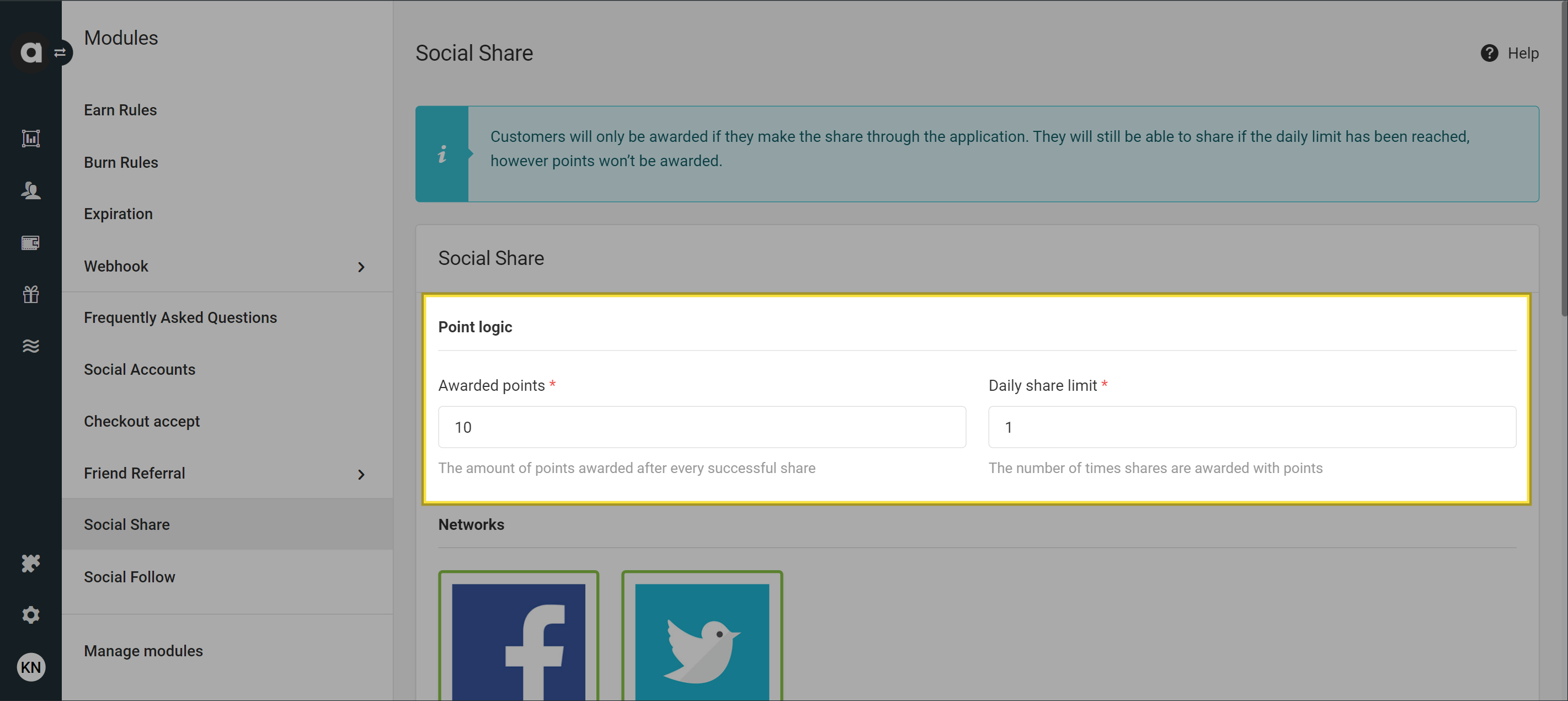
Networks
Click the icon of the selected social network to enable a channel. Antavo supports sharing on two social networks: Facebook and Twitter. A checkmark will appear under the icon indicating that the selected network is active.
To make the channels work, you need to connect your Facebook and/or Twitter app to your workspace under the Social accounts module. These apps will then seek permission from customers on behalf of Antavo to add the shared post to the customer’s feed.
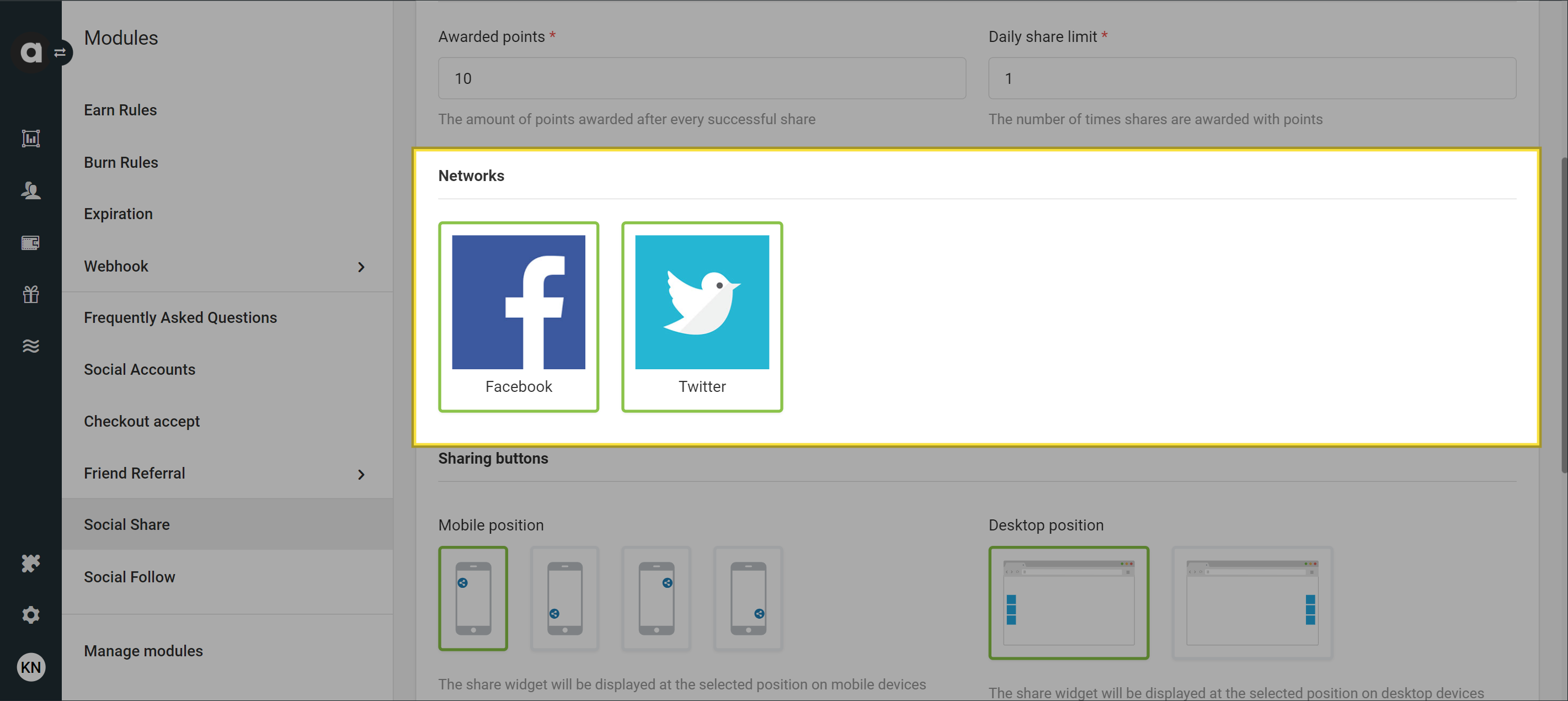
Sharing buttons
The share icons, which open share popups, are added to your website through the implementation of the JavaScript SDK. You can configure the widget’s position on desktop or mobile by selecting the locations that best suit your website and mobile site.
By default, the icon of each network you select will be added to your pages; when a customer clicks the icon, the page they are currently visiting is shared. These default mechanisms can be overridden by changing the settings of the JavaScript SDK.
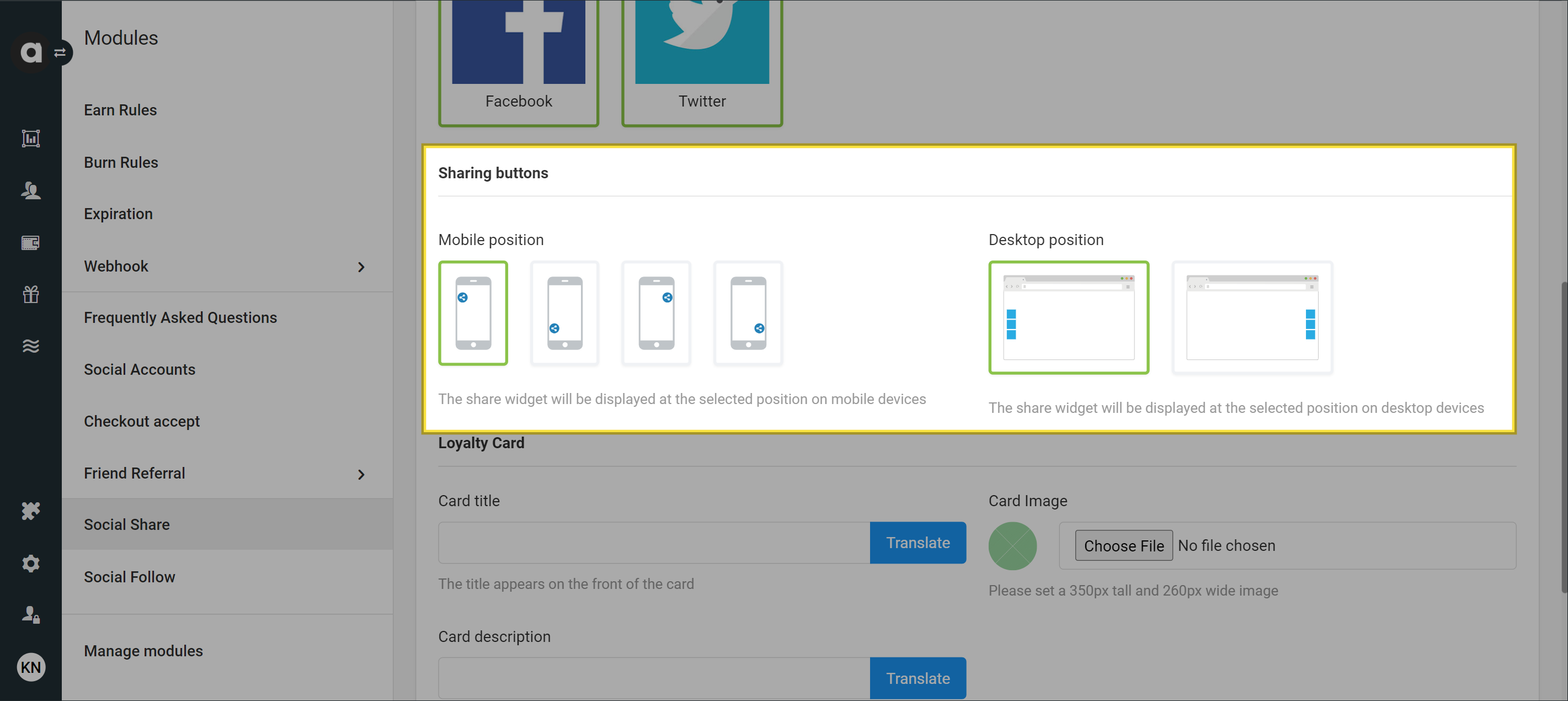
For Facebook, the page can only be shared using the default Facebook share popup, which isn’t customizable. However, there’s no such restriction for the Twitter share popup. Feel free to consult the Antavo Service Desk about customizing the appearance of the Twitter popup.
Alternatively, instead of using Antavo’s share buttons, you can implement your own share buttons. Antavo can still open the share pop-up by adding attributes to the HTML elements.
Please note that Antavo can only reward sharing if the customer uses the popup opened by Antavo. Shares posted directly from customers' Facebook accounts cannot be tracked for rewards.
Loyalty card
In the final section of the module configuration page, you can configure the content that the activities/earn Display API endpoint will return when you send a request to query the customer’s point-earning options.
Card title
Set the title of the card.Upload file
Upload an image to accompany the point-earning option. Refer to the image upload requirements for more information.Card description
Provide a description of this point-earning option.