The Offline treasure hunt module was introduced to encourage customers to spend time in your store and discover products they might overlook otherwise. To claim a prize customers must search for a code within the shop and scan it with their phone.
Once customers find the code and the offline_treasure_found or the offline_treasure_code_found API event is submitted to Antavo, the configured prize is assigned to them.
To access the configuration page, open the Modules menu and search for the Offline treasure hunt module. The page will open to the list of treasure hunts that you’ve already added with the following information:
Name of the treasure hunt | A text label below the unique ID specifies if the treasure is active or inactive |
Points | The number of points awarded for finding the page |
Number of finds | The number of times customers have found the page |
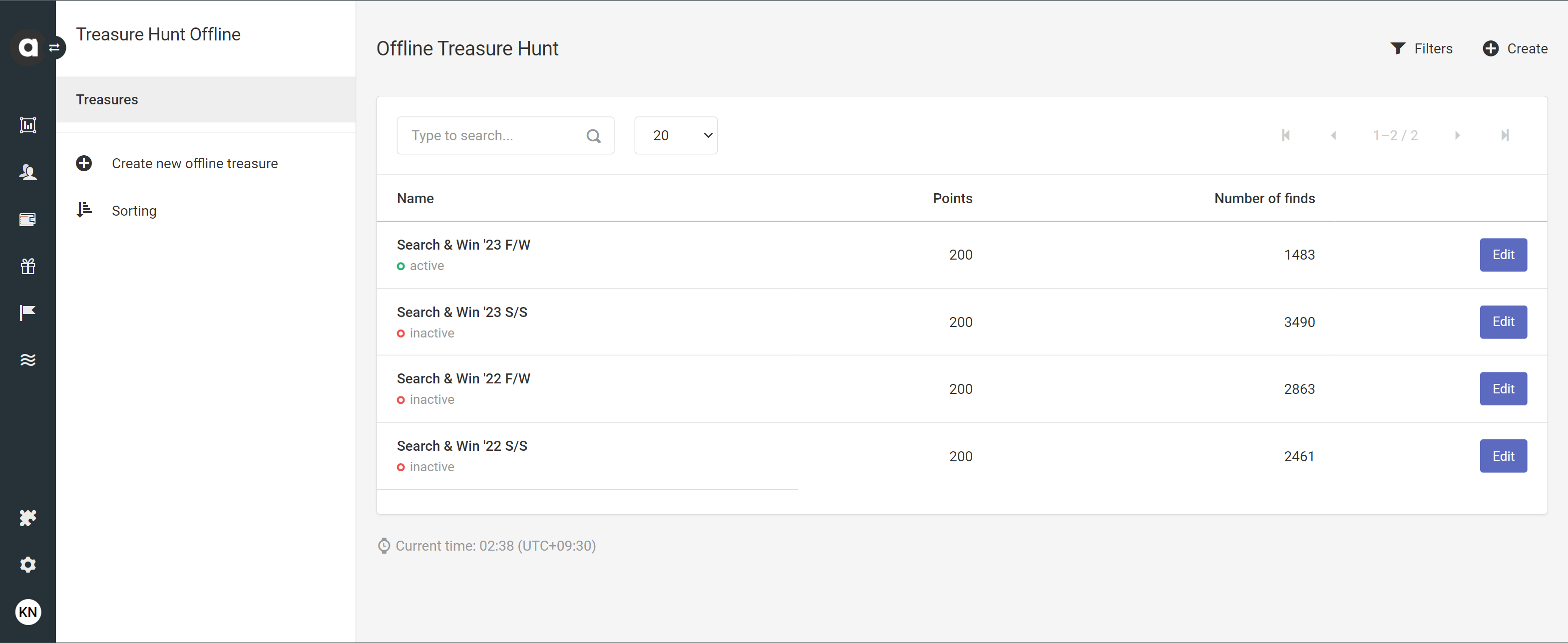
Adding a new treasure hunt
Click the Create new offline treasure button in the upper right corner of the module page
Basic information
Enter the name of the treasure hunt
Add the description of the treasure hunt
Add meta description
Provide further information if necessary.Upload an image*
Success Message
Enter the text that should be displayed on the customer’s device when they find the hidden treasure. The success message is returned in the response to theoffline_treasure_foundor theoffline_treasure_code_foundAPI event.
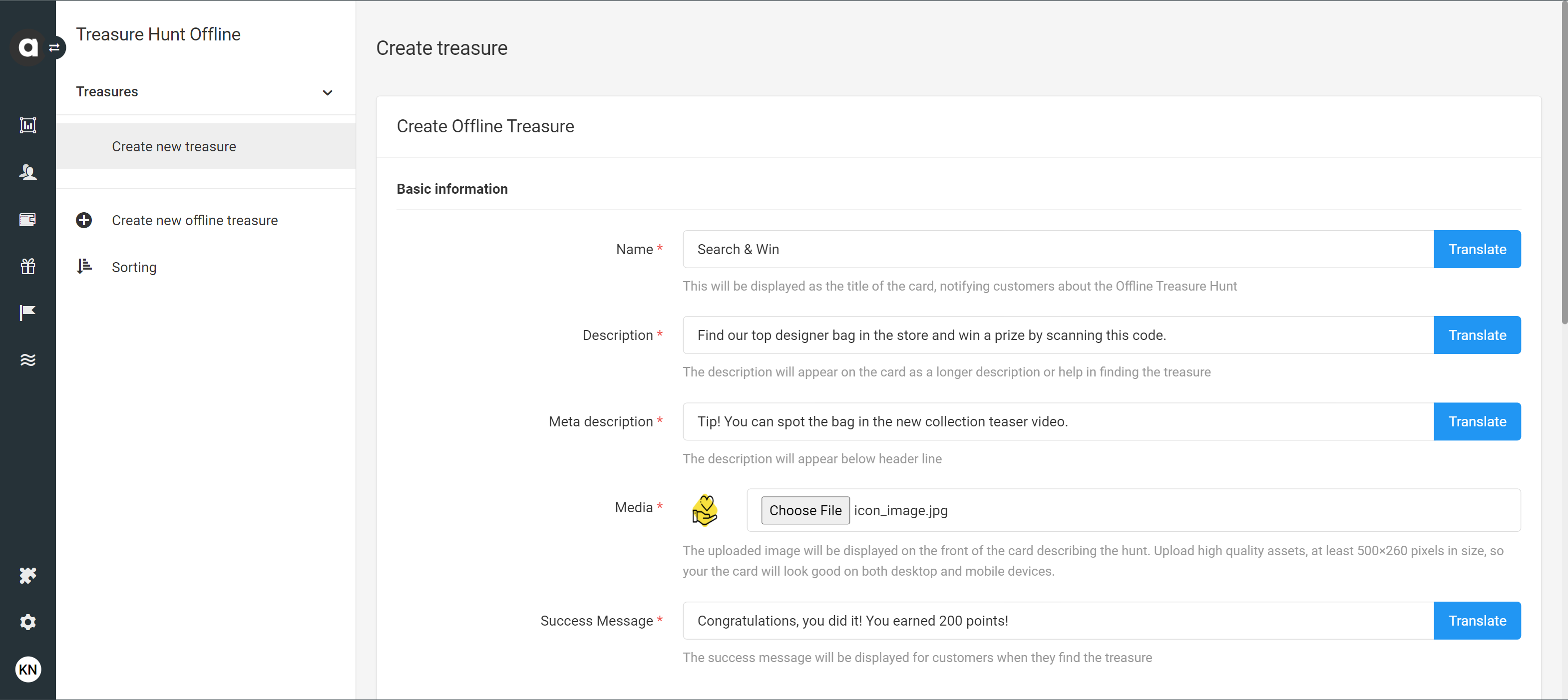
Mechanics
Select the prize
Reward: Select the reward previously added in the Rewards module.
Points: Specify the number of points you’d like to award customers for finding the treasure
Set the start and the end date
Choose when customers can participate. The treasure hunt is only available between these dates.Restrict the treasure hunt to segments
Choose which customer groups can join the treasure hunt. You can select specific segments or lists. When setting up a treasure hunt to multiple segments, only theoroperator is valid, meaning that members of any selected segment(s) and list(s) can participate in the treasure hunt.Enter code details
You can add multiple codes by clicking the Add new code + button. When anoffline_treasure_code_foundAPI event is submitted, the prize is only awarded if the code provided in the event matches one of the codes added.
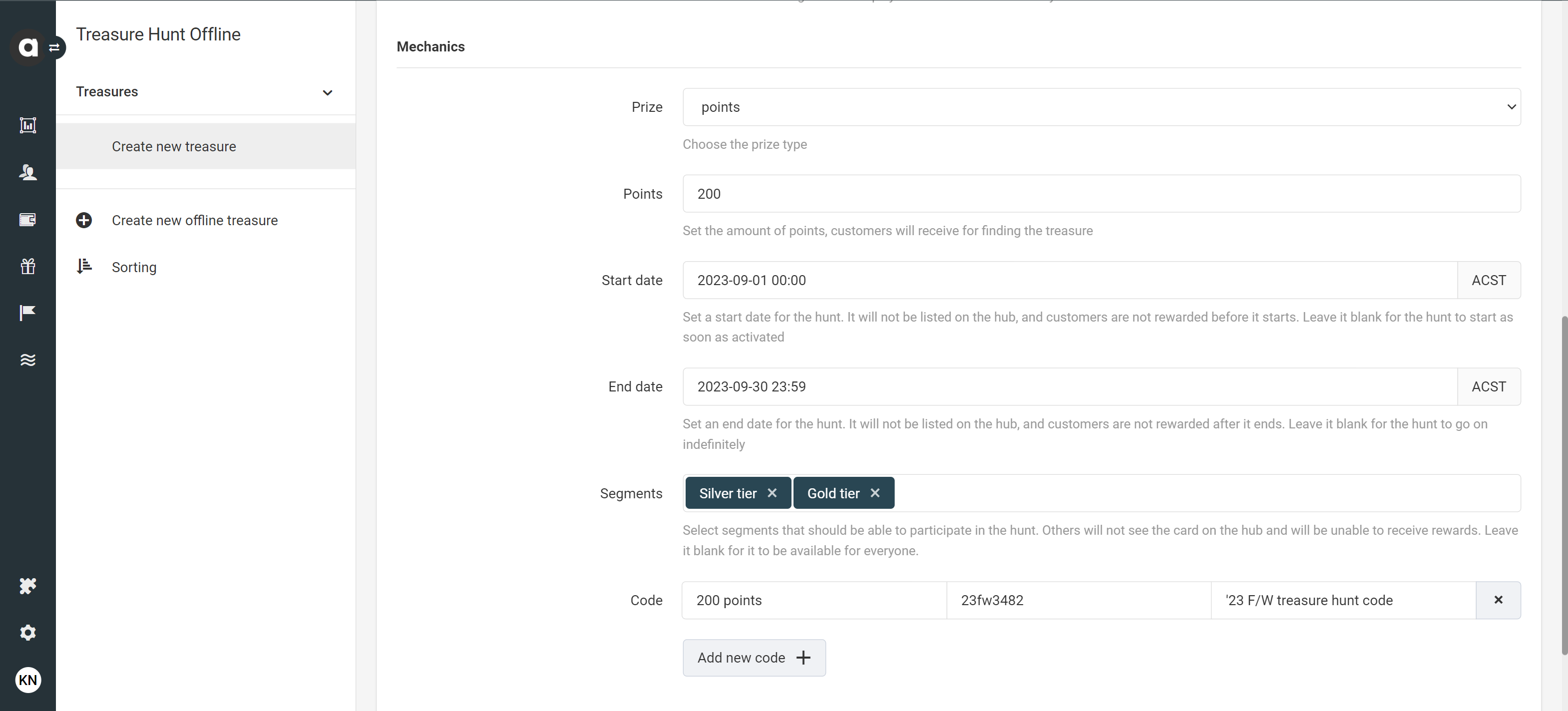
Points economy
Select the account where the points awarded by the treasure hunt should be added
This configuration field is accessible if the Multi-accounts module is enabled in the loyalty program.
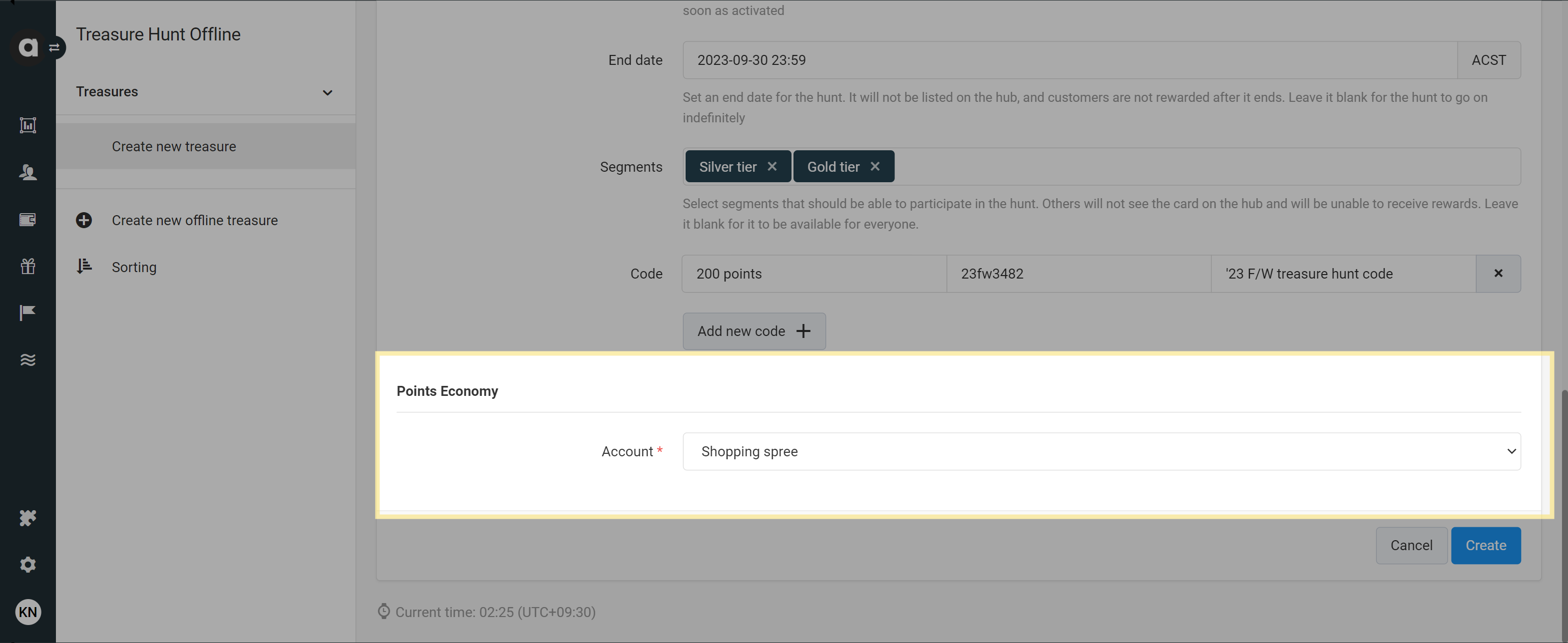
Saving and activating a new treasure hunt
After saving for the first time by clicking Create at the bottom of the page, the status of the treasure hunt is inactive, meaning it will only appear in the list of treasure hunts on the module configuration page.
To activate the treasure hunt, use the Set active button on the upper right-hand side of the setup page, and confirm the activation in the subsequent dialog.
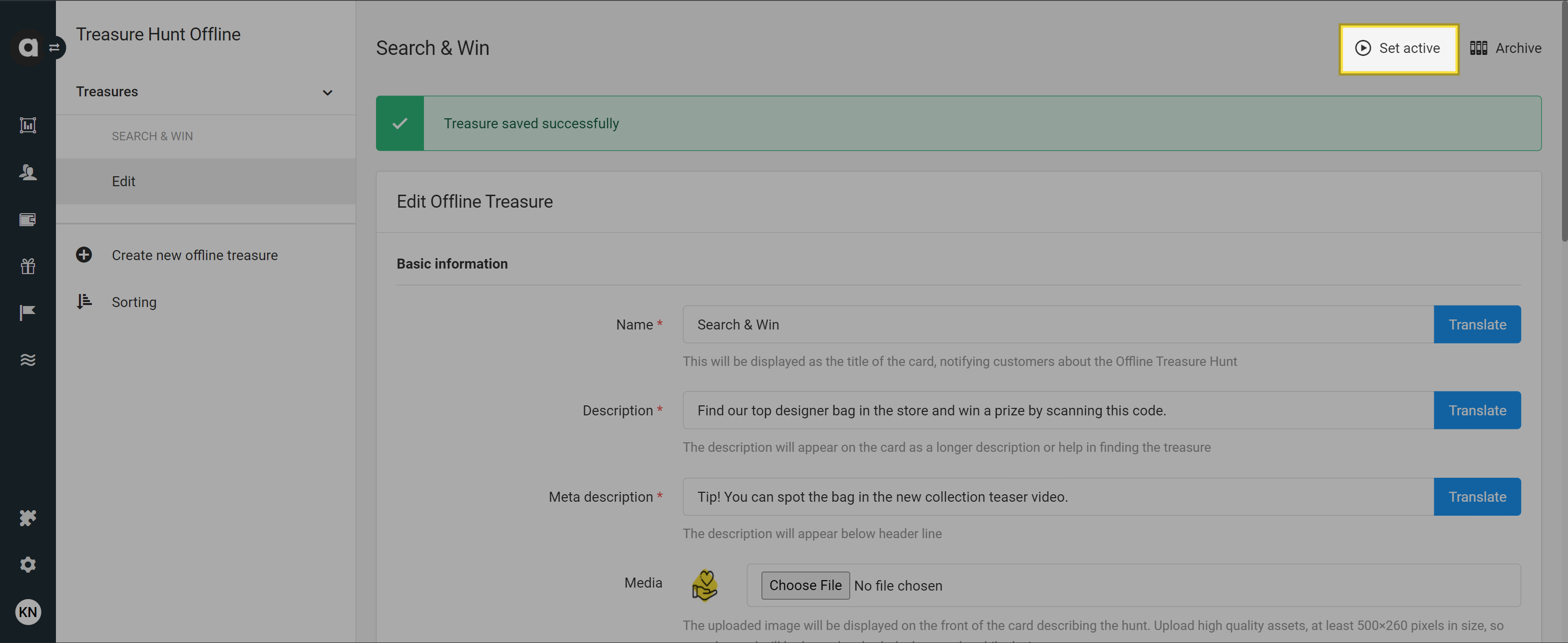
Translate text
If you use the Multi-language module in your loyalty program, the Translate buttons are available on the editor interface to translate texts into each language enabled. If you don’t specify custom texts, the base text will be applied to all languages.
Managing treasure hunts
Edit a treasure hunt
Navigate to the Treasures tab
Click the Edit button of the treasure hunt that you would like to modify
Make edits to the treasure hunt settings
Save your changes by clicking the Update button
Deactivate a treasure hunt
Navigate to the Treasures tab
Click the Edit button of the treasure hunt that you wish to inactivate
Click the Set inactive button on the upper right-hand side of the page
Confirm your choice in the dialog that appears
Archive a treasure hunt
You can delete inactive treasure hunts from the Management UI by archiving them.
Navigate to the Treasures tab
Click the Edit button of the treasure hunt that you want to archive
Click the Archive button on the upper right-hand side of the page
Confirm your choice in the dialog that appears
Archiving a treasure hunt is irreversible. Once archived, it cannot be restored.
Filter treasure hunts
Filter your treasure hunts in the Management UI by clicking the Filters button at the top right corner of the module configuration page. Select the status(es) that you’d like to filter to and click Apply to see the filtered list or Reset to close the filter menu and see the entire list again.
Searching for a treasure hunt
Use the search bar to search for a specific treasure hunt name in the treasure list on the Offline treasure hunt module page.