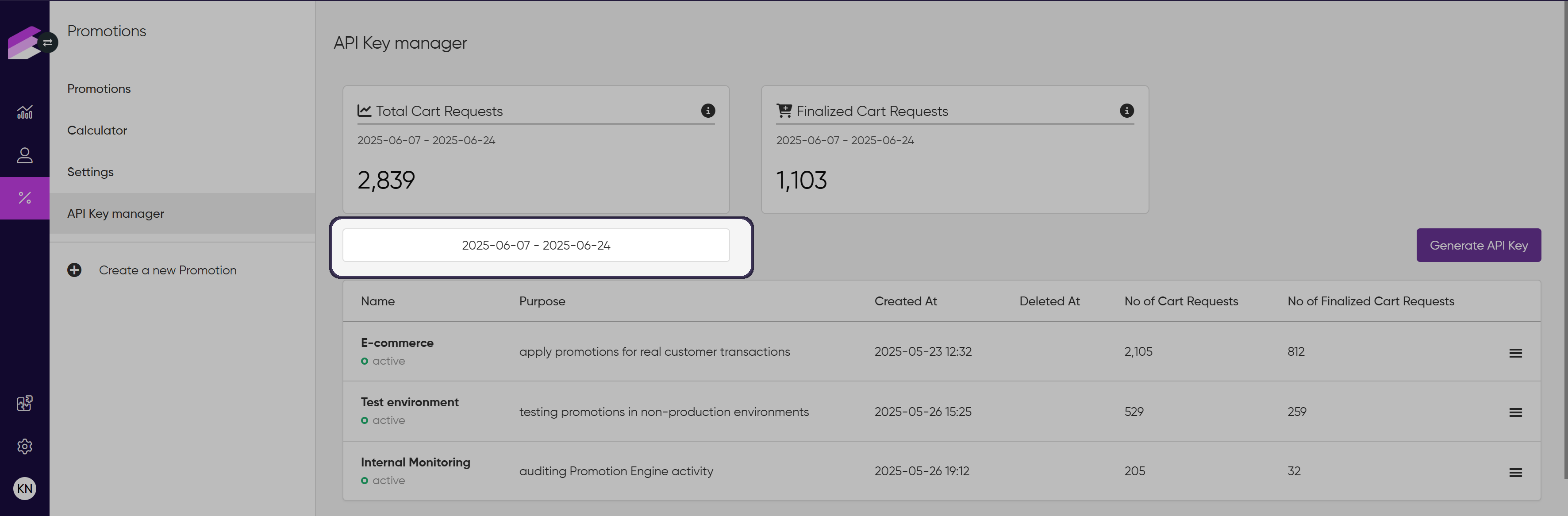Under the API Key Manager tab, you can find a dedicated page within the Promotion module designed to help you easily manage API keys for accessing the Promotion Engine API endpoints.
This page lets you:
Generate new API keys for different purposes, such as:
Integrating with e-commerce systems to retrieve and apply promotions
Enabling a test environment for safe testing
Supporting promotion-specific landing pages
Providing access to external agencies or partners
Using internal monitoring or analytics tools
Revoke (delete) API keys when they are no longer needed
Track request analytics data, giving you insights into how often the keys are used and how many finalized transactions were processed through it.
Who should use this page?
Developers implementing the Promotion Engine
Find the detailed integration guide in the documentation.Admins managing access control for promotion APIs
Anyone responsible for maintaining secure and organized API access
How to use the API Key Manager
Viewing API Keys
Under the API tab of the Promotion Engine UI, you will see a list of your existing API keys displayed in a grid with the following information:
Name: A unique label for the API key, making it easier to identify the key
Purpose: Defines the intended use of the API key.
Created At: The date indicating when the key was generated.
Deleted At: The date indicating when the key was revoked.
No of Cart Requests: Counts every cart evaluation request sent to the Promotion Engine, regardless of whether the cart was completed.
No of Finalized Cart Requests: Tracks only those requests where the purchase process was completed via the /cart/finalize endpoint.
For security reasons, the actual API key is never displayed in this list. You can only view the key once, right after generation. If you lose it, you must revoke the old key and generate a new one.
The list is sorted by creation date (oldest keys appear first).
.png)
Generating a New API Key
Click the Generate button located at the top right corner of the page.
A pop-up will open, asking you to enter the Name of the API Key.
Give your API keys clear and meaningful names and purposes to avoid confusion later.Provide a purpose for the key to identify its use (e.g., testing, integration, or analytics).
This description does not affect the key’s functionality.Click Generate to create the key, or Cancel to close the popup without action.
Once generated, the API Credential pop-up will display your newly generated API key.
Important: Save this key securely now. Never share them publicly or expose them in unsecured locations.
For security reasons, you will not be able to retrieve it again from the UI after.You can click the Copy API Key button or click the key itself to copy it to your clipboard for easy use.
Close the pop-up when done.
.png)
Deleting an API Key
If you no longer need an API key or suspect it has been compromised, you can revoke it to maintain security.
In the API Key grid, click the hamburger button → Revoke Key on the row of the key you want to revoke.
A confirmation pop-up will appear with a warning that the delete action is irreversible. The key will be permanently deleted and cannot be recovered.
Click Revoke access to permanently remove the key, or Cancel to keep it.
.png)
Tracking API Key usage
The API Key Manager displays two key metrics to help monitor API traffic, identify high-usage keys, or detect inactive ones.
Cart Requests: Counts every cart evaluation request sent to the Promotion Engine, regardless of whether the cart was completed.
Finalized Cart Requests: Tracks only those requests where the purchase process was completed via the /cart/finalize endpoint.
The API Key Manager provides two levels of tracking:
Global tracking (scorecards)
Shows the total number of cart evaluation requests and finalized transactions for all API keys within the selected date range.
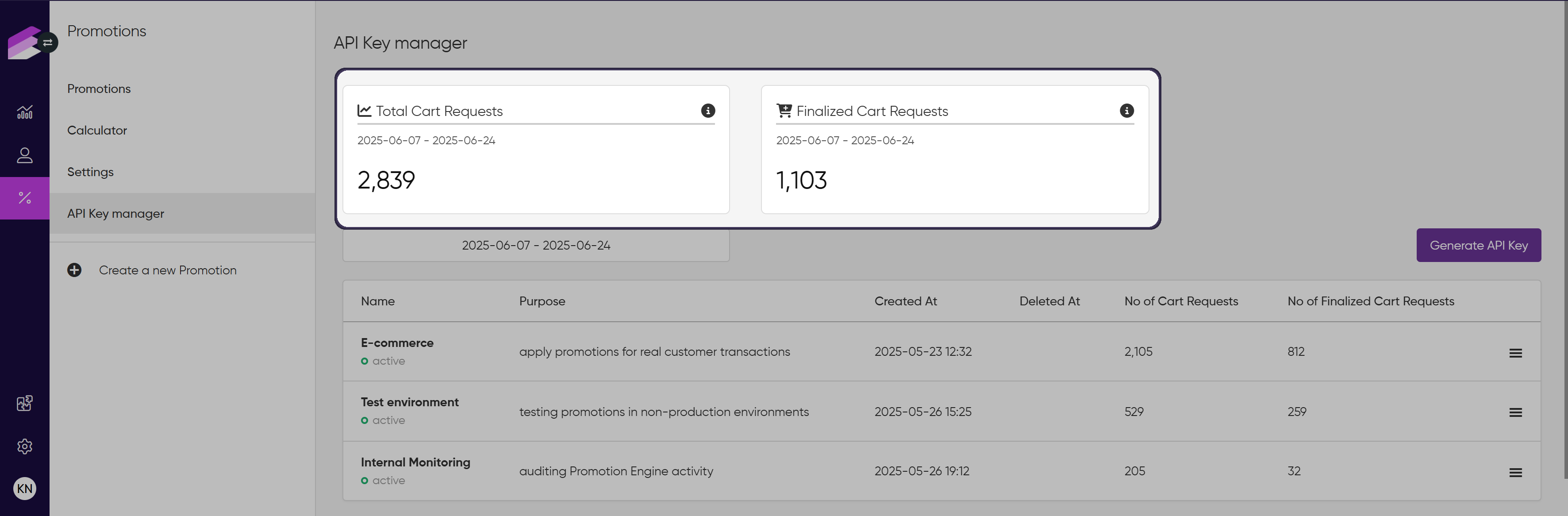
Per-key tracking (table view)
Each API key displays its own No of Cart Requests and No of Finalized Cart Requests in separate columns, making it easy to monitor usage individually.
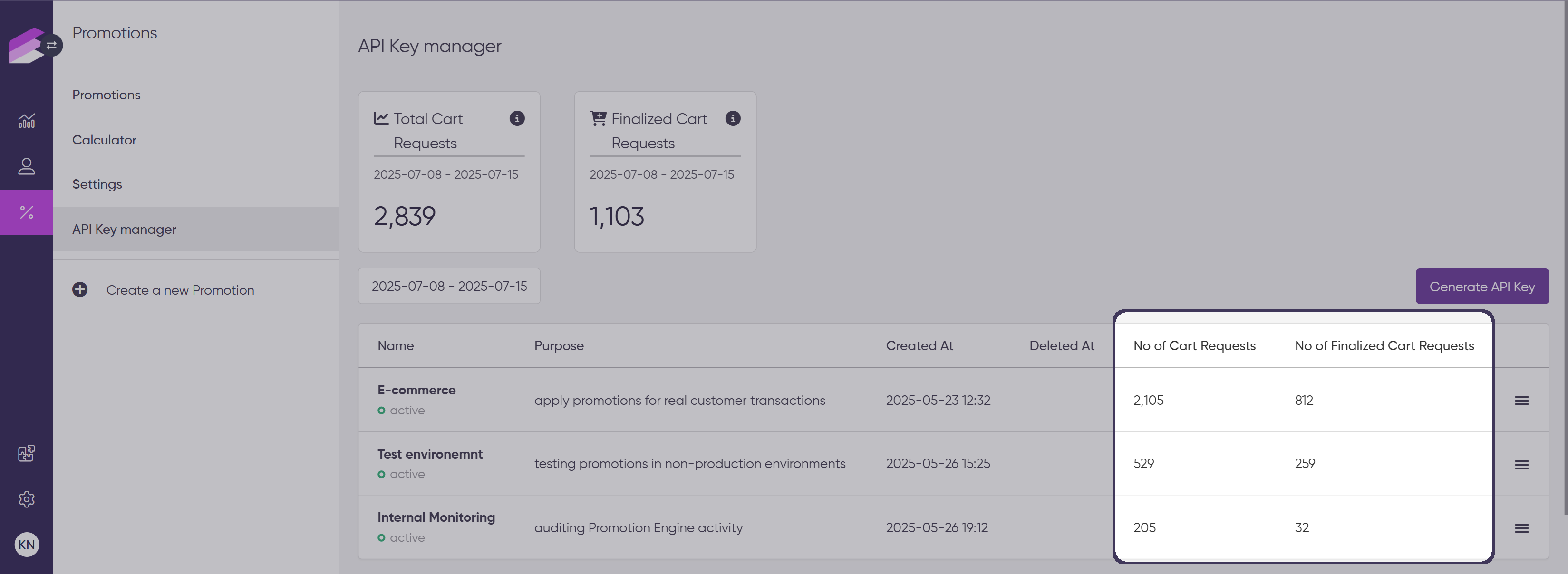
The date picker allows you to select any period, but it only includes completed day, the data is available up to the previous day. Statistics are calculated based on server time, with each day counted from midnight to midnight. If you need to know the exact server time, contact the Service Desk.