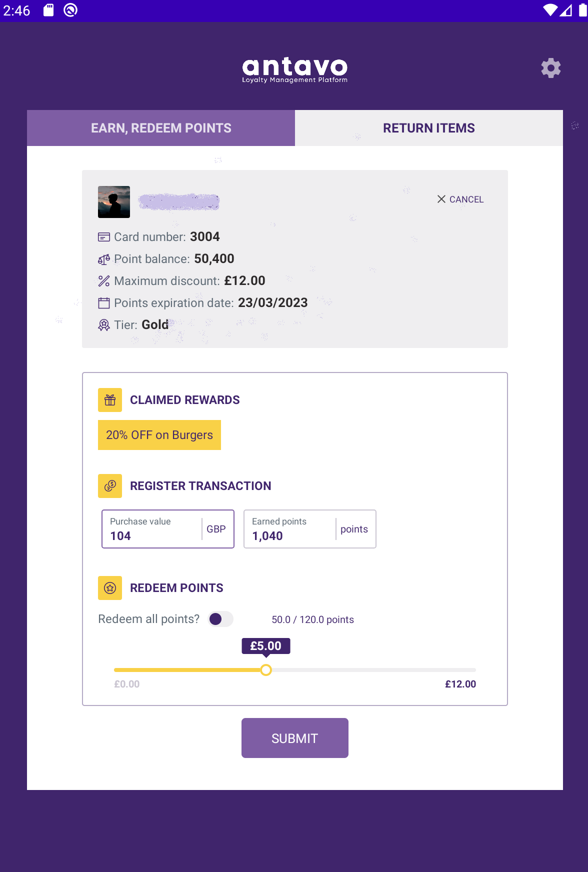- 2 Minutes to read
Store staff application
- 2 Minutes to read
The Store Assistant Portal is a mobile application developed for managing loyalty programs in physical store environments. In-store staff members can use this application to submit transactions involving point earning, burning, and initiating refunds for customers. This manual provides guidance on configuring the app and explains its functionalities.
Requirements
Hardware requirement: Android Nexus 10 tablet computer
Software requirement: Android OS versions 2 years backward from the current date
Installation and removal
An APK file provided by Antavo can be installed or removed using the built package management system or any suitable application management software on the device. Contact the Antavo Service Desk for further information.
Configuration
The application is optimized to work with the fixed resolution and dimensions of the Nexus tablet. Personalization options are limited to editing the logo and changing fonts, accessible through the gear icon in the application.
Setting up users in the Management UI
A staff member’s User profile has to be modified in Antavo's Management UI before they use the application.
Open the Settings menu from the main sidebar
Navigate to the Users tab in the left menu bar
Click the Edit button next to the user
Uncheck the Login enabled box at the bottom of the Basic settings section
This will prevent the new user from logging in to the Management UI.Associate the user with tenant user group(s) under the User groups field
Click Save
Configure these settings for all users who need access to the application.
Functionalities
Users can use the Store staff application to register members' transactions, thereby collecting or burning loyalty points, as well as processing refunds. The necessary API events are automatically registered when transactions are added and refunded.
Registering transactions
Log in to the application
Use the QR code reader and scan the code on the membership pass or enter the membership ID manually
Obtain the following customer information:
customer profile information
coupon codes assigned to the customer
purchase history
Once the customer’s profile is open, tap the Earn, Redeem Points tab
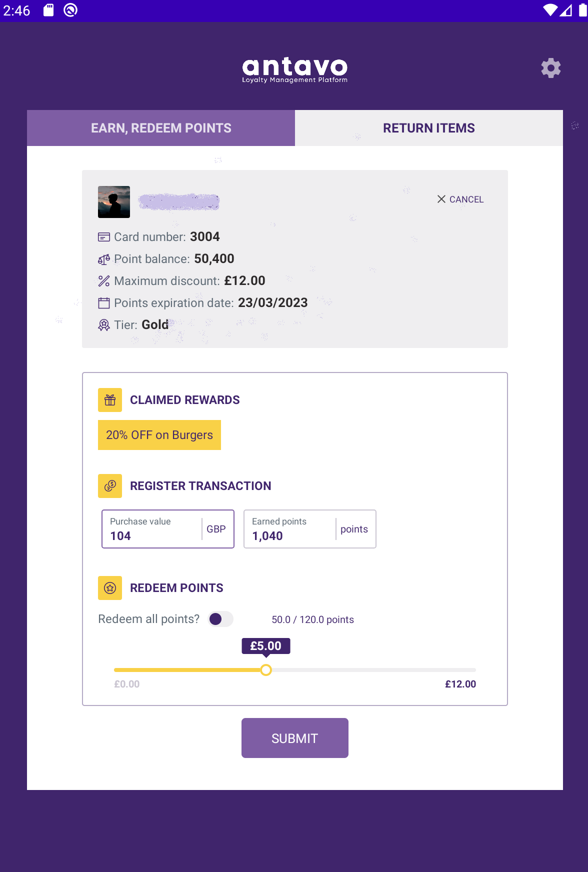
Register the transaction by using the following information:
Claimed rewards: Select the coupons to redeem to reduce the total basket value of the current transaction.
Register transaction: Enter the purchase value. The number of points to earn is calculated based on the point logic configured in the Incentivized purchase module.
Redeem points: Use the slider to specify the number of points to spend. Alternatively, turn on the Redeem all points radio button to use all available points. The monetary value is calculated based on the burn rates defined in the Burn rules module.
Click Submit
A summary screen will appear, displaying the submitted transaction information.
Registering returns
Log in to the application
Use the QR code reader and scan the code on the membership pass or enter the membership ID manually
Obtain the following customer information:
customer profile information
coupon codes assigned to the customer
purchase history
Once the customer’s profile is open, tap the Return items tab

Look up the transaction to be refunded
Enter the refund amount and purchase date to find the transaction to be refunded
Click Find transaction
Initiate the refund once the transaction appears