Ometria is a customer data and marketing platform that helps retailers boost revenue from customer relationship management by delivering personalized marketing messages across the entire customer journey.
Integrating Ometria with Antavo can bring several benefits. By merging the customer data gathered by the loyalty platform with Ometria’s marketing capabilities, businesses can craft more personalized and impactful marketing campaigns, tailored to the preferences and behaviors of individual customers.
This integration supports one-way synchronization, meaning data can only be sent from Antavo to Ometria, and not the other way around.
This document outlines how to configure the connection between Antavo and Ometria. Additionally, a typical use case will be discussed briefly.
To access the configuration interface, navigate to the Modules menu and search for Ometria integration in the list.
Configuring the Antavo – Ometria connection
The module configuration requires an API key, which can be found on Ometria’s platform.
Follow these steps to obtain the API key:
Click the Antavo → Settings menu in the upper right corner
Navigate to API keys and copy the string to your clipboard
Paste the copied string into the designated field in Antavo's Management UI.
Click Connect
Finally, choose the list that you want Antavo to synchronize with
You can also refer to the short video for a visual demonstration of these steps.
Field synchronization
The next step is to configure the field synchronization between the two systems.
Click Add new field +
The items in the left column’s dropdown called Loyalty fields display the fields found within Antavo
Remote fields represent the equivalent fields in Ometria
Add more field mappings by adding new rows at the bottom
Click Save
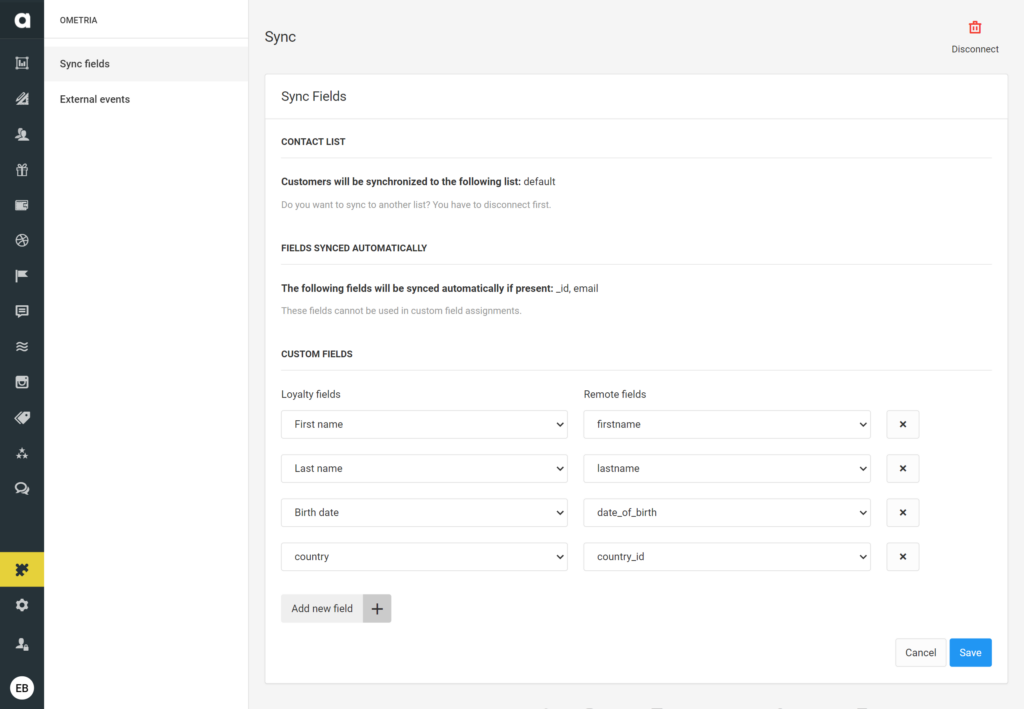
Creating and syncing custom fields
You can create and add custom remote fields in Antavo using the Ometria integration. Set these up by navigating to Ometria’s Antavo Settings menu.
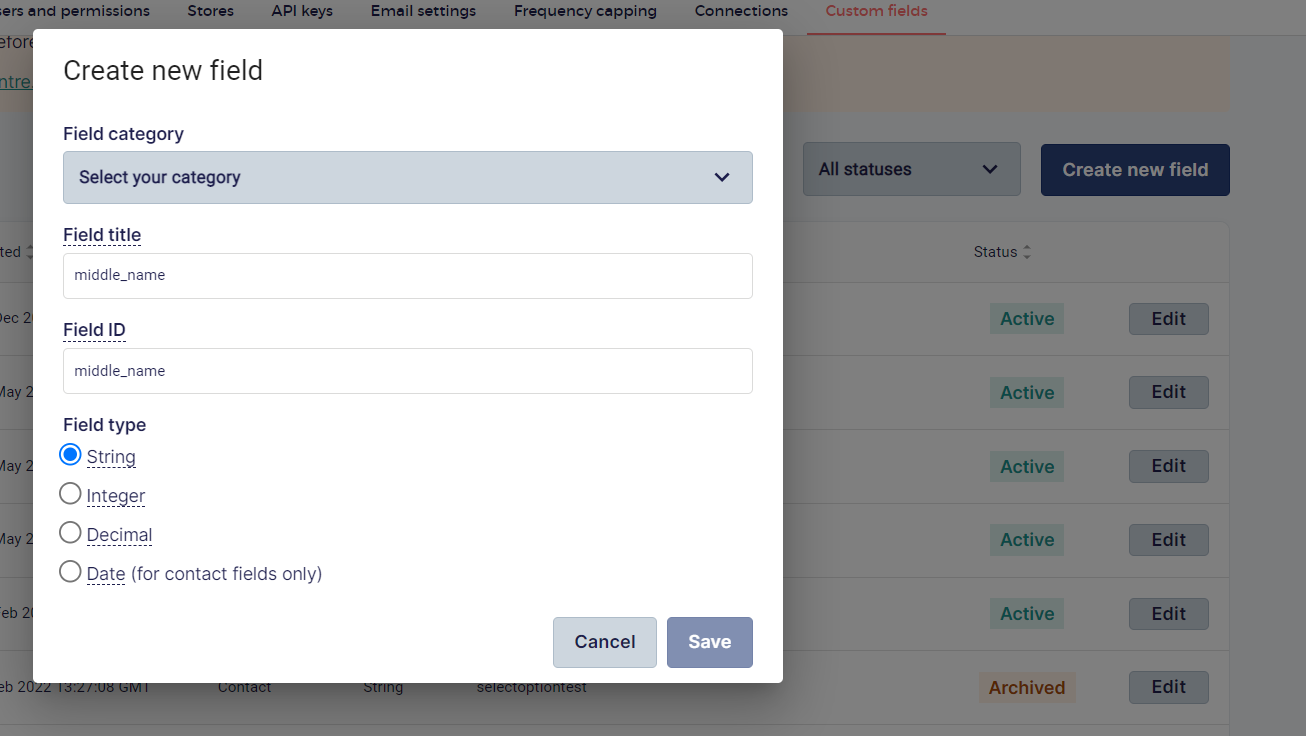
Following this, navigate to the Ometria module in Antavo and pick the remote field from the dropdown.
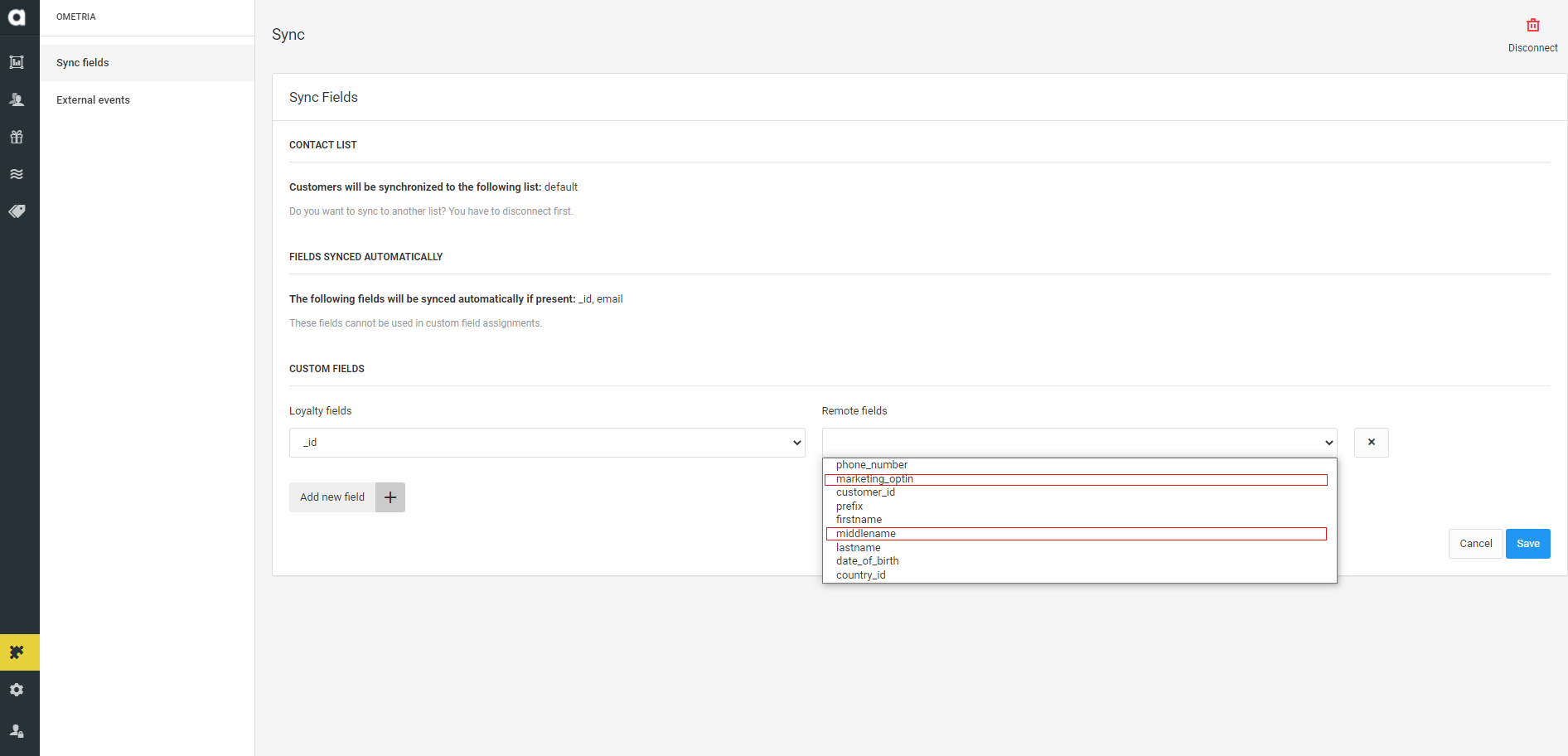
Use case
You can synchronize Antavo events with Ometria through the Workflows editor. This example shows how to push an automated email campaign based on a customer’s reward claim by setting up this rule.
You can access workflow management through the Workflows icon on the left sidebar.
Click Create new campaign or Create new general workflow depending on the type of flow you would like to run
Fill in the required fields to create the campaign or workflow
Drag and drop the Event trigger node to the empty canvas from the right sidebar
Select Claiming a reward event from the dropdown menu. This way, whenever someone claims a reward, they will be automatically enrolled in Ometria’s email campaign.
Click Update
Drag and drop the Trigger Marketing Communication action node to the sheet from the right sidebar
This node should appear when the Ometria module is enabled in Antavo’s Management UI.Double-click the node. The payload should include fields (Reward name, Reward description) tagged in Ometria’s email templates.
If these tags are present in the emails, then automated campaigns can be set up in Ometria.
The following short video illustrates this solution.