The Newsletter engagement module allows you to monitor and reward opens and clickthroughs in your newsletter and email campaigns with loyalty points. You can implement the module with almost any newsletter provider or even in emails you send directly.
Please be aware that point-earning options set up in the Newsletter engagement module are currently not accessible through the Display API.
To access the configuration page, open the Modules menu and search for the Newsletter engagement module. The page will open up to a list of newsletter campaigns that have already been set up with the following information:
Campaign ID | The ID of the campaign |
Open points | Points awarded for opening the newsletter |
Click points | Points awarded for clicking a link in the newsletter |
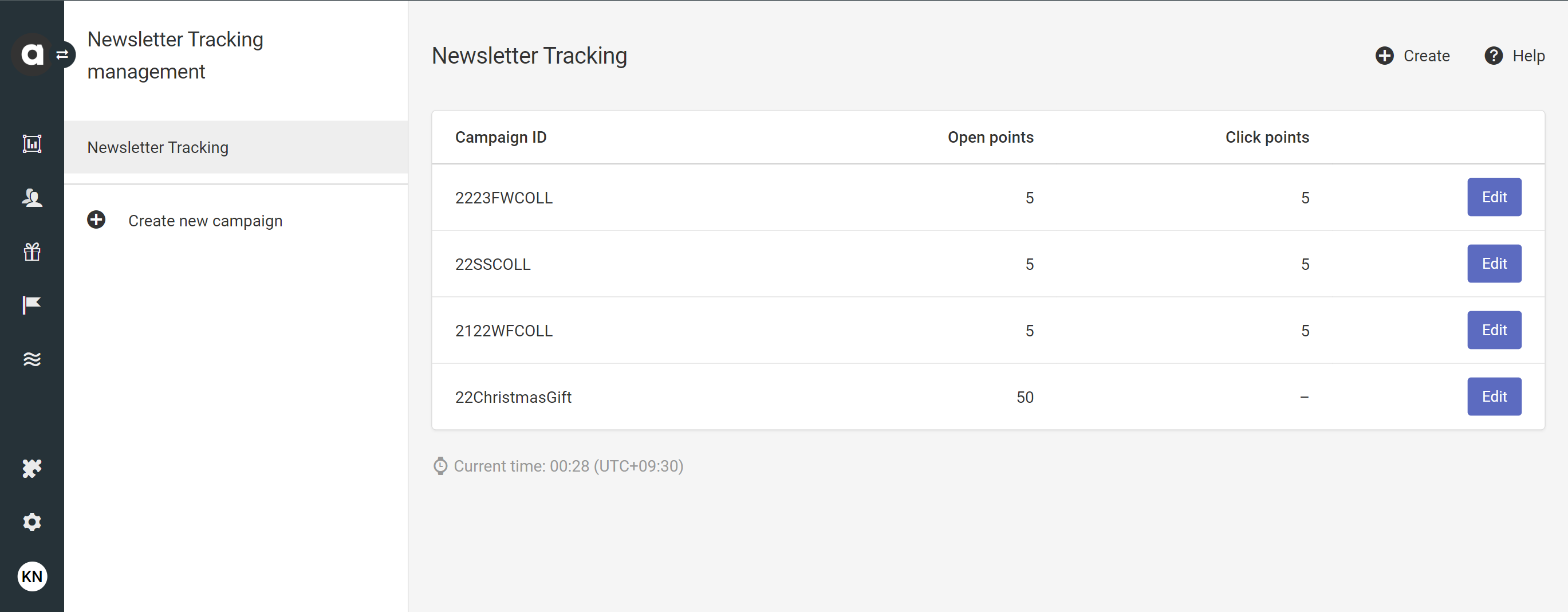
Setting up a new campaign
Click the Create new campaign button in the sidebar
Enter the name of your campaign
This will serve as the unique ID of the campaign, which cannot be modified after the campaign has been created.Select the activities you want to incentivize
Give points for opening this campaign: Check the box to activate this feature and set the number of points you want to award for opening your newsletter. Antavo will provide a tracking code to be inserted into your emails to register the
newsletter_openevent automatically when the customer opens the email for the first time. You can include multiple tracking pixels in one email and or use the same pixel in multiple emails. However, thenewsletter_openevent will be registered only once per campaign (upon the first opening) in each customer’s events history.Give points for clicking through a link in this campaign: Check the box to enable this feature and set the number of points you want to give for clicking through a link in your newsletter. Antavo will provide a parameter that you need to append to the links in your emails, to register the
newsletter_clickevent when the customer clicks the link the first time. You can add a parameter to multiple links, but the newsletter_click event will be registered and points awarded once per campaign (upon the first click) in each customer’s events history. (Adding multiple campaign parameters to one link is not applicable.)⚠️ This feature requires the Antavo Javascript SDK to be implemented on the destination URL. Please note that the JavaScript SDK has been deprecated, please contact the Antavo Service Desk for further information.
Click Save at the bottom of the page to save your settings
![]()
Tracking codes
After saving a campaign for the first time, the instructions will appear below the Save button. These instructions will explain how to add the tracking pixel to your emails and how to extend outgoing links in the email campaigns you’ve chosen to track.
![]()
Managing campaigns
Edit a campaign
Navigate to the Newsletter tracking page
Click the Edit button of the campaign you’d like to edit
Modify the settings
Click Save
Delete a campaign
Go to the Newsletter Engagement module configuration page
Click the Edit button of the campaign you’d like to delete
Click Delete in the top right corner of the configuration page
Confirm your choice in the appearing dialog