Mailchimp is an all-in-one marketing platform that assists businesses in engaging with their customers through email marketing, social media advertising, and creating landing pages, e-postcards, and more.
Antavo’s Mailchimp integration facilitates the synchronization of customer data between the two platforms, enabling the use of collected data for Mailchimp emails.
This integration supports one-way synchronization, meaning data can only be sent from Antavo to Mailchimp, and not the other way around.
To access the configuration interface, navigate to the Modules menu and search for Mailchimp integration in the list.
Configuring the Antavo – Mailchimp connection
Obtaining the connection data from the Mailchimp platform
The setup of the Mailchimp integration requires inserting your Mailchimp API key, which can be obtained after logging in to the Mailchimp platform.
Click on your name at the bottom left, then select Account & billing
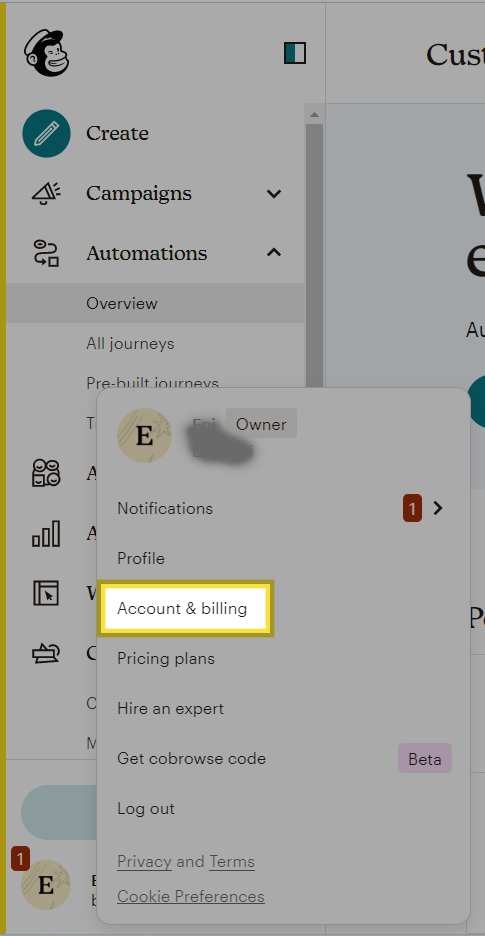
Navigate to Extras → API Keys
Click the Create A Key button under the section called Your API keys
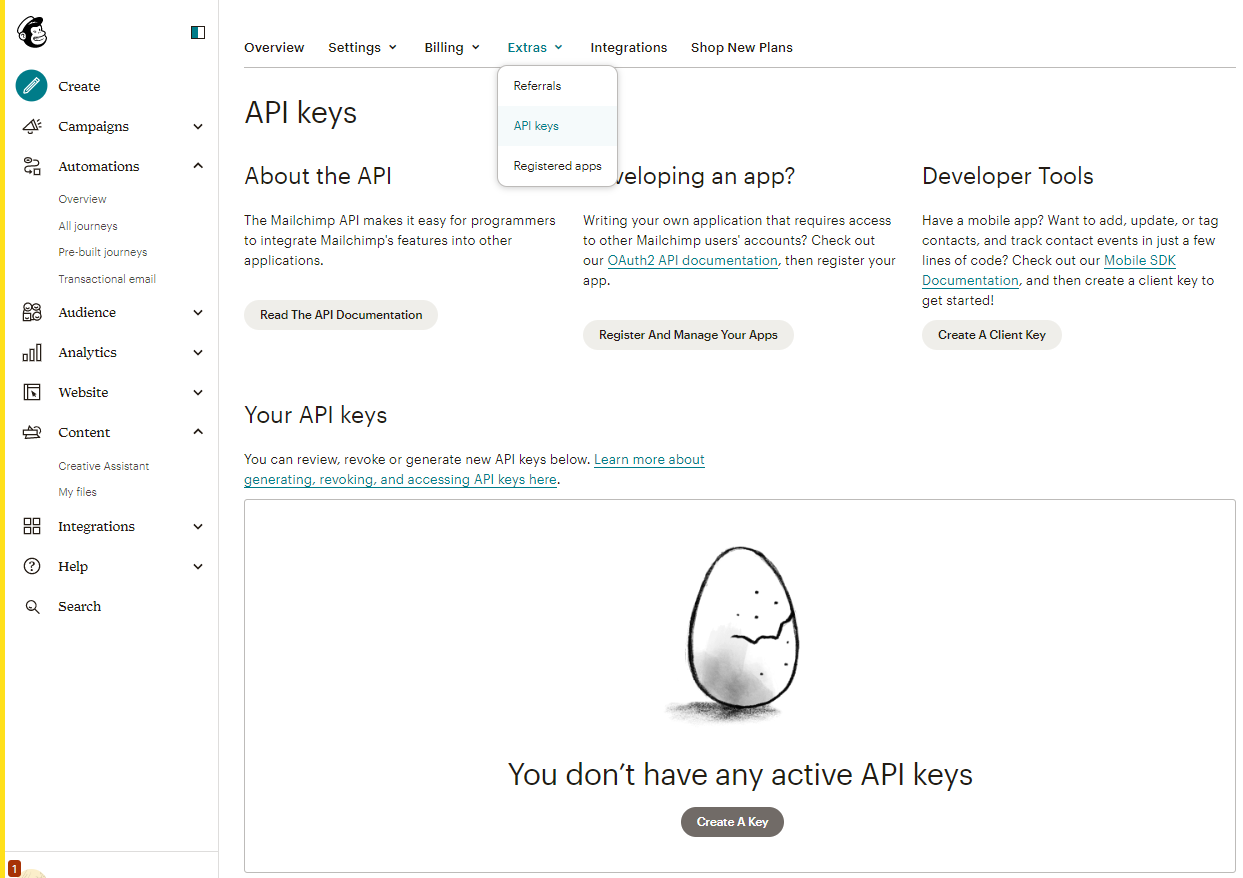
Name your API Key as desired and click Generate
Connecting Mailchimp in the Management UI
Return to the Antavo Management UI and copy the API key in the Connect Mailchimp section
Click Connect
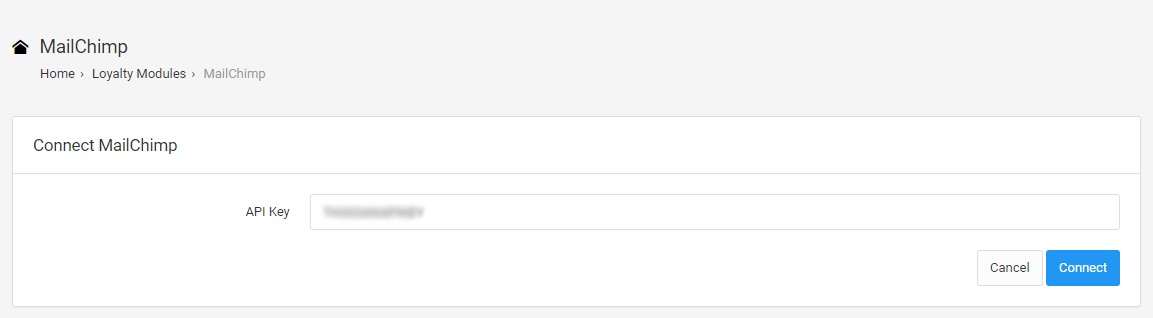
Customer synchronization
Once the connection is established, selecting Mailchimp from the list of integrations allows you to choose the customer data to be synchronized from Antavo to Mailchimp.
Click the Add new field + to configure the field synchronization between the two systems.
The items in the left column’s dropdown called Loyalty fields display the fields that are found within Antavo
Remote fields represent the equivalent fields in Mailchimp
To add more field mappings, add new rows at the bottom
Click Save
After saving, data from Antavo will be sent to Mailchimp to update contact data. The list of contact fields is obtained from your Mailchimp account.
Once a field pairing is created, it can only be reset after first deleting it by clicking the trashcan icon.
.png)